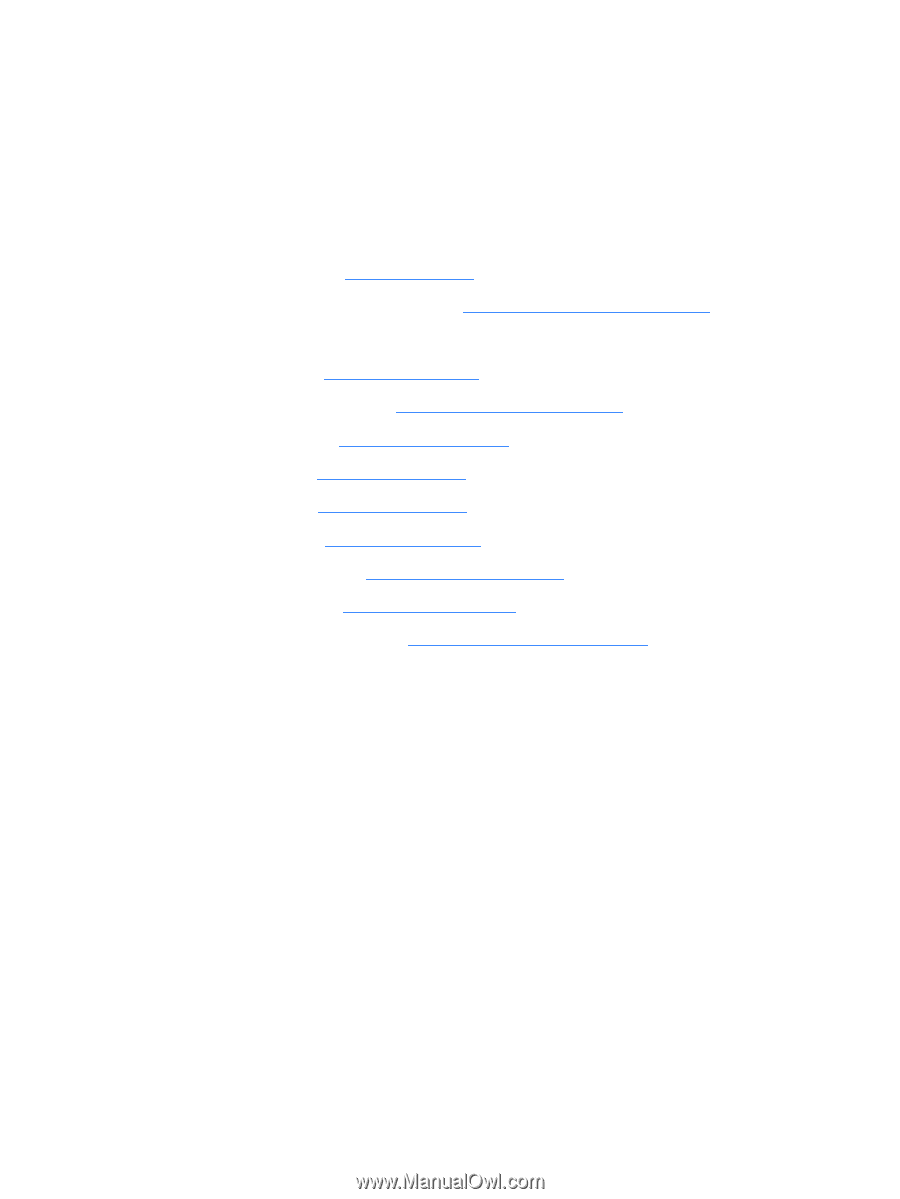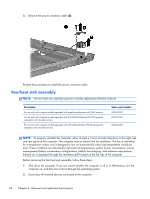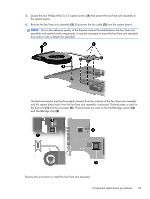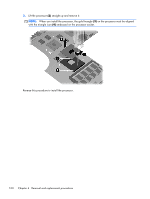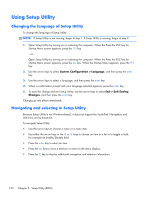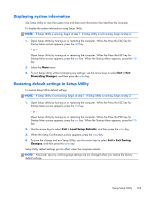HP Pavilion dv7-5000 HP Pavilion dv7 Entertainment PC - Maintenance and Servic - Page 109
Display assembly see
 |
View all HP Pavilion dv7-5000 manuals
Add to My Manuals
Save this manual to your list of manuals |
Page 109 highlights
Before removing the processor, follow these steps: 1. Shut down the computer. If you are unsure whether the computer is off or in Hibernation, turn the computer on, and then shut it down through the operating system. 2. Disconnect all external devices connected to the computer. 3. Disconnect the power from the computer by first unplugging the power cord from the AC outlet and then unplugging the AC adapter from the computer. 4. Remove the battery (see Battery on page 51). 5. Remove the primary hard drive cover (see Primary hard drive cover on page 52). 6. Remove the following components: a. Hard drive (see Hard drive on page 53). b. Secondary hard drive (see Secondary hard drive on page 55). c. Optical drive (see Optical drive on page 63). d. Keyboard (see Keyboard on page 65). e. Top cover (see Top cover on page 67). f. USB board (see USB board on page 86). g. Display assembly (see Display assembly on page 73). h. System board (see System board on page 83). i. Fan/heat sink assembly (see Fan/heat sink assembly on page 94). Remove the processor: 1. Turn the processor locking screw (1) one-half turn counterclockwise until you hear a click. Component replacement procedures 99