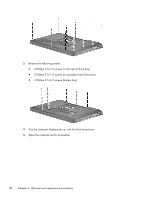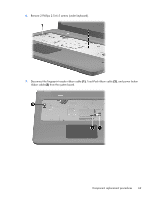HP Pavilion dv7-5000 HP Pavilion dv7 Entertainment PC - Maintenance and Servic - Page 83
Display assembly
 |
View all HP Pavilion dv7-5000 manuals
Add to My Manuals
Save this manual to your list of manuals |
Page 83 highlights
Display assembly Description For use only with HP Pavilion dv7 Notebook PC 50xx computer models For use only with HP Pavilion dv7 Notebook PC 40xx computer models: HD+ AntiGlare display assembly with webcam and 2 microphones for use on computer models equipped with a flush glass display assembly HD+ BrightView display assembly with webcam and 2 microphones for use on computer models equipped with a standard display assembly in black HD+ BrightView display assembly with webcam and 2 microphones for use on computer models equipped with a standard display assembly in silver HD+ Brightview display assembly with webcam and 2 microphones for use on computer models equipped with a standard display assembly in white Spare part number 634867-001 605325-001 605327-001 605324-001 609788-001 Before removing the display assembly, follow these steps: 1. Shut down the computer. If you are unsure whether the computer is off or in Hibernation, turn the computer on, and then shut it down through the operating system. 2. Disconnect all external devices connected to the computer. 3. Disconnect the power from the computer by first unplugging the power cord from the AC outlet and then unplugging the AC adapter from the computer. 4. Remove the battery (see Battery on page 51). 5. Remove the primary hard drive cover (see Primary hard drive cover on page 52). 6. Remove the hard drive (see Hard drive on page 53). 7. Remove the secondary hard drive (see Secondary hard drive on page 55). 8. Remove the optical drive (see Optical drive on page 63). 9. Remove the keyboard (see Keyboard on page 65). 10. Remove the top cover (see Top cover on page 67). Component replacement procedures 73