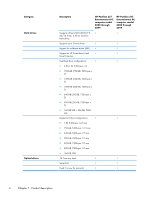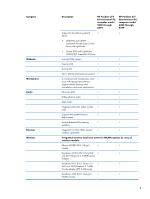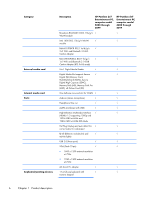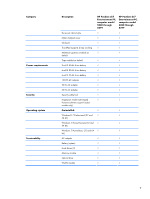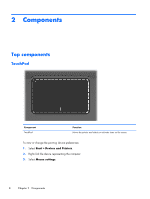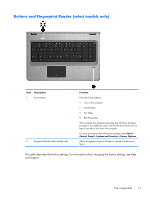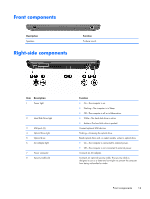HP Pavilion dv7-5000 HP Pavilion dv7 Entertainment PC - Maintenance and Servic - Page 19
TouchPad buttons, Start, Devices and Printers, Mouse settings
 |
View all HP Pavilion dv7-5000 manuals
Add to My Manuals
Save this manual to your list of manuals |
Page 19 highlights
TouchPad buttons Item 1 2 3 Description TouchPad On/Off button Left TouchPad button Right TouchPad button To view or change pointing device preferences: 1. Select Start > Devices and Printers. 2. Right-click the device representing your computer. 3. Select Mouse settings. Function Turns the TouchPad on and off. Press and hold the button for two seconds to turn the TouchPad on and off. Functions like the left button on an external mouse. Functions like the right button on an external mouse. Top components 9
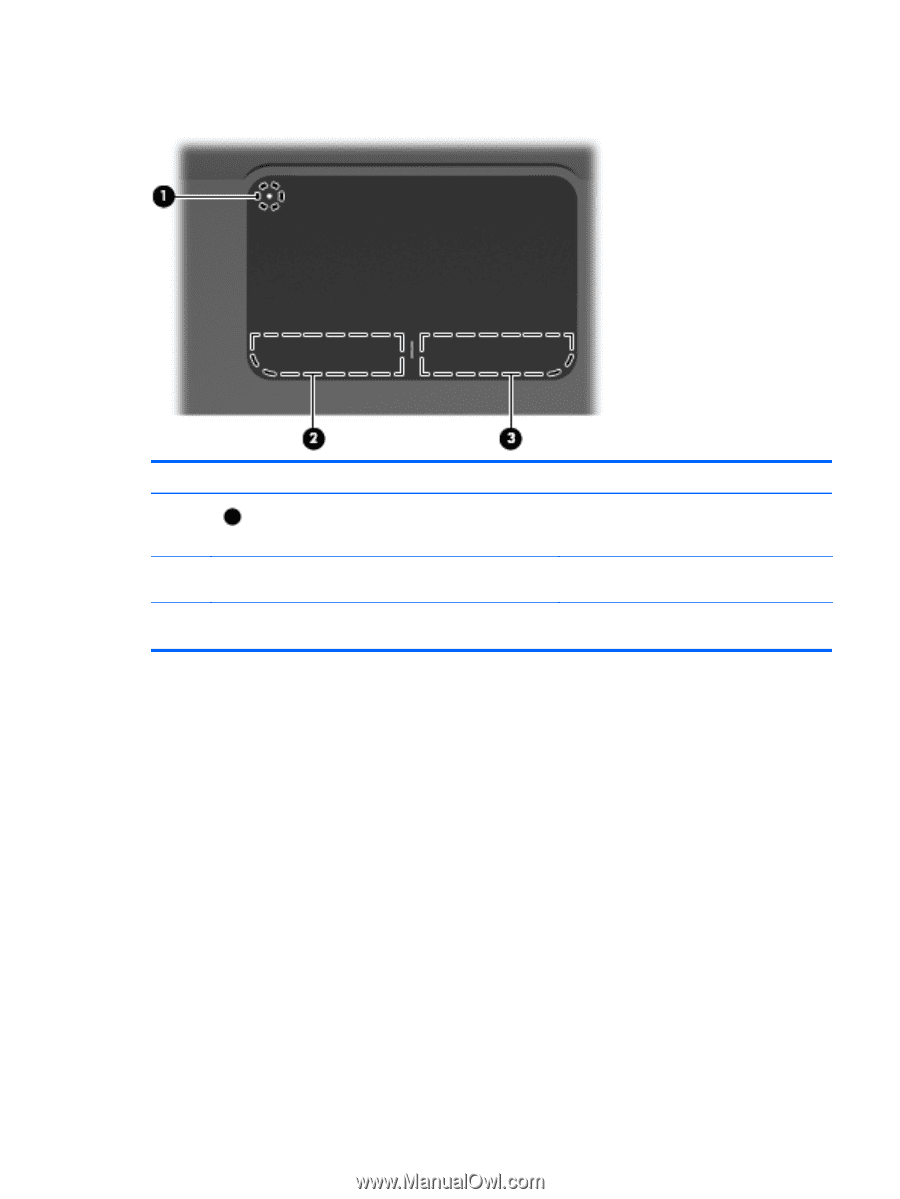
TouchPad buttons
Item
Description
Function
1
TouchPad On/Off button
Turns the TouchPad on and off. Press and hold
the button for two seconds to turn the TouchPad
on and off.
2
Left TouchPad button
Functions like the left button on an external
mouse.
3
Right TouchPad button
Functions like the right button on an external
mouse.
To view or change pointing device preferences:
1.
Select
Start
>
Devices and Printers
.
2.
Right-click the device representing your computer.
3.
Select
Mouse settings
.
Top components
9