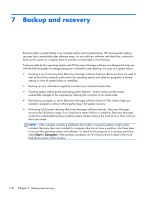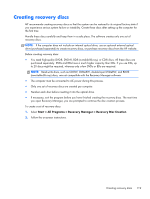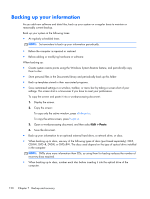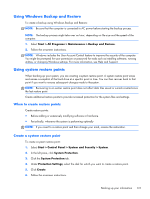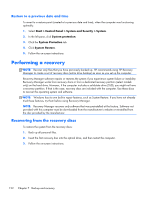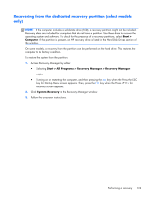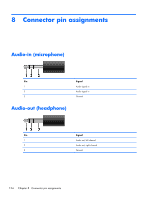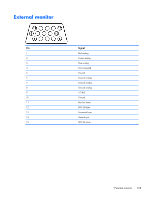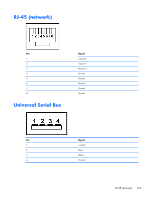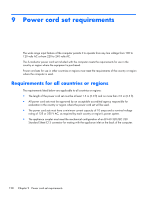HP Pavilion dv7-5000 HP Pavilion dv7 Entertainment PC - Maintenance and Servic - Page 133
Recovering from the dedicated recovery partition (select models only), Start, Computer, All Programs
 |
View all HP Pavilion dv7-5000 manuals
Add to My Manuals
Save this manual to your list of manuals |
Page 133 highlights
Recovering from the dedicated recovery partition (select models only) NOTE: If the computer includes a solid-state drive (SSD), a recovery partition might not be included. Recovery discs are included for computers that do not have a partition. Use these discs to recover the operating system and software. To check for the presence of a recovery partitions, select Start > Computer. If the partition is present, an HP recovery drive is listed in the Hard Disk Drives section of the window. On some models, a recovery from the partition can be performed on the hard drive. This restores the computer to its factory condition. To restore the system from the partition: 1. Access Recovery Manager by either: ● Selecting Start > All Programs > Recovery Manager > Recovery Manager. - or - ● Turning on or restarting the computer, and then pressing the esc key when the Press the ESC key for Startup Menu screen appears. Then, press the f11 key when the Press for recovery screen appears. 2. Click System Recovery in the Recovery Manager window. 3. Follow the on-screen instructions. Performing a recovery 123