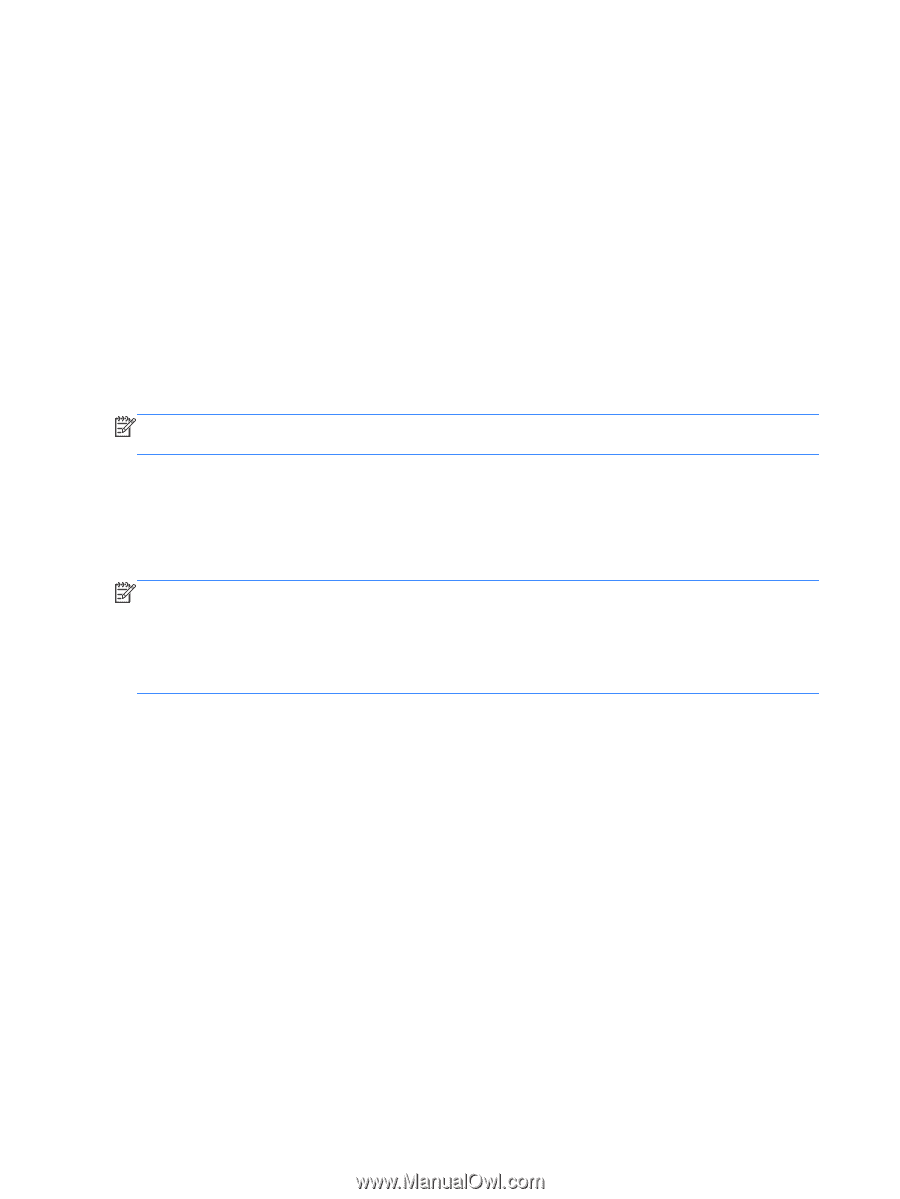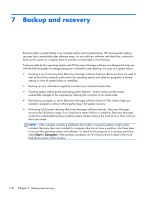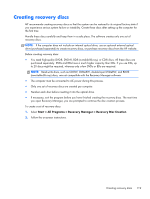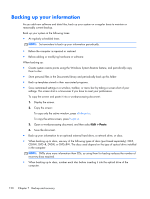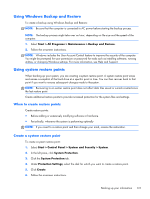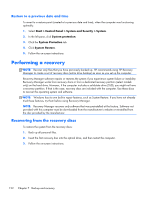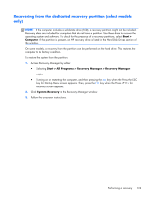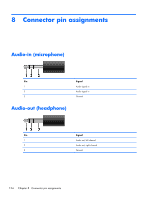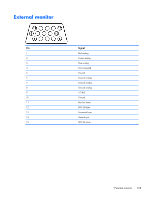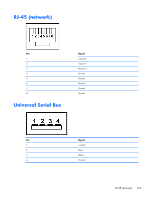HP Pavilion dv7-5000 HP Pavilion dv7 Entertainment PC - Maintenance and Servic - Page 132
Restore to a previous date and time, Performing a recovery, Recovering from the recovery discs
 |
View all HP Pavilion dv7-5000 manuals
Add to My Manuals
Save this manual to your list of manuals |
Page 132 highlights
Restore to a previous date and time To revert to a restore point (created at a previous date and time), when the computer was functioning optimally: 1. Select Start > Control Panel > System and Security > System. 2. In the left pane, click System protection. 3. Click the System Protection tab. 4. Click System Restore. 5. Follow the on-screen instructions. Performing a recovery NOTE: Recover only files that you have previously backed up. HP recommends using HP Recovery Manager to create a set of recovery discs (entire drive backup) as soon as you set up the computer. Recovery Manager software repairs or restores the system if you experience system failure or instability. Recovery Manager works from recovery discs or from a dedicated recovery partition (select models only) on the hard drive. However, if the computer includes a solid-state drive (SSD), you might not have a recovery partition. If that is the case, recovery discs are included with the computer. Use these discs to recover the operating system and software. NOTE: Windows has its own built-in repair features, such as System Restore. If you have not already tried these features, try them before using Recovery Manager. NOTE: Recovery Manager recovers only software that was preinstalled at the factory. Software not provided with this computer must be downloaded from the manufacturer's website or reinstalled from the disc provided by the manufacturer. Recovering from the recovery discs To restore the system from the recovery discs: 1. Back up all personal files. 2. Insert the first recovery disc into the optical drive, and then restart the computer. 3. Follow the on-screen instructions. 122 Chapter 7 Backup and recovery