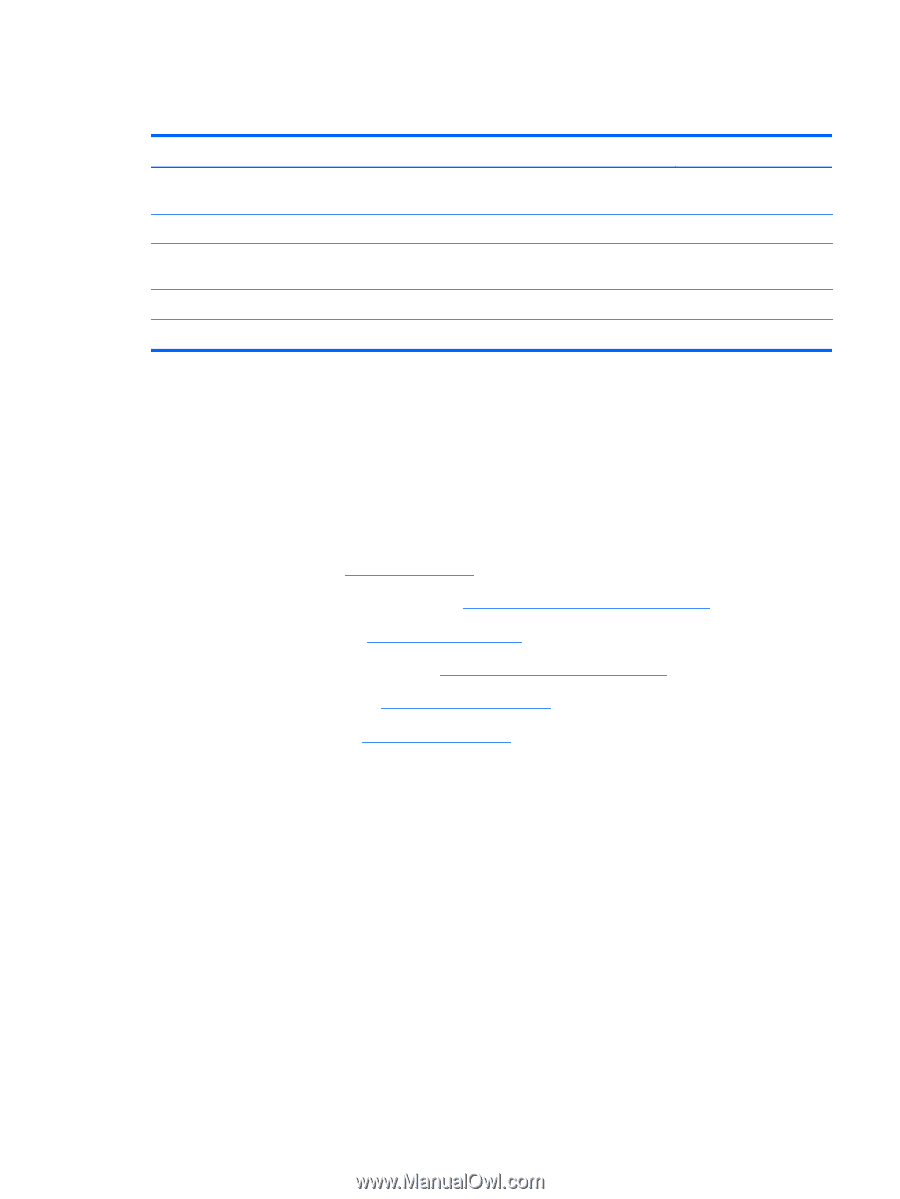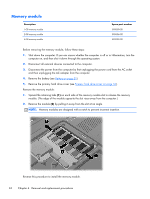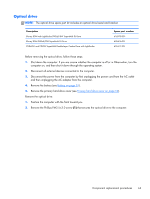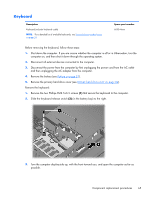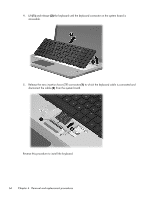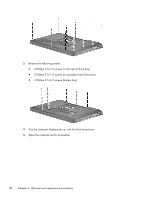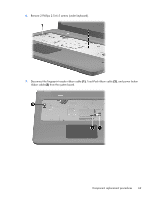HP Pavilion dv7-5000 HP Pavilion dv7 Entertainment PC - Maintenance and Servic - Page 77
Top cover, Remove the keyboard see
 |
View all HP Pavilion dv7-5000 manuals
Add to My Manuals
Save this manual to your list of manuals |
Page 77 highlights
Top cover Description Spare part number Top cover with aluminum finish for use only with HP Pavilion dv7 Notebook PC 50xx computer models (includes fingerprint reader) 634259-001 For use only with HP Pavilion dv7 Notebook PC 40xx computer models: For use only with computer models with silver finish equipped with a fingerprint reader (includes 605346-001 a fingerprint reader board) For use only with computer models with black finish but not equipped with a fingerprint reader 605347-001 For use only with computer models with white finish but not equipped with a fingerprint reader 609789-001 Before removing the top cover, follow these steps: 1. Shut down the computer. If you are unsure whether the computer is off or in Hibernation, turn the computer on, and then shut it down through the operating system. 2. Disconnect all external devices connected to the computer. 3. Disconnect the power from the computer by first unplugging the power cord from the AC outlet and then unplugging the AC adapter from the computer. 4. Remove the battery (see Battery on page 51). 5. Remove the primary hard drive cover (see Primary hard drive cover on page 52). 6. Remove the hard drive (see Hard drive on page 53). 7. Remove the secondary hard drive (see Secondary hard drive on page 55). 8. Remove the optical drive (see Optical drive on page 63). 9. Remove the keyboard (see Keyboard on page 65). Remove the top cover: 1. Turn the computer display-side down, with the front toward you. 2. Remove the following screws: ● 4 Phillips 2.5×6.5 screws (one in each corner) ● 2 Phillips 2.5×6.5 screws (left side) ● 2 Phillips 2.5×6.5 screws (front side) ● 1 Phillips 2.5×6.5 screws (center) ● 5 Phillips 2.0×1.5 screws (in battery bay) Component replacement procedures 67