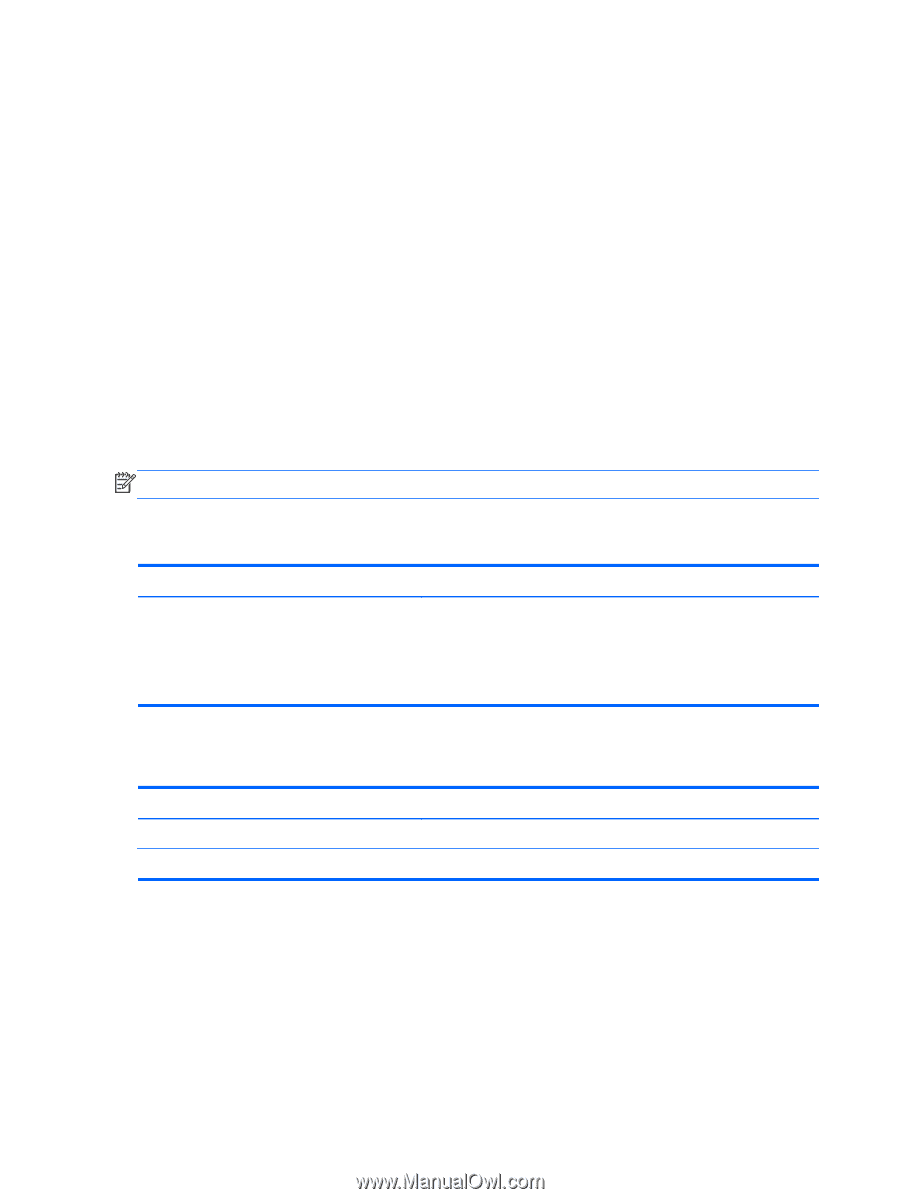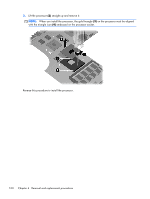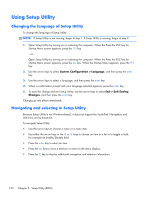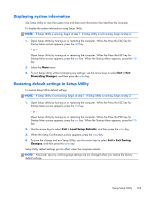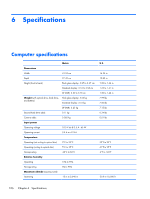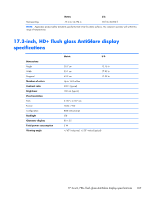HP Pavilion dv7-5000 HP Pavilion dv7 Entertainment PC - Maintenance and Servic - Page 114
Exiting Setup Utility, Setup Utility menus, Main menu, Security menu
 |
View all HP Pavilion dv7-5000 manuals
Add to My Manuals
Save this manual to your list of manuals |
Page 114 highlights
Exiting Setup Utility Exit Setup Utility with or without saving changes. ● To exit Setup Utility and save the changes from the current session: If the Setup Utility menus are not visible, press the esc key to return to the menu display. Use the arrow keys to select Exit > Exit Saving Changes, and then press the enter key. ● To exit Setup Utility without saving your changes from the current session: If the Setup Utility menus are not visible, press the esc key to return to the menu display. Use the arrow keys to select Exit > Exit Discarding Changes, and then press the enter key. After either choice, the computer restarts in Windows. Setup Utility menus The menu tables provide an overview of Setup Utility options. NOTE: Some of the Setup Utility menu items might not be supported by the computer. Main menu Select System information Function ● View and change the system time and date. ● View identification information about the computer. ● View specification information about the processor, memory size, system BIOS, and keyboard controller version (select models only). Security menu Select Administrator password Power-On Password Function Enter, change, or delete an administrator password. Enter, change, or delete a power-on password. 104 Chapter 5 Setup Utility (BIOS)