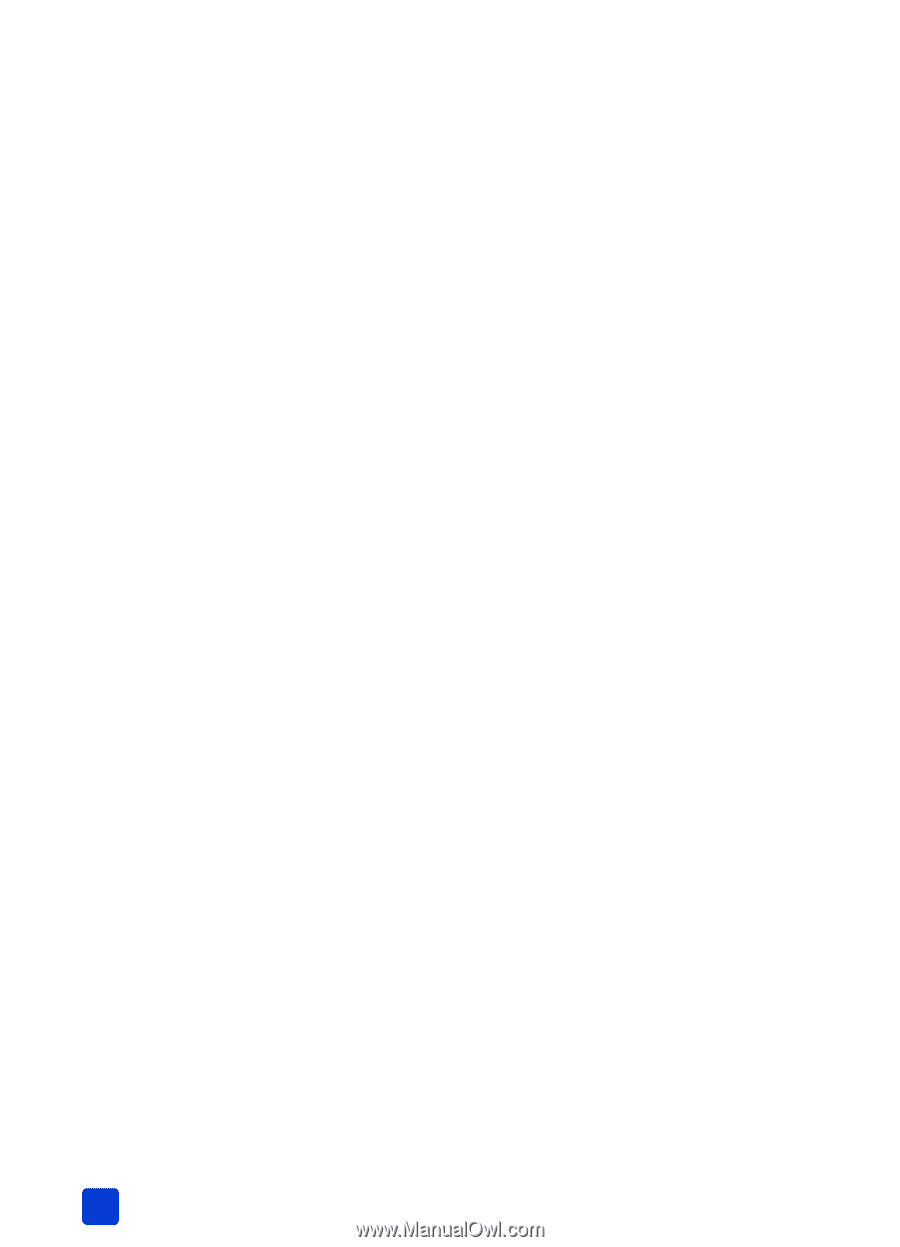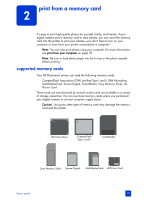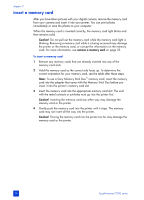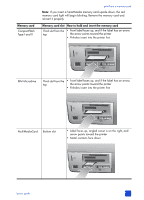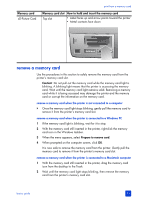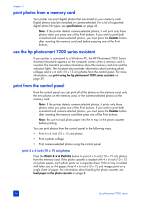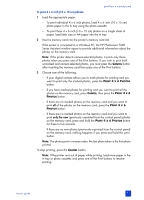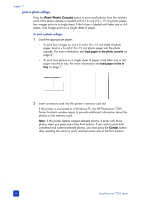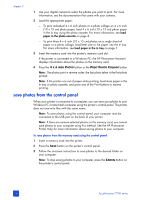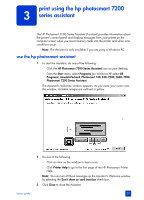HP Photosmart 7200 HP Photosmart 7200 series - (English) Basics Guide - Page 28
print photos from a memory card, use the hp photosmart 7200 series assistant, print from the control - for windows 7
 |
View all HP Photosmart 7200 manuals
Add to My Manuals
Save this manual to your list of manuals |
Page 28 highlights
chapter 2 print photos from a memory card Your printer can print digital photos that are stored on your memory card. Digital photos may be unmarked or camera-selected. For a list of supported digital photo file types, see specifications on page 43. Note: If the printer detects camera-selected photos, it will print only those photos when you press one of the Print buttons. If you wish to print both unmarked and camera-selected photos, you must press the CANCEL button after inserting the memory card and before pressing one of the Print buttons. use the hp photosmart 7200 series assistant If your printer is connected to a Windows PC, the HP Photosmart 7200 Series Assistant (Assistant) appears on the computer screen when a memory card is inserted. The Assistant provides information about the memory card slots and the indicator lights. The Assistant also provides information about printing photo collages and 4 x 6 inch (10 x 15 cm) photos from the control panel. For more information, see print using the hp photosmart 7200 series assistant on page 29. print from the control panel From the control panel you can print all of the photos on the memory card, only the new photos on the memory card, or the camera-selected photos on the memory card. Note: If the printer detects camera-selected photos, it prints only those photos when you press one of the Print buttons. If you wish to print both unmarked and camera-selected photos, you must press the CANCEL button after inserting the memory card then press one of the Print buttons. Note: Be sure to load photo paper into the In tray or the photo cassette before printing. You can print photos from the control panel in the following ways: • Print 4 x 6 inch (10 x 15 cm) photos • Print a photo collage • Print camera-selected photos using the control panel print 4 x 6 inch (10 x 15 cm) photos Press the PRINT 4 X 6 PHOTOS button to print 4 x 6 inch (10 x 15 cm) photos from the memory card. If the photo cassette is loaded with 4 x 6 inch (10 x 15 cm) photo paper, each photo prints on a separate sheet. If the In tray is loaded with letter size or A4 paper, three 4 x 6 inch (10 x 15 cm) images print on a single sheet of paper. For information about loading the photo cassette, see load paper in the photo cassette on page 8. 24 hp photosmart 7200 series