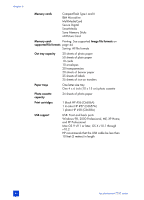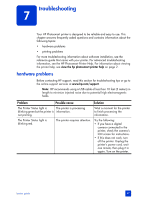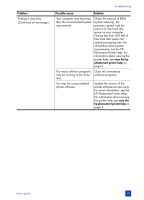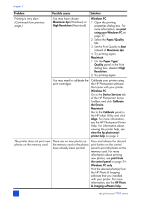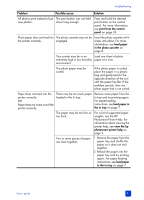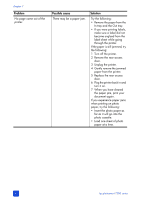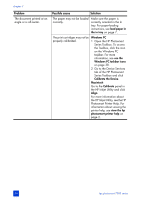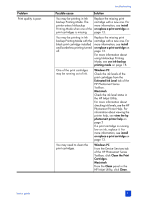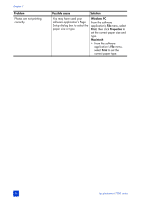HP Photosmart 7200 HP Photosmart 7200 series - (English) Basics Guide - Page 55
Photosmart Printer Help.
 |
View all HP Photosmart 7200 manuals
Add to My Manuals
Save this manual to your list of manuals |
Page 55 highlights
troubleshooting Problem Possible cause Solution All photos print instead of just The print button was not held new photos. down long enough. Press and hold the desired print button on the control panel. For more information, see print from the control panel on page 24. Photo paper does not feed into the printer correctly. The photo cassette may not be engaged. Insert the photo cassette until it snaps into place. For more information, see load paper in the photo cassette on page 8. Your printer may be in an Load one sheet of photo extremely high or low humidity paper at a time. environment. The photo paper may be curled. If the photo paper is curled, place the paper in a plastic bag and gently bend it the opposite direction of the curl until the paper lies flat. If the problem persists, then use photo paper that is not curled. Paper does not feed into the printer correctly. OR Paper does not come out of the printer correctly. There may be too much paper loaded in the In tray. Remove some paper from the In tray and try printing again. For paper-loading instructions, see load paper in the in tray on page 7. The paper may be too thin or too thick. For a list of supported paper weights, see the HP Photosmart Printer Help. For information about viewing the printer help, see view the hp photosmart printer help on page 2. Two or more pieces of paper are stuck together. 1 Remove the paper from the paper tray and shuffle the paper so it does not stick together. 2 Reload the paper into the paper tray and try printing again. For paper-loading instructions, see load paper in the in tray on page 7. basics guide 51