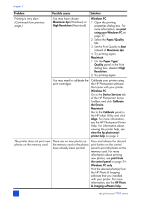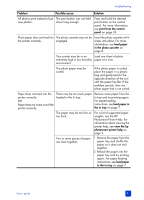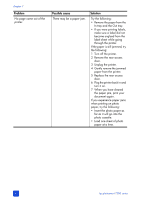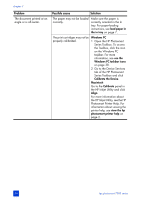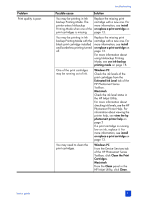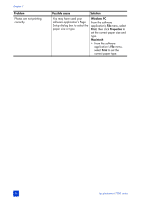HP Photosmart 7200 HP Photosmart 7200 series - (English) Basics Guide - Page 59
From the Device Services tab - check ink level
 |
View all HP Photosmart 7200 manuals
Add to My Manuals
Save this manual to your list of manuals |
Page 59 highlights
Problem Print quality is poor. troubleshooting Possible cause Solution You may be printing in Inkbackup Printing Mode. The printer enters Ink-backup Printing Mode when one of the print cartridges is missing. Replace the missing print cartridge with a new one. For more information, see install or replace a print cartridge on page 13. You may be printing in Inkbackup Printing Mode with the black print cartridge installed and borderless printing turned off. Replace the missing print cartridge with a new one. For more information, see install or replace a print cartridge on page 13. For more information about using Ink-backup Printing Mode, see use ink-backup printing mode on page 18. One of the print cartridges may be running out of ink. Windows PC Check the ink levels of the print cartridges from the Estimated Ink Level tab of the HP Photosmart Series Toolbox. Macintosh Check the ink level status in the HP Inkjet Utility. For more information about checking ink levels, see the HP Photosmart Printer Help. For information about viewing the printer help, see view the hp photosmart printer help on page 2 If a print cartridge is running low on ink, replace it. For more information, see install or replace a print cartridge on page 13. You may need to clean the print cartridges. Windows PC From the Device Services tab of the HP Photosmart Series Toolbox, click Clean the Print Cartridges. Macintosh From the Clean panel in the HP Inkjet Utility, click Clean. basics guide 55