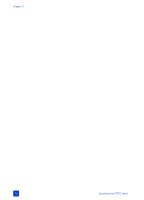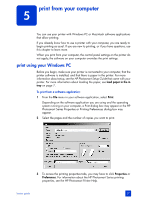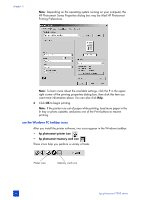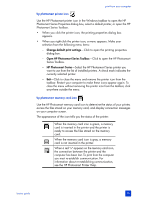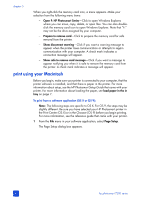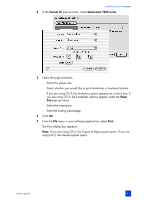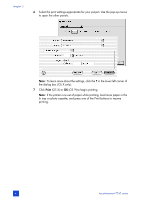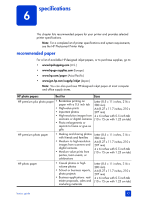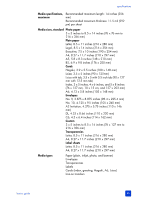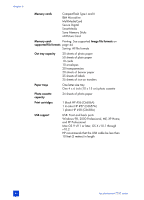HP Photosmart 7200 HP Photosmart 7200 series - (English) Basics Guide - Page 45
Format for, photosmart 7200 series, Paper, Print
 |
View all HP Photosmart 7200 manuals
Add to My Manuals
Save this manual to your list of manuals |
Page 45 highlights
print from your computer 2 In the Format for pop-up menu, select photosmart 7200 series. 3 Select the page attributes: - Select the paper size. - Select whether you would like to print borderless or bordered photos. If you are using OS 9, the borderless option appears as a check box. If you are using OS X, the borderless options appear under the Paper Size pop-up menus. - Select the orientation. - Enter the scaling percentage. 4 Click OK. 5 From the File menu in your software application, select Print. The Print dialog box appears. Note: If you are using OS X, the Copies & Pages panel opens. If you are using OS 9, the General panel opens. basics guide 41
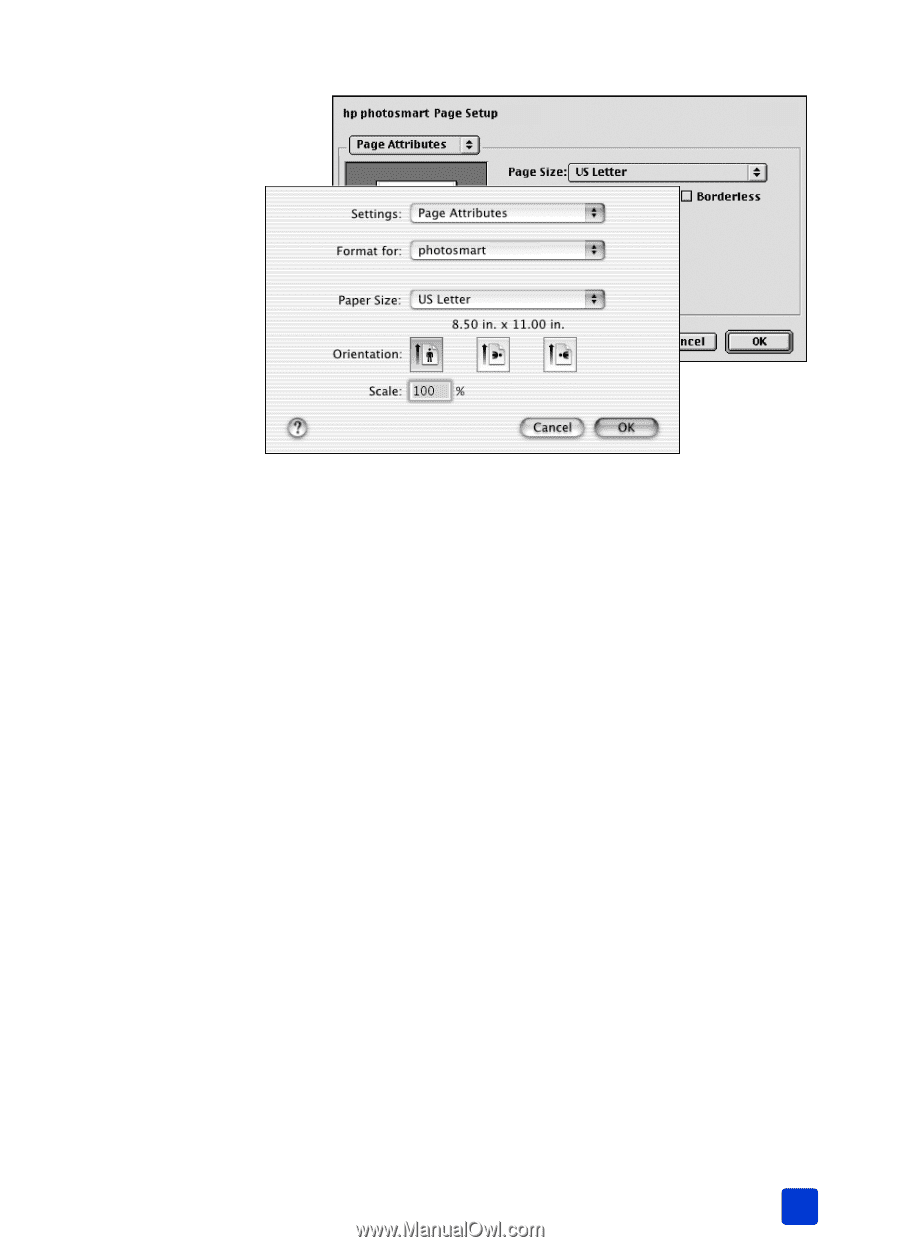
basics guide
print from your computer
41
2
In the
Format for
pop-up menu, select
photosmart 7200 series
.
3
Select the page attributes:
–
Select the paper size.
–
Select whether you would like to print borderless or bordered photos.
If you are using OS 9, the borderless option appears as a check box. If
you are using OS X, the borderless options appear under the
Paper
Size
pop-up menus.
–
Select the orientation.
–
Enter the scaling percentage.
4
Click
OK
.
5
From the
File
menu in your software application, select
Print
.
The Print dialog box appears.
Note:
If you are using OS X, the Copies & Pages panel opens. If you are
using OS 9, the General panel opens.