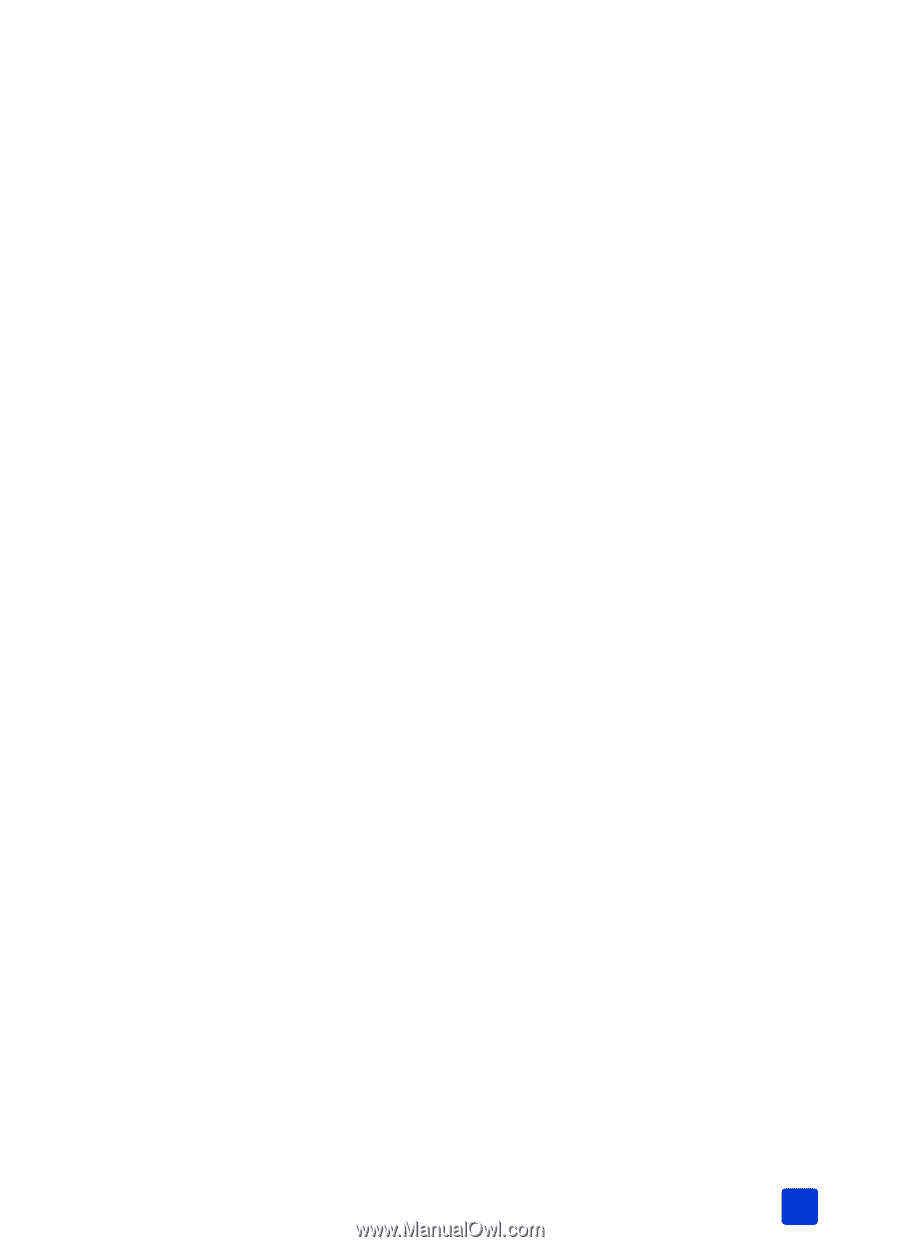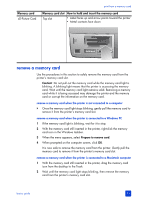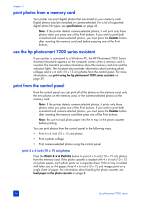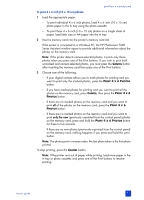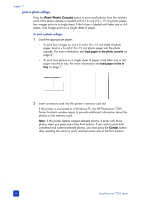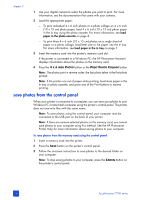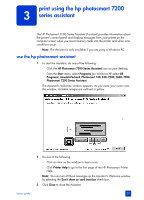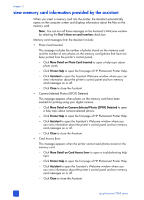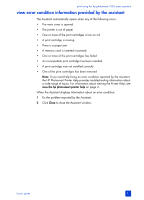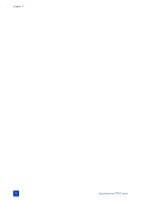HP Photosmart 7200 HP Photosmart 7200 series - (English) Basics Guide - Page 31
print camera-selected photos using the control panel
 |
View all HP Photosmart 7200 manuals
Add to My Manuals
Save this manual to your list of manuals |
Page 31 highlights
print from a memory card 3 Choose one of the following: - If your digital camera allows you to mark photos for printing and you want to print only the marked photos, press the PRINT PHOTO COLLAGE button. - If you have marked photos for printing and you want to print all the photos on the memory card, press CANCEL, and then press the PRINT PHOTO COLLAGE button. - If there are no marked photos on the memory card and you want to print all of the photos on the memory card, press the PRINT PHOTO COLLAGE button. - If there are no marked photos on the memory card and you want to print only the new (previously unprinted from the control panel) photos on the memory card, press and hold the PRINT PHOTO COLLAGE button for three to five seconds. If there are no new photos (previously unprinted from the control panel) on the memory card, nothing happens if you press and hold this print button. Note: The photos print in reverse order; the last photo taken is the first photo printed. Note: To stop printing, press the CANCEL button. Note: If the printer runs out of paper while printing, load more paper in the In tray or photo cassette, and press one of the Print buttons to resume printing. print camera-selected photos using the control panel Your printer can print camera-selected digital photos that are stored on your memory card. For a list of supported digital photo file types, see printer specifications on page 44. If the printer is connected to a computer and a memory card with cameraselected photos is inserted into a memory card slot, the HP Photosmart Assistant displays instructions for how to print camera-selected photos on the computer screen. Note: Camera-selected photos usually include information about the size and number of copies to print. If your camera-selected photos specify a size other than the standard size options provided by your printer, the size you specified in your camera overrides the size that you specify by pressing a print button on the printer's control panel. basics guide 27