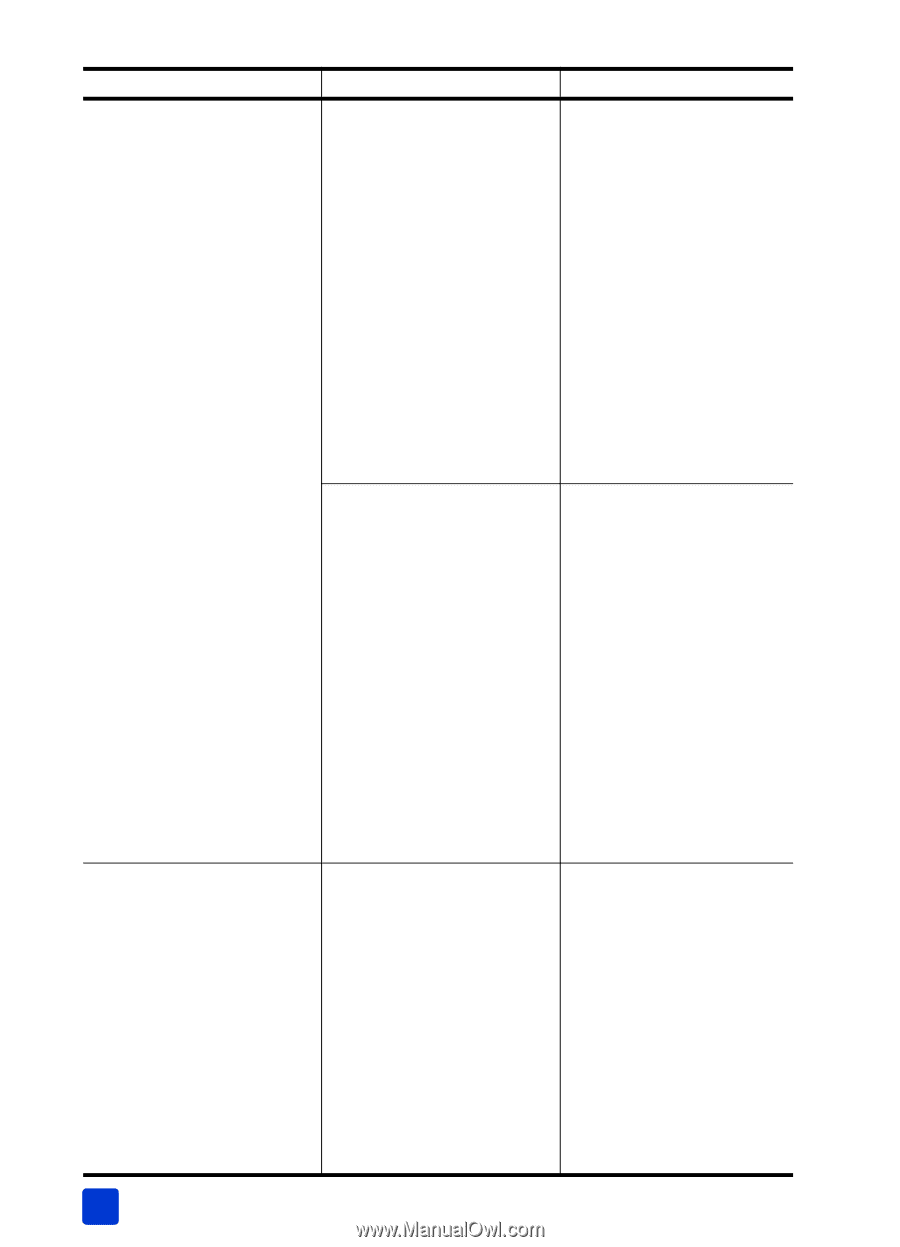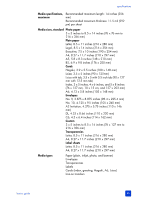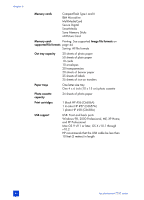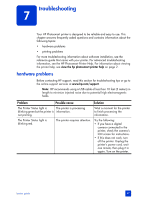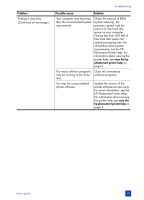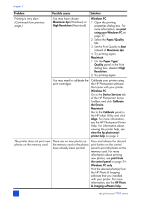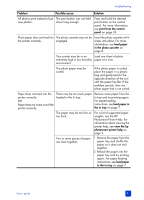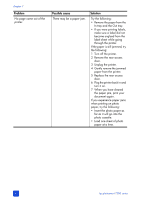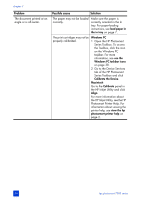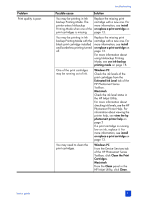HP Photosmart 7200 HP Photosmart 7200 series - (English) Basics Guide - Page 54
Set the Print Quality - printer cartridges
 |
View all HP Photosmart 7200 manuals
Add to My Manuals
Save this manual to your list of manuals |
Page 54 highlights
chapter 7 Problem Possible cause Solution Printing is very slow. (Continued from previous page.) You may have chosen Maximum dpi (Windows) or High Resolution (Macintosh). Windows PC 1 Open the printing properties dialog box. For more information, see print using your Windows PC on page 37. 2 Select the Paper/Quality tab. 3 Set the Print Quality to Best instead of Maximum dpi. 4 Try printing again. Macintosh 1 On the Paper Type/ Quality panel in the Print dialog box, deselect High Resolution. 2 Try printing again. You may need to calibrate the print cartridges. Calibrate your printer using the HP Photosmart software that came with your printer. Windows PC Go to the Device Services tab of the HP Photosmart Series Toolbox and click Calibrate the Device. Macintosh Go to the Calibrate panel in the HP Inkjet Utility and click Align. For more information, see the HP Photosmart Printer Help. For information about viewing the printer help, see view the hp photosmart printer help on page 2. The printer does not print new photos on the memory card. There are no new photos on the memory card or the photos have already been printed. Press and release the desired print button on the control panel to print all photos on the memory card. For more information about printing new photos, see print from the control panel on page 24. Windows PC only Print the desired photo(s) from the HP Photo & Imaging software that you installed with your printer. For more information, see the HP Photo & Imaging software help. 50 hp photosmart 7200 series