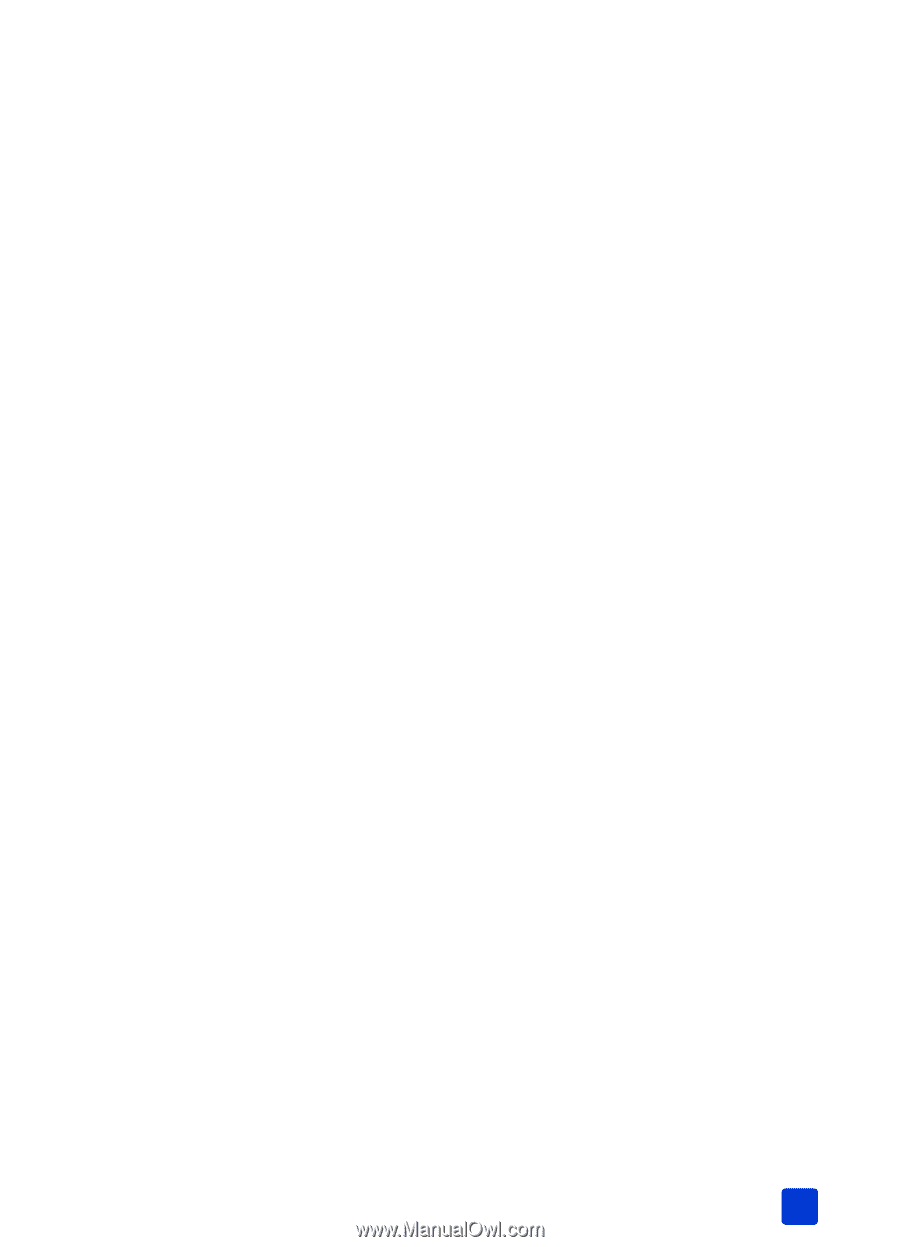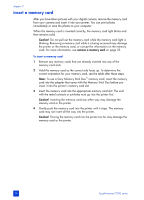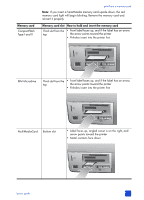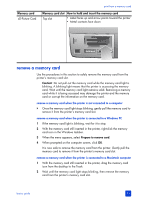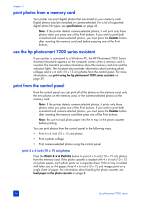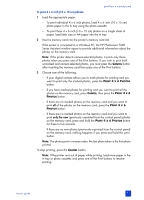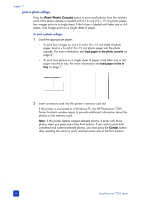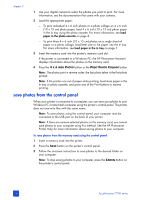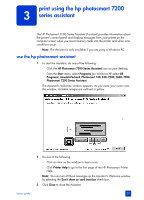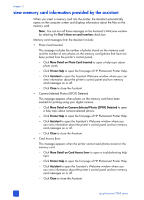HP Photosmart 7200 HP Photosmart 7200 series - (English) Basics Guide - Page 29
To print 4 x 6 inch 10 x 15 cm photos - windows 10
 |
View all HP Photosmart 7200 manuals
Add to My Manuals
Save this manual to your list of manuals |
Page 29 highlights
print from a memory card To print 4 x 6 inch (10 x 15 cm) photos: 1 Load the appropriate paper: - To print individual 4 x 6 inch photos, load 4 x 6 inch (10 x 15 cm) photo paper in the In tray using the photo cassette - To print three 4 x 6 inch (10 x 15 cm) photos on a single sheet of paper, load letter size or A4 paper into the In tray 2 Insert a memory card into the printer's memory card slot. If the printer is connected to a Windows PC, the HP Photosmart 7200 Series Assistant window opens to provide additional information about the photos on the memory card. Note: If the printer detects camera-selected photos, it prints only those photos when you press one of the Print buttons. If you wish to print both unmarked and camera-selected photos, you must press the CANCEL button after inserting the memory card then press one of the Print buttons. 3 Choose one of the following: - If your digital camera allows you to mark photos for printing and you want to print only the marked photos, press the PRINT 4 X 6 PHOTOS button. - If you have marked photos for printing and you want to print all the photos on the memory card, press CANCEL, then press the PRINT 4 X 6 PHOTOS button. - If there are no marked photos on the memory card and you want to print all of the photos on the memory card, press the PRINT 4 X 6 PHOTOS button. - If there are no marked photos on the memory card and you want to print only the new (previously unprinted from the control panel) photos on the memory card, press and hold the PRINT 4 X 6 PHOTOS button for three to five seconds. If there are no new photos (previously unprinted from the control panel) on the memory card, nothing happens if you press and hold this print button. Note: The photos print in reverse order; the last photo taken is the first photo printed. To stop printing, press the CANCEL button. Note: If the printer runs out of paper while printing, load more paper in the In tray or photo cassette, and press one of the Print buttons to resume printing. basics guide 25