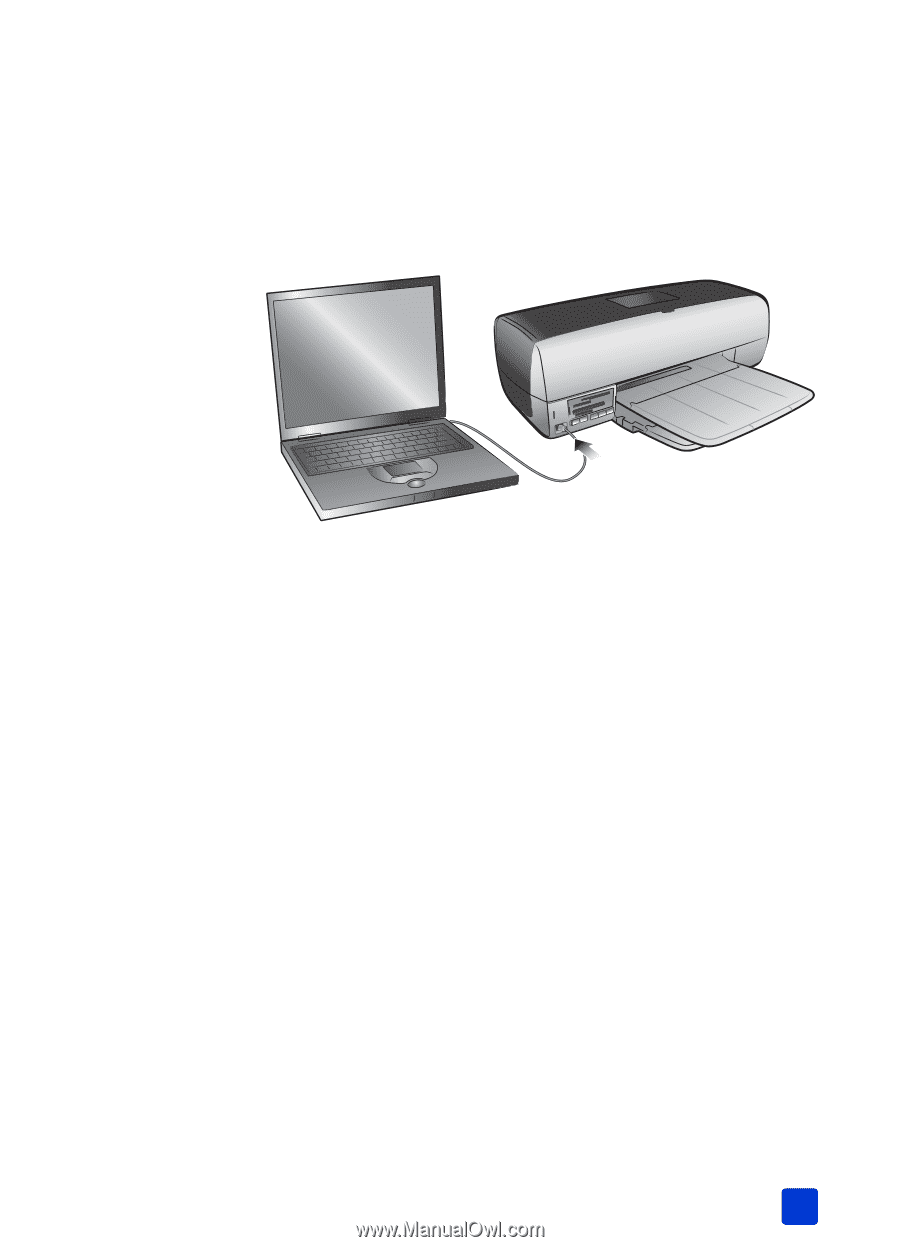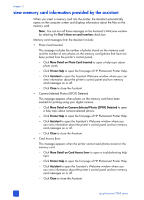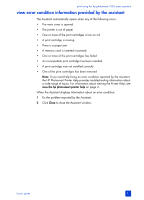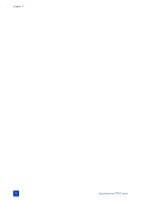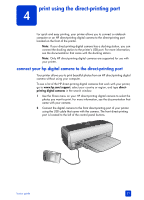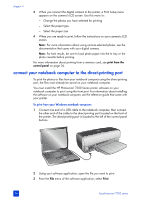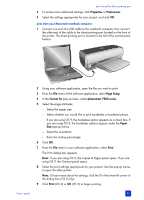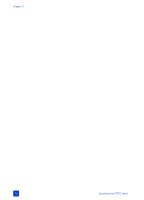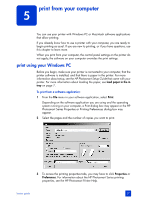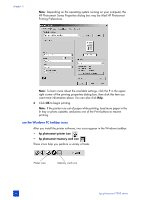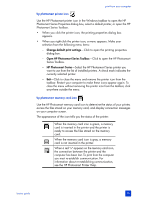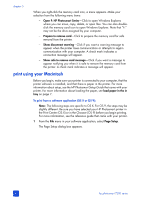HP Photosmart 7200 HP Photosmart 7200 series - (English) Basics Guide - Page 39
Properties, Preferences, Setup, Format for, photosmart 7200 series, Paper, Print
 |
View all HP Photosmart 7200 manuals
Add to My Manuals
Save this manual to your list of manuals |
Page 39 highlights
print using the direct-printing port 4 To access more advanced settings, click Properties or Preferences. 5 Select the settings appropriate for your project, and click OK. print from your Macintosh notebook computer: 1 Connect one end of a USB cable to the notebook computer, then connect the other end of the cable to the direct-printing port located on the front of the printer. The direct-printing port is located to the left of the control panel buttons. 2 Using your software application, open the file you want to print. 3 From the File menu of the software application, select Page Setup. 4 In the Format for pop-up menu, select photosmart 7200 series. 5 Select the page attributes: - Select the paper size. - Select whether you would like to print borderless or bordered photos. If you are using OS 9, the borderless option appears as a check box. If you are using OS X, the borderless options appear under the Paper Size pop-up menus. - Select the orientation. - Enter the scaling percentage. 6 Click OK. 7 From the File menu in your software application, select Print. The Print dialog box appears. Note: If you are using OS X, the Copies & Pages panel opens. If you are using OS 9, the General panel opens. 8 Select the print settings appropriate for your project. Use the pop-up menus to open the other panels. Note: To learn more about the settings, click the ? in the lower-left corner of the dialog box (OS X only). 9 Click Print (OS X) or OK (OS 9) to begin printing. basics guide 35