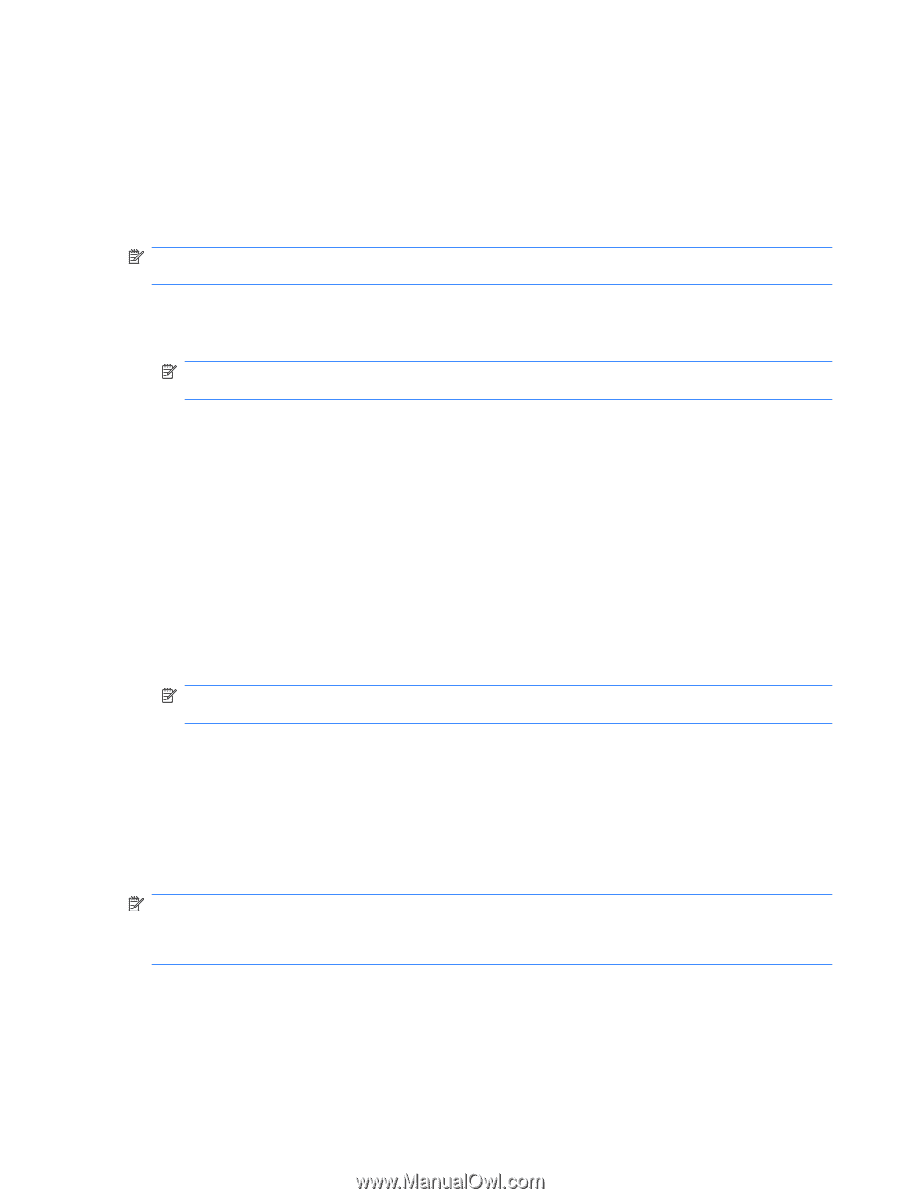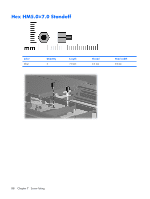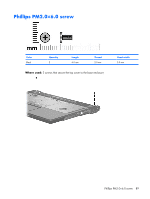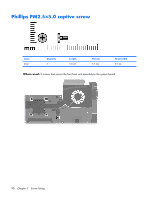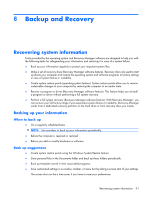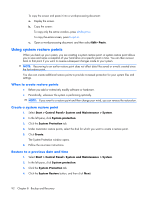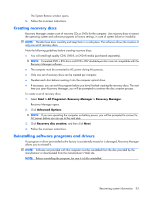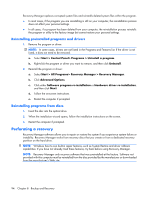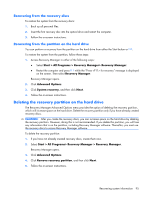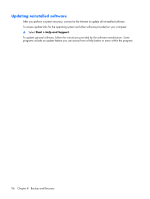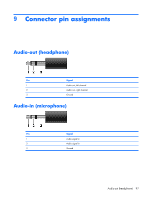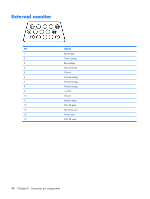HP Presario F500 Compaq Presario F500 and G6000 Notebook PC - Maintenance and - Page 101
Creating recovery discs, Reinstalling software programs and drivers - driver download
 |
View all HP Presario F500 manuals
Add to My Manuals
Save this manual to your list of manuals |
Page 101 highlights
The System Restore window opens. 5. Follow the on-screen instructions. Creating recovery discs Recovery Manager creates a set of recovery CDs or DVDs for the computer. Use recovery discs to restore the operating system and software programs to factory settings, in case of system failure or instability. NOTE: Handle these discs carefully and keep them in a safe place. The software allows the creation of only one set of recovery discs. Note the following guidelines before creating recovery discs: ● You will need high quality CD-R, DVD-R, or DVD+R media (purchased separately). NOTE: Formatted DVD ± RW discs and DVD ± RW double-layer discs are not compatible with the Recovery Manager software. ● The computer must be connected to AC power during this process. ● Only one set of recovery discs can be created per computer. ● Number each disc before inserting it into the computer optical drive. ● If necessary, you can exit the program before you have finished creating the recovery discs. The next time you open Recovery Manager, you will be prompted to continue the disc creation process. To create a set of recovery discs: 1. Select Start > All Programs> Recovery Manager > Recovery Manager. Recovery Manager opens. 2. Click Advanced Options. NOTE: If you are operating the computer on battery power, you will be prompted to connect to AC power before you can go to the next step. 3. Click Recovery disc creation, and then click Next. 4. Follow the on-screen instructions. Reinstalling software programs and drivers If a program or driver preinstalled at the factory is accidentally erased or is damaged, Recovery Manager allows you to reinstall it. NOTE: Software not provided with this computer must be reinstalled from the disc provided by the manufacturer or downloaded from the manufacturer's Web site. NOTE: Before reinstalling the program, be sure it is fully uninstalled. Recovering system information 93