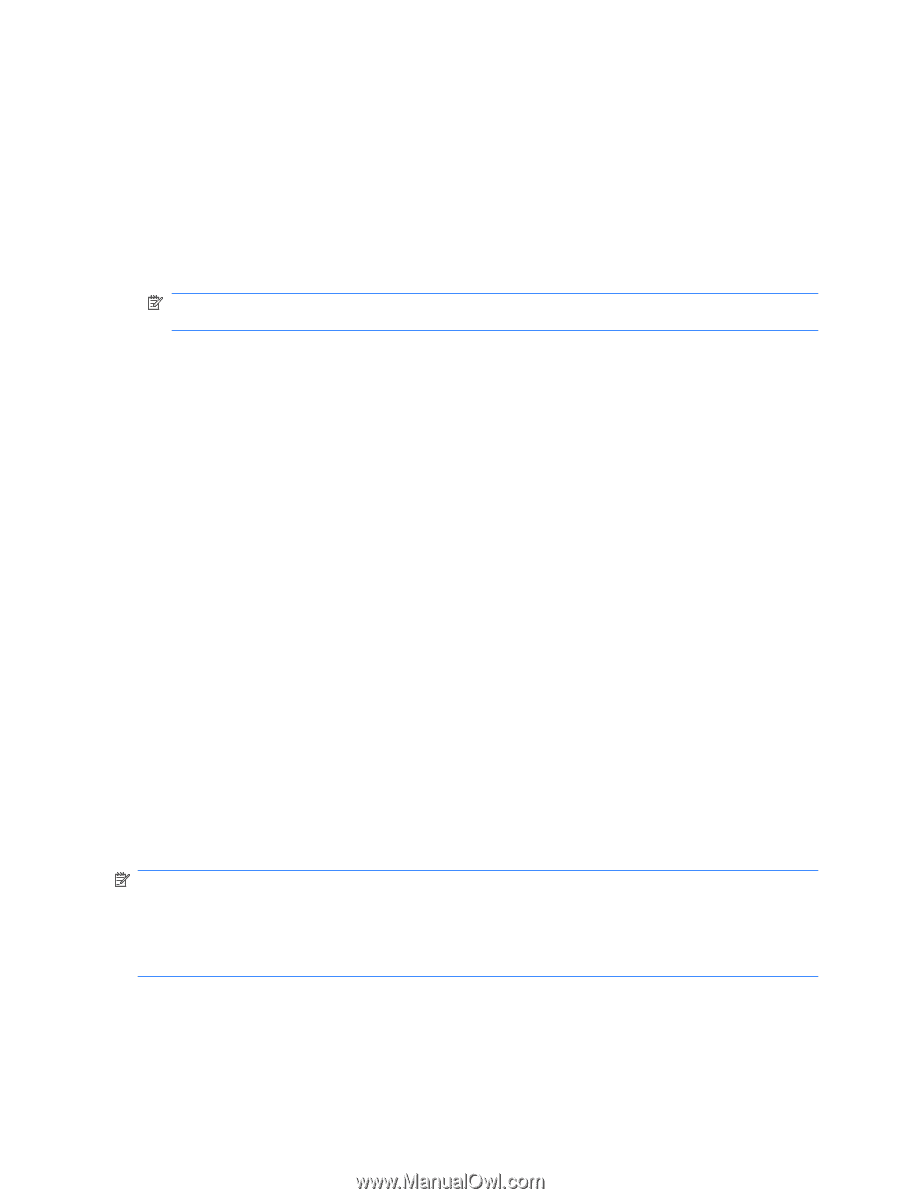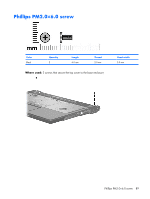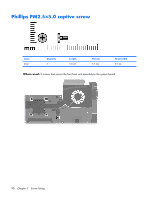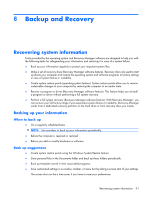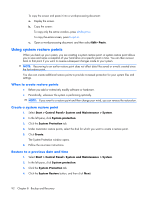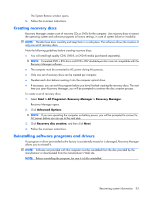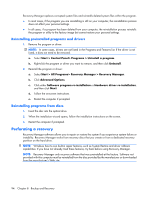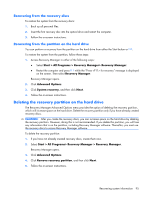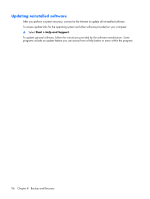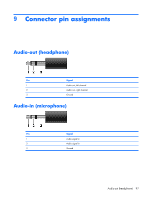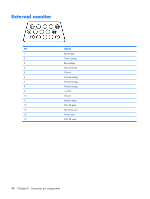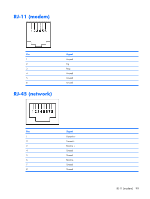HP Presario F500 Compaq Presario F500 and G6000 Notebook PC - Maintenance and - Page 102
Reinstalling preinstalled programs and drivers, Reinstalling programs from discs - restore disc
 |
View all HP Presario F500 manuals
Add to My Manuals
Save this manual to your list of manuals |
Page 102 highlights
Recovery Manager replaces corrupted system files and reinstalls deleted system files within the program. ● In most cases, if the program you are reinstalling is still on your computer, the reinstallation process does not affect your personal settings. ● In all cases, if a program has been deleted from your computer, the reinstallation process reinstalls the program or utility to the factory image but cannot restore your personal settings. Reinstalling preinstalled programs and drivers 1. Remove the program or driver: NOTE: In some cases, drivers are not listed in the Programs and Features list. If the driver is not listed, it does not need to be removed. a. Select Start > Control Panel> Programs > Uninstall a program. b. Right-click the program or driver you want to remove, and then click Uninstall. 2. Reinstall the program or driver: a. Select Start > All Programs> Recovery Manager > Recovery Manager. b. Click Advanced Options. c. Click either Software program re-installation or Hardware driver re-installation, and then click Next. d. Follow the on-screen instructions. e. Restart the computer if prompted. Reinstalling programs from discs 1. Insert the disc into the optical drive. 2. When the installation wizard opens, follow the installation instructions on the screen. 3. Restart the computer if prompted. Performing a recovery Recovery Manager software allows you to repair or restore the system if you experience system failure or instability. Recovery Manager works from recovery discs that you create or from a dedicated recovery partition on the hard drive. NOTE: Windows has its own built-in repair features, such as System Restore and driver rollback capabilities. If you have not already tried these features, try them before using Recovery Manager. NOTE: Recovery Manager only recovers software that was preinstalled at the factory. Software not provided with this computer must be reinstalled from the disc provided by the manufacturer or downloaded from the manufacturer's Web site. 94 Chapter 8 Backup and Recovery