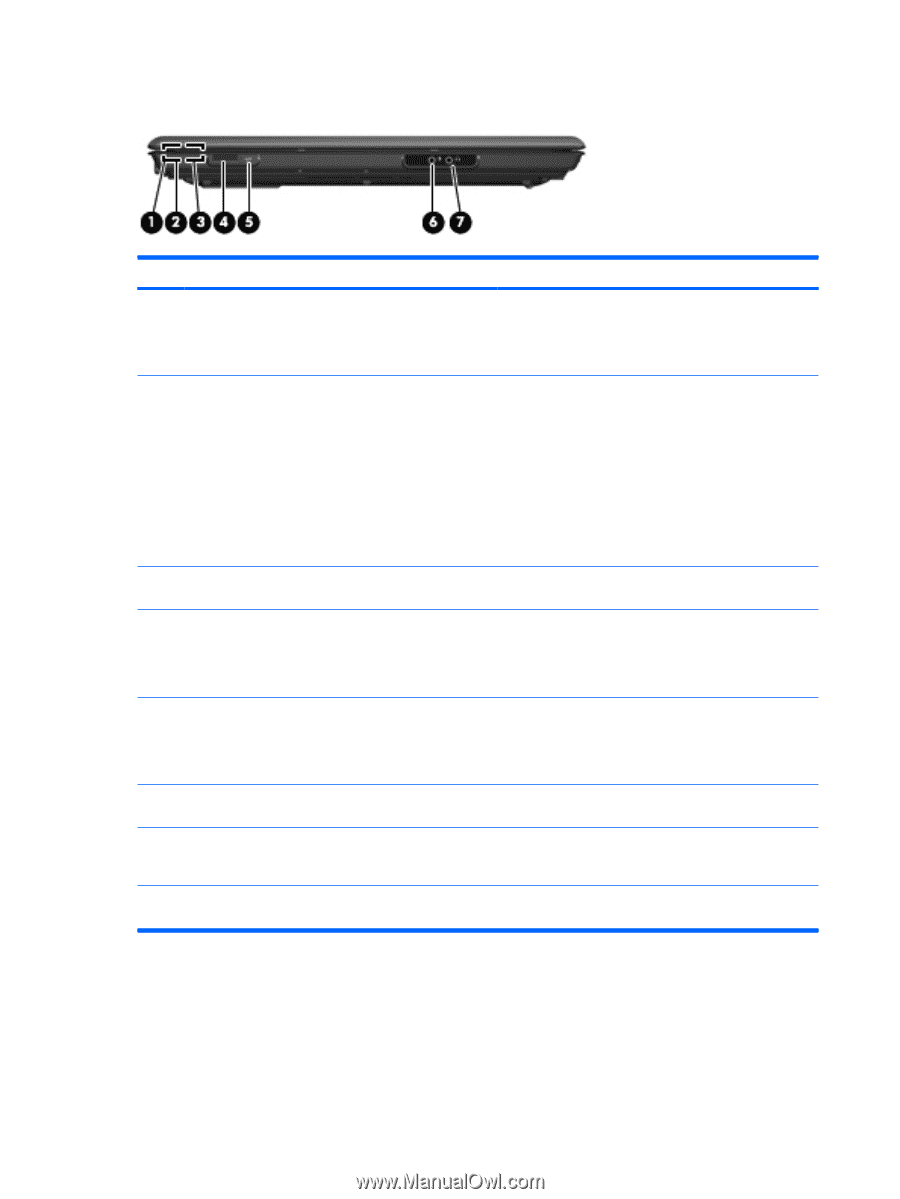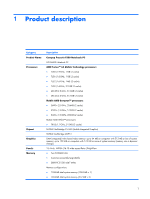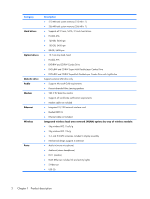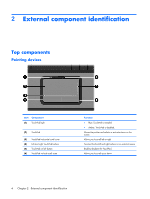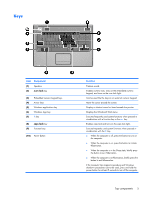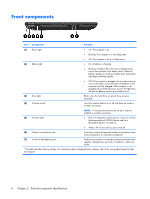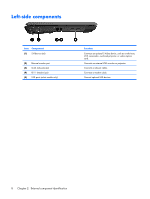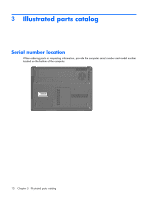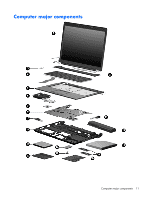HP Presario F500 Compaq Presario F500 and G6000 Notebook PC - Maintenance and - Page 14
Front components - battery not charging
 |
View all HP Presario F500 manuals
Add to My Manuals
Save this manual to your list of manuals |
Page 14 highlights
Front components Item Component Function (1) Power light (2) Battery light ● On: The computer is on. ● Blinking: The computer is in the Sleep state. ● Off: The computer is off or in Hibernation. ● On: A battery is charging. ● Blinking: A battery that is the only available power source has reached a low battery level. When the battery reaches a critical low battery level, the battery light begins blinking rapidly. ● Off: If the computer is plugged into an external power source, the light is turned off when all batteries in the computer are fully charged. If the computer is not plugged into an external power source, the light stays off until the battery reaches a low battery level. (3) Drive light Blinks when the hard drive or optical drive is being accessed. (4) Wireless switch Turns the wireless feature on or off, but does not create a wireless connection. (5) Wireless light NOTE: A wireless network must be set up in order to establish a wireless connection. ● Blue: An integrated wireless device, such as a wireless local area network (WLAN) device and/or a Bluetooth® device, is turned on. ● Amber: All wireless devices are turned off. (6) Audio-in (microphone) jack Connects an optional computer headset microphone, stereo array microphone, or monaural microphone. (7) Audio-out (headphone) jack Produces sound when connected to optional powered stereo speakers, headphones, ear buds, a headset, or television audio. *This table describes factory settings. For information about changing factory settings, refer to the user guides located in Help and Support. 6 Chapter 2 External component identification