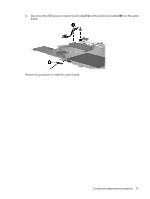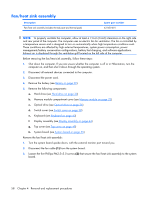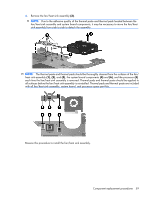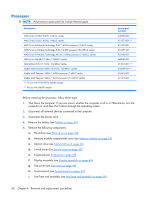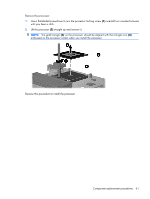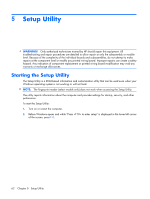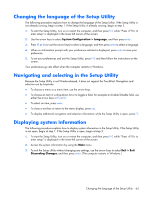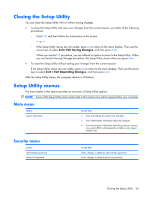HP Presario F500 Compaq Presario F500 and G6000 Notebook PC - Maintenance and - Page 69
on the processor should be aligned with the triangle icon, Remove the processor
 |
View all HP Presario F500 manuals
Add to My Manuals
Save this manual to your list of manuals |
Page 69 highlights
Remove the processor: 1. Use a flat-bladed screwdriver to turn the processor locking screw (1) one-half turn counterclockwise until you hear a click. 2. Lift the processor (2) straight up and remove it. NOTE: The gold triangle (3) on the processor should be aligned with the triangle icon (4) embossed on the processor socket when you install the processor. Reverse this procedure to install the processor. Component replacement procedures 61
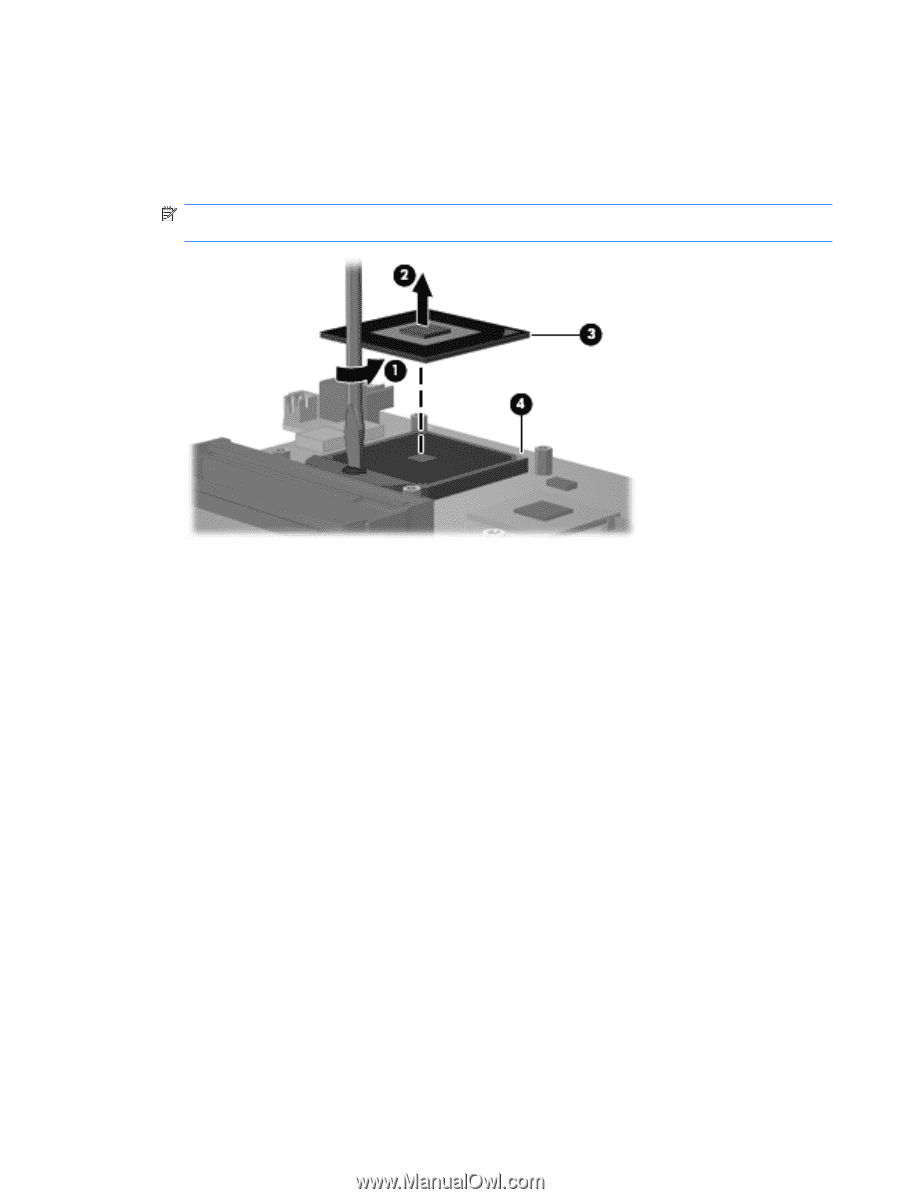
Remove the processor:
1
.
Use a flat-bladed screwdriver to turn the processor locking screw
(1)
one-half turn counterclockwise
until you hear a click.
2
.
Lift the processor
(2)
straight up and remove it.
NOTE:
The gold triangle
(3)
on the processor should be aligned with the triangle icon
(4)
embossed on the processor socket when you install the processor.
Reverse this procedure to install the processor.
Component replacement procedures
61