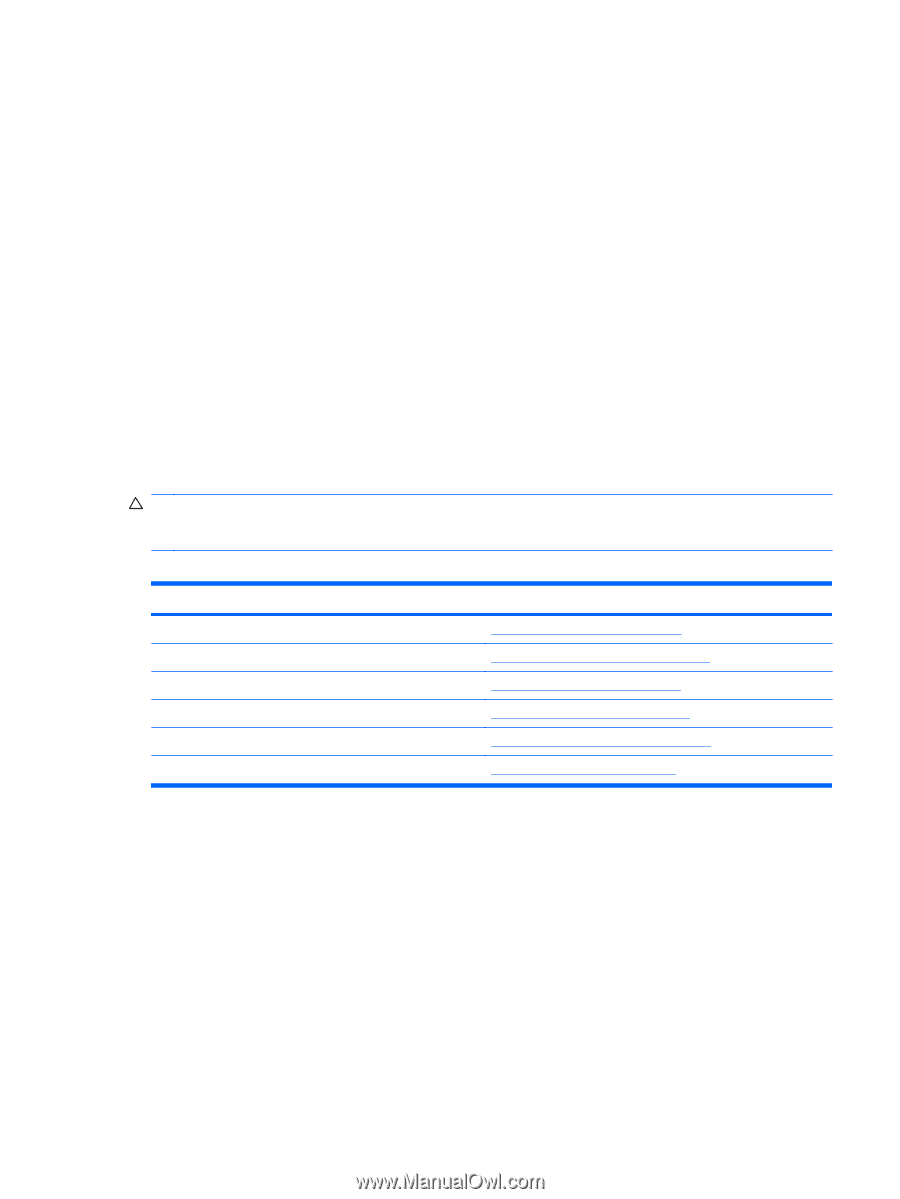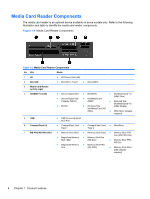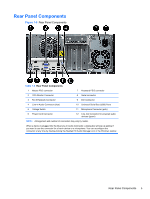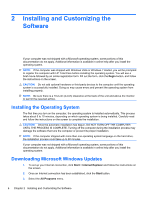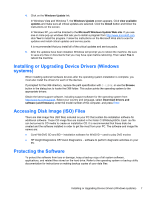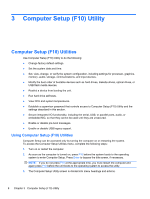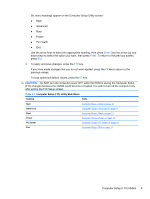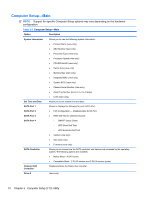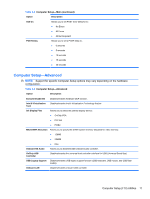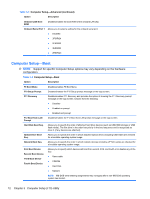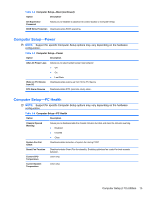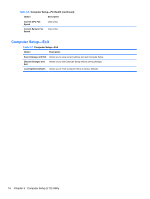HP Pro 2080 Maintenance & Service Guide: HP Pro 2000/2080 Business PC - Page 17
Computer Setup F10 Utility Main Menu, CAUTION
 |
View all HP Pro 2080 manuals
Add to My Manuals
Save this manual to your list of manuals |
Page 17 highlights
Six menu headings appear on the Computer Setup Utility screen: ● Main ● Advanced ● Boot ● Power ● PC Health ● Exit Use the arrow keys to select the appropriate heading, then press Enter. Use the arrow (up and down) keys to select the option you want, then press Enter. To return to the previous screen, press Esc. 4. To apply and save changes, press the F10 key. If you have made changes that you do not want applied, press the F5 key to return to the previous values. To load optimized default values, press the F7 key. CAUTION: Do NOT turn the computer power OFF while the ROM is saving the Computer Setup (F10) changes because the CMOS could become corrupted. It is safe to turn off the computer only after exiting the F10 Setup screen. Table 3-1 Computer Setup (F10) Utility Main Menu Heading Table Main Computer Setup-Main on page 10 Advanced Computer Setup-Advanced on page 11 Boot Computer Setup-Boot on page 12 Power Computer Setup-Power on page 13 PC Health Computer Setup-PC Health on page 13 Exit Computer Setup-Exit on page 14 Computer Setup (F10) Utilities 9