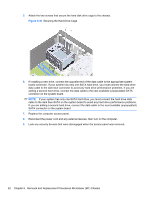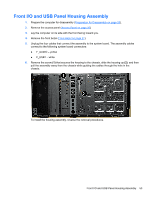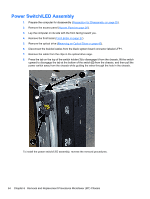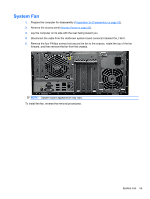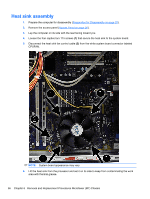HP Pro 2080 Maintenance & Service Guide: HP Pro 2000/2080 Business PC - Page 59
CAUTION, Installing the Hard Drive Cage
 |
View all HP Pro 2080 manuals
Add to My Manuals
Save this manual to your list of manuals |
Page 59 highlights
3. Connect the power cable (1) and data cable (2) to the back of the hard drive. Figure 6-28 Connecting the Hard Drive Cables CAUTION: Never crease or bend a SATA data cable tighter than a 30 mm (1.18 in) radius. A sharp bend can break the internal wires. 4. Place the hard disk drive cage into the chassis (1), then slide it down toward the bottom of the chassis until it locks into place (2). Figure 6-29 Installing the Hard Drive Cage Drives 51
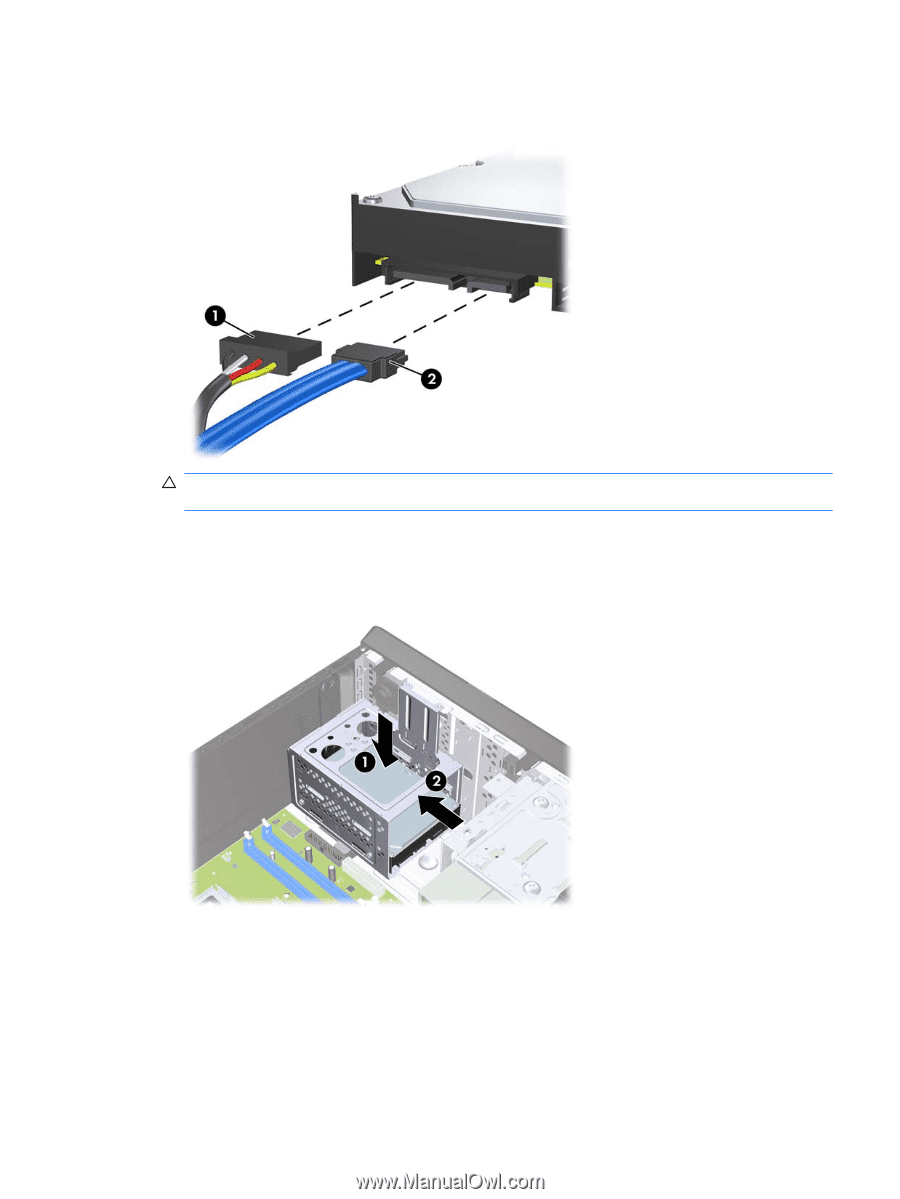
3.
Connect the power cable
(1)
and data cable
(2)
to the back of the hard drive.
Figure 6-28
Connecting the Hard Drive Cables
CAUTION:
Never crease or bend a SATA data cable tighter than a 30 mm (1.18 in) radius. A
sharp bend can break the internal wires.
4.
Place the hard disk drive cage into the chassis
(1)
, then slide it down toward the bottom of the
chassis until it locks into place
(2)
.
Figure 6-29
Installing the Hard Drive Cage
Drives
51