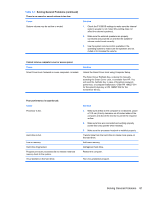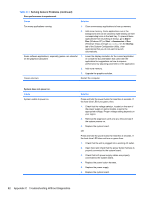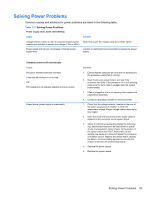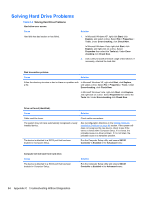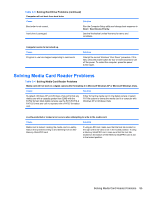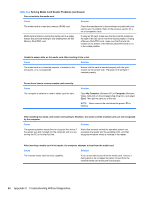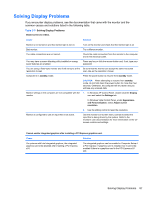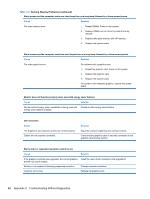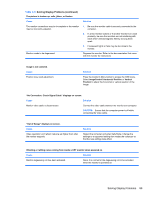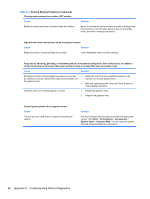HP Pro 2080 Maintenance & Service Guide: HP Pro 2000/2080 Business PC - Page 94
Solving Media Card Reader Problems continued, Table C-4
 |
View all HP Pro 2080 manuals
Add to My Manuals
Save this manual to your list of manuals |
Page 94 highlights
Table C-4 Solving Media Card Reader Problems (continued) Can not write to the media card. Cause Solution The media card is a read-only memory (ROM) card. Check the manufacturer's documentation included with your card to see if it writable. Refer to the previous section for a list of compatible cards. Media card is locked. Locking the media card is a safety feature that prevents writing to and deleting from an SD/ Memory Stick/PRO card. If using an SD card, make sure that the lock tab located on the right of the SD card is not in the locked position. If using a Memory Stick/PRO card, make sure that the lock tab located on the bottom of the Memory Stick/PRO card is not in the locked position. Unable to access data on the media card after inserting it into a slot. Cause Solution The media card is not inserted properly, is inserted in the wrong slot, or is not supported. Ensure that the card is inserted properly with the gold contact on the correct side. The green LED will light if inserted properly. Do not know how to remove a media card correctly. Cause The computer's software is used to safely eject the card. Solution Open My Computer (Windows XP) or Computer (Windows Vista), right-click on the corresponding drive icon, and select Eject. Then pull the card out of the slot. NOTE: Never remove the card when the green LED is flashing After installing the media card reader and booting to Windows, the reader and the inserted cards are not recognized by the computer. Cause Solution The operating system needs time to recognize the device if the reader was just installed into the computer and you are turning the PC on for the first time. Wait a few seconds so that the operating system can recognize the reader and the available ports, and then recognize whatever media is inserted in the reader. After inserting a media card in the reader, the computer attempts to boot from the media card. Cause Solution The inserted media card has boot capability. If you do not want to boot from the media card, remove it during boot or do not select the option to boot from the inserted media card during the boot process. 86 Appendix C Troubleshooting Without Diagnostics