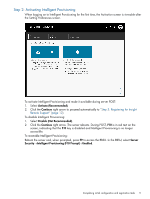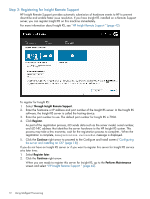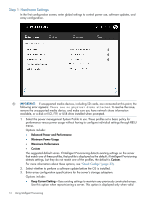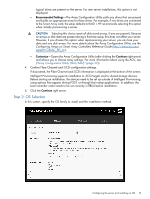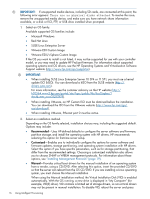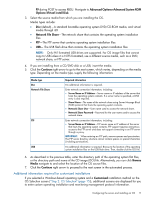HP ProLiant DL320e HP Intelligent Provisioning User Guide - Page 12
Step 3: Registering for Insight Remote Support, To register for Insight RS
 |
View all HP ProLiant DL320e manuals
Add to My Manuals
Save this manual to your list of manuals |
Page 12 highlights
Step 3: Registering for Insight Remote Support HP Insight Remote Support provides automatic submission of hardware events to HP to prevent downtime and enable faster issue resolution. If you have Insight RS installed on a Remote Support server, you can register Insight RS on this machine immediately. For more information about Insight RS, see "HP Insight Remote Support " (page 42). To register for Insight RS: 1. Select Through Insight Remote Support. 2. Enter the hostname or IP address and port number of the Insight RS server. In the Insight RS software, the Insight RS server is called the hosting device. 3. Enter the port number to use. The default port number for Insight RS is 7906. 4. Click Register. As part of the registration process, iLO sends data such as the server model, serial number, and iLO NIC address that identifies the server hardware to the HP Insight RS system. This process may take a few moments; wait for the registration process to complete.. When the registration is complete, a Registration successful message is displayed. 5. Click the Continue right arrow to proceed to the Configure and Install screen ("Configuring the server and installing an OS" (page 13)) . If you do not have an Insight RS server or if you want to register this server for Insight RS service at a later time: 1. Select Register later. 2. Click the Continue right arrow. When you are ready to register this server for Insight RS, go to the Perform Maintenance screen and select "HP Insight Remote Support " (page 42). 12 Using Intelligent Provisioning