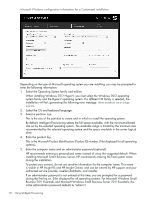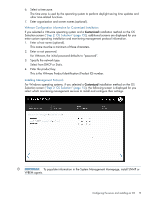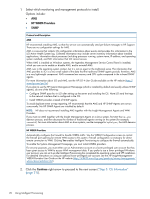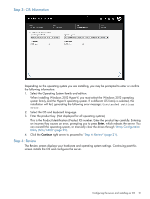HP ProLiant DL320e HP Intelligent Provisioning User Guide - Page 23
Continue, Firmware Update, Step 1: Set Preferences, System Software Update, Step 1: Hardware Settings
 |
View all HP ProLiant DL320e manuals
Add to My Manuals
Save this manual to your list of manuals |
Page 23 highlights
3. Click the Continue right arrow to go to the next screen in the automated configuration and installation process. For example, • The EULA might be displayed for Windows installations. • The Firmware Update screen might be displayed at this time, depending on the following two system settings: ◦ In the Step 1: Set Preferences screen, System Software Update must have been enabled. ◦ In the Step 1: Hardware Settings screen, Update before OS Install must have been selected . If the Firmware Update screen is displayed, follow the on-screen prompts to obtain and install the latest firmware on sever components. When the updates are complete, the Installing OS page is displayed, to begin the OS installation. For more information about updating firmware, see the following sections: ◦ "Step 1: Setting Intelligent Provisioning preferences" (page 9) ◦ "Step 1: Hardware Settings" (page 14) ◦ "Firmware Update" (page 25) • The OS might begin installing. During the installation process, a variety of screens are displayed, providing progress information about the installation. For Windows installations, messages about an untested Windows version and hpkeyclick messages might be displayed while the drivers are installed. This is expected behavior. No action is required. Configuring the server and installing an OS 23