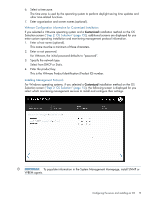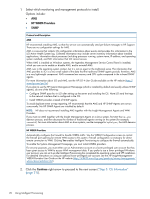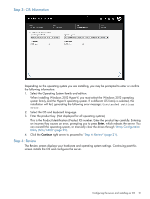HP ProLiant DL320e HP Intelligent Provisioning User Guide - Page 24
Performing maintenance, Active Health System download
 |
View all HP ProLiant DL320e manuals
Add to My Manuals
Save this manual to your list of manuals |
Page 24 highlights
Performing maintenance The Perform Maintenance menu contains the following maintenance-related tasks: • "Active Health System download" (page 24) • "Firmware Update" (page 25) • "Intelligent Provisioning Preferences" (page 26) • "Deployment Settings" (page 26) • "Array Configuration Utility (ACU/ADU)" (page 29) • "Insight Diagnostics" (page 32) • "Quick Configs" (page 33) • "iLO configuration" (page 35) • "HP Insight Remote Support " (page 42) • "Erase" (page 43) Active Health System download Use the Active Health System download screen to download Active Health System telemetry data from the server onto a USB key in the form of an Active Health System log file (hp_serial#_date.ahs). HP support uses the log file for problem resolution. Use this screen to select the duration for which data needs to be extracted and the USB key as destination media. You can select a specific start and end date to limit the duration of data extraction. A sample of the Active Health System telemetry is displayed on the Active Health System download screen. If connected through iLO, locally connected USB keys shared through virtual devices can also be used for saving Active Health System log information. To download Active Health System telemetry data using the Active Health System download feature: 1. Insert a USB key into the server. 2. Press the F10 key to Boot to Intelligent Provisioning during server boot. 3. Click Active Health System download from the Intelligent Provisioning Maintenance screen. 4. In the Active Health System download screen, select the USB key from the drop down list. 24 Using Intelligent Provisioning