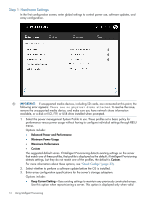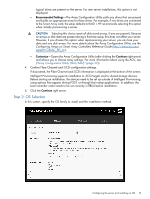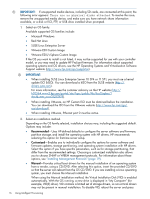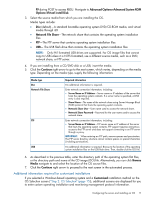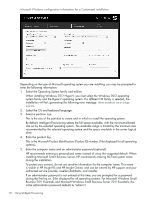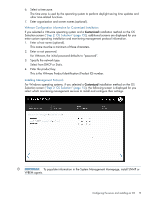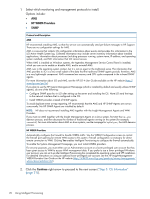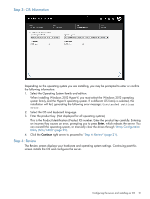HP ProLiant DL320e HP Intelligent Provisioning User Guide - Page 18
Business 2011 Essentials and Microsoft Windows Small Business Server 2011 Essentials,
 |
View all HP ProLiant DL320e manuals
Add to My Manuals
Save this manual to your list of manuals |
Page 18 highlights
Microsoft Windows configuration information for a Customized installation Depending on the type of Microsoft operating system you are installing, you may be prompted to enter the following information: 1. Select the Operating System family and edition. When installing Windows 2012 Hyper-V, you must select the Windows 2012 operating system family and the Hyper-V operating system. If a different OS family is selected, the installation will fail, generating the following error message: Unattended settings error. 2. Select the OS and keyboard language. 3. Select a partition size. This is the size of the partition to create and in which to install the operating system. By default, Intelligent Provisioning selects the full space available, with the minimum-allowed size set by the selected operating system. The available range is limited by the minimum size recommended by the selected operating system and the space available in the server logical drive. 4. Enter the product key. This is the Microsoft Product Identification (Product ID) number. (Not displayed for all operating systems). 5. Enter the computer name and an administrator password (optional). HP recommends entering a personalized name instead of using the suggested default. When installing Microsoft Smart Business Server, HP recommends entering the final system name during the installation. To protect your privacy, do not use sensitive information for the computer name. This name is visible in HP Insight RS and HP Insight Online, and can be viewed by HP support and your authorized service provider, reseller/distributor, and installer. If an administrator password is not entered at this time, you are prompted for a password during the first log on. (Not displayed for all operating systems. For Microsoft Windows Small Business 2011 Essentials and Microsoft Windows Small Business Server 2011 Essentials, the initial administrator password defaults to "admin".) 18 Using Intelligent Provisioning