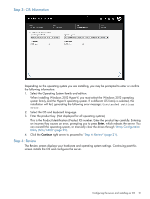HP ProLiant DL320e HP Intelligent Provisioning User Guide - Page 26
Intelligent Provisioning Preferences, Deployment Settings, Step 1: Setting Intelligent
 |
View all HP ProLiant DL320e manuals
Add to My Manuals
Save this manual to your list of manuals |
Page 26 highlights
Intelligent Provisioning Preferences Use Intelligent Provisioning Preferences to change basic preferences, including the interface and keyboard languages, network and share setting, system date and time, and settings about getting software updates. In addition, the End User License Agreement is accessible from this screen. When Intelligent Provisioning is run for the first time on a server, this is the first screen within Intelligent Provisioning that is displayed. For more information, see "Step 1: Setting Intelligent Provisioning preferences" (page 9). Deployment Settings With Deployment Settings, you can create automated server configuration packages to use for installing multiple servers through Intelligent Provisioning or iLO. These deployment packages are saved in a zip format to a USB key or to a server for future use. By default, several example HP deployment packages are provided. To use Deployment Settings, you must be running Intelligent Provisioning 1.20 or later with iLO 4 firmware version 1.10 or later. When you open Deployment Settings, you can choose to manage an existing deployment settings package or create a new one. • To use an existing deployment settings package to configure a server, or to create, change, or manage an existing deployment settings package, click Manage. • To create a new deployment settings package, select one of the provided templates at the bottom of the screen. IMPORTANT: When creating, renaming, or saving a deployment settings package, the name cannot include spaces. When working with deployment settings packages, in the generated window, existing deployment settings packages are displayed in the left-pane of the window, and package-level action icons are displayed in the center of the window. 26 Using Intelligent Provisioning