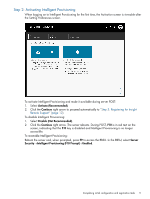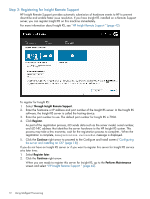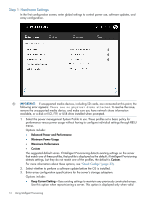HP ProLiant DL320e HP Intelligent Provisioning User Guide - Page 9
Completing initial configuration and registration tasks
 |
View all HP ProLiant DL320e manuals
Add to My Manuals
Save this manual to your list of manuals |
Page 9 highlights
Completing initial configuration and registration tasks When using Intelligent Provisioning for the first time, follow the onscreen prompts to perform the following tasks: 1. Setting Preferences ("Step 1: Setting Intelligent Provisioning preferences" (page 9)) 2. Activating Intelligent Provisioning ("Step 2: Activating Intelligent Provisioning" (page 11)) 3. Registering for Insight Remote Support ("Step 3: Registering for Insight Remote Support" (page 12)) Step 1: Setting Intelligent Provisioning preferences The Set Preferences screen appears automatically the first time Intelligent Provisioning runs on a server. To access this screen and change preferences at a later time, open the Perform Maintenance menus, and then click Intelligent Provisioning Preferences ("Intelligent Provisioning Preferences" (page 26)). 1. Choose your interface language and keyboard language. 2. Read the End User License Agreement (EULA). • To continue using Intelligent Provisioning, click Accept. Included in the EULA is a link for ancillary software. This and all other links in the EULA are not enabled, but, if pasted into your browser, this link contains a list of open source and proprietary software developed or obtained through third parties. To read the EULA again at a later time, from the Intelligent Provisioning home page, select Perform Maintenance and choose Intelligent Provisioning Preferences ("Intelligent Provisioning Preferences" (page 26)). • To cancel using Intelligent Provisioning, click Reboot to exit the utility and reboot the server. Intelligent Provisioning remains accessible. Completing initial configuration and registration tasks 9