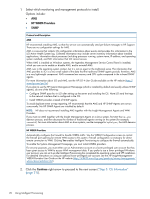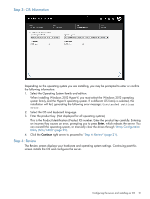HP ProLiant DL320e HP Intelligent Provisioning User Guide - Page 25
Firmware Update, Determining the installed Intelligent Provisioning version, <CASE: 123456789> - generation 8 gen8
 |
View all HP ProLiant DL320e manuals
Add to My Manuals
Save this manual to your list of manuals |
Page 25 highlights
NOTE: If you inserted the USB key after launching Active Health System Download, click Rescan. 5. Select duration of data retrieval from the menu. HP recommends retrieving seven days of data, which creates a file size of approximately 10 GB. 6. Enter contact information (optional) in the form provided. The contact information will help HP customer services to provide better assistance. 7. Click Download to save the data to the USB key. To submit the file to HP Support ("Contacting HP" (page 51)): 1. Contact HP Support, with the log file available for email submission. 2. After getting a Case ID from HP Support, email the log file to [email protected], with the case ID in the subject. For example, . 3. Be sure to attach your AHS log file to your open HP support case. If the file is not attached correctly, you will not receive a confirmation email. For more information about using AHS, see the to How to Generate the Active Health System (AHS) Log website (www.hp.com/go/AHSlog). Firmware Update HP ProLiant Gen8 servers are pre-loaded with the latest firmware, but updated firmware may be available. Use the Firmware Update utility to find and apply the latest firmware for your HP ProLiant server and installed options. Intelligent Provisioning updates are not scheduled, but can be performed when an SPP update is available. Immediately after selecting this option, the system searches system components to suggest available updates, comparing installed versions with versions on the source configured in the System Software Update settings ("Intelligent Provisioning Preferences" (page 26)). This may take a few moments; wait for the display to generate the results. If devices are not detected, download and copy the SPP ISO to a DVD or USB key. To download SPP, see the HP website (http://hp.com/go/spp/download). For instructions on using the ISO, see the HP Service Pack for ProLiant User Guide on the HP website (http://www.hp.com/support/ SPP_UG_en). Some specific notes about Linux driver boot parameters include the following. Linux edition Issue Solution Example SUSE Linux Enterprise Server Because of a naming convention conflict between SUSE Linux Enterprise Server 11 SP1 and SP2, the SP2 drivers are located in a directory that the SUSE installer does not see. To access the SP2 drivers in the VID, include the updatedir kernel parameter for the appropriate operating system. updatedir=/linux/suse/i386-sles11.2 Red Hat Enterprise Linux 6, U3 The non-RAID AHCI driver Enter the following boot attempts to attach to the HP parameters to prevent the Dynamic Smart Array B120i driver from taking over the Controller, preventing controller. logical drive recognition. blacklist=ahci for rhel6broken_modules=ahci for sles10 and sles11 Determining the installed Intelligent Provisioning version To check the Intelligent Provisioning version: 1. Click the System Information icon. 2. Check the Intelligent Provisioning Image. Performing maintenance 25