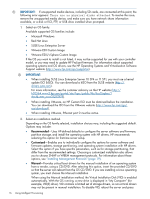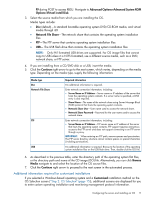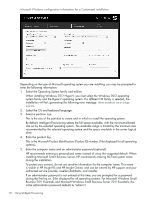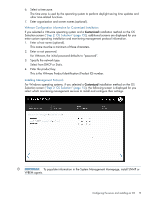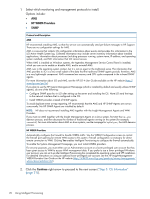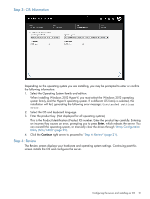HP ProLiant DL320e HP Intelligent Provisioning User Guide - Page 21
Step 3: OS Information, Step 4: Review, Array Configuration, Utility ACU/ADU
 |
View all HP ProLiant DL320e manuals
Add to My Manuals
Save this manual to your list of manuals |
Page 21 highlights
Step 3: OS Information Depending on the operating system you are installing, you may be prompted to enter or confirm the following information: 1. Select the Operating System family and edition. When installing Windows 2012 Hyper-V, you must select the Windows 2012 operating system family and the Hyper-V operating system. If a different OS family is selected, the installation will fail, generating the following error message: Unattended settings error. 2. Select the OS and keyboard language. 3. Enter the product key. (Not displayed for all operating systems) This is the Product Identification (Product ID) number. Enter the product key carefully. Entering an incorrect key causes an error, prompting you to press Enter, which reboots the server. You can reinstall the operating system, or manually clear the drives through "Array Configuration Utility (ACU/ADU)" (page 29). 4. Click the Continue right arrow to proceed to "Step 4: Review" (page 21). Step 4: Review The Review screen displays your hardware and operating system settings. Continuing past this screen installs the OS and configures the server. Configuring the server and installing an OS 21