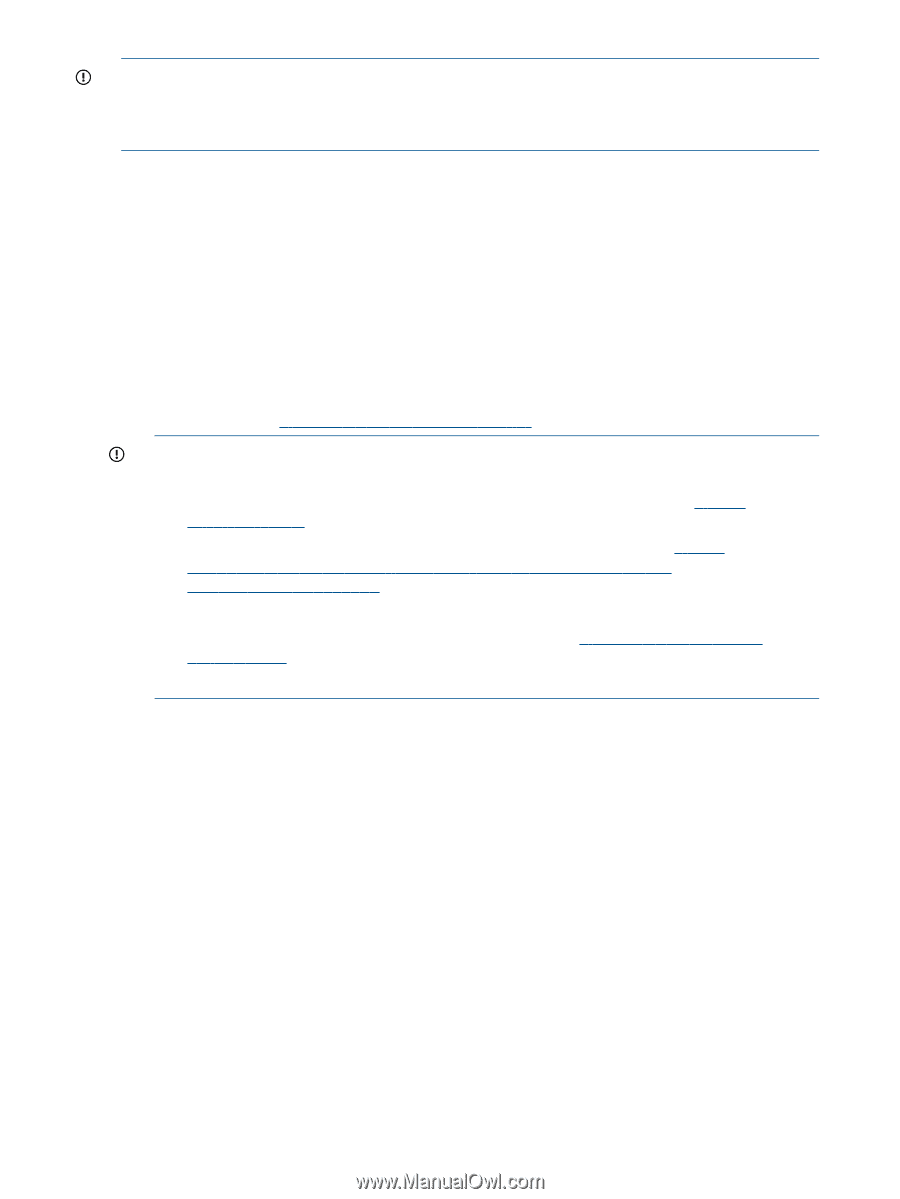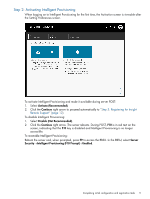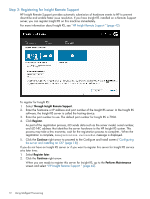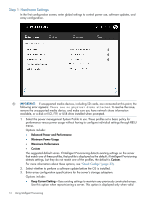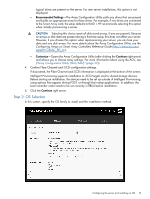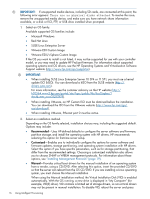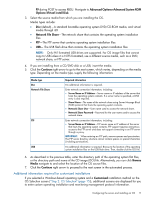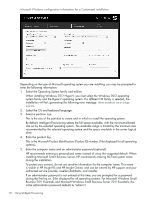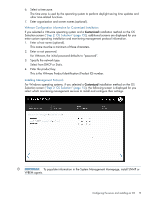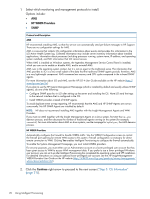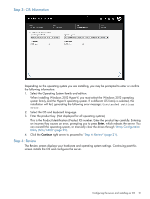HP ProLiant DL320e HP Intelligent Provisioning User Guide - Page 16
VMware ESXi/vSphere Custom Image, SUSE Linux Enterprise Server
 |
View all HP ProLiant DL320e manuals
Add to My Manuals
Save this manual to your list of manuals |
Page 16 highlights
IMPORTANT: If unsupported media devices, including SD cards, are connected at this point, the following error appears: There are no physical disks attached. To resolve the issue, remove the unsupported media device, and make sure you have network share information available, or a disk or ISO, FTP, or USB drive installed when prompted. 1. Select an OS family. Available supported OS families include: • Microsoft Windows • Red Hat Linux • SUSE Linux Enterprise Server • VMware ESX Custom Image • VMware ESXi/vSphere Custom Image If the OS you want to install is not listed, it may not be supported for use with your controller model, or you may need to update HP ProLiant firmware. For information about supported operating systems and OS drivers, see the HP Operating Systems and Virtualization Software Support website (http://www.hp.com/go/supportos). IMPORTANT: • When installing SUSE Linux Enterprise Server 10 SP4 or 11 SP1, you must use a kernel update ISO (kISO). You can download a kISO from the SUSE website (http:// drivers.suse.com). For more information, see the customer advisory on the HP website (http:// h20564.www2.hp.com/portal/site/hpsc/public/kb/docDisplay/? docId=emr_na-c03237878). • When installing VMware, an HP Custom ISO must be obtained before the installation. You can download the ISO from the VMware website (http://www.hp.com/go/ esxidownload). • When installing VMware, Ethernet port 0 must be active. 2. Select an installation method. Depending on the OS family selected, installation choices vary, including the suggested default. Options may include: • Recommended-Uses HP-defined defaults to configure the server software and firmware, partition storage, and install the operating system with HP drivers. HP recommends selecting this option for first-time server setup. • Customized-Enables you to individually configure the options for server software and firmware updates, storage partitioning, and operating system installation with HP drivers. Select this option if you have specific parameters, such as for storage partitioning, that differ from the recommended settings. Choosing a customized installation also allows you to choose SNMP or WBEM management protocols. For information about these options, see "Installing Management Protocols" (page 19). • Manual-Provides critical boot drivers for the manual installation of an operating system from a vendor, using a CD/DVD. After selecting this option, insert the provided CD/DVD so that the server can reboot from the OS CD/DVD. If you are installing a Linux operating system, you must choose the Manual installation When using the Manual installation method, the Virtual Installation Disk (VID) is enabled automatically. With the OS running, a new drive is displayed in "My Computer" (for example, VID(E) drive). VID contains a limited set of storage drivers, so non-critical drivers may not be present in manual installation. To disable VID, reboot the server and press 16 Using Intelligent Provisioning