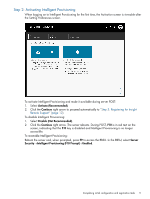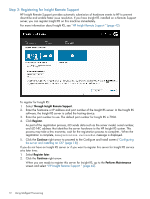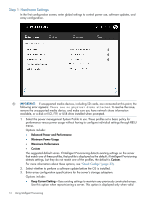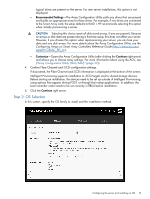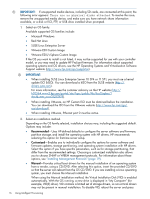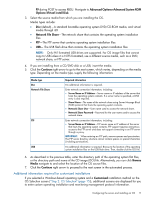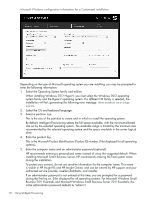HP ProLiant DL320e HP Intelligent Provisioning User Guide - Page 13
Configuring the server and installing an OS, Available install methods, source media types
 |
View all HP ProLiant DL320e manuals
Add to My Manuals
Save this manual to your list of manuals |
Page 13 highlights
Configuring the server and installing an OS To use Intelligent Provisioning to configure the hardware and install an OS on your HP ProLiant server, follow the onscreen prompts in the Configure and Install menu to complete the tasks in the following four screens: • "Step 1: Hardware Settings" (page 14) • "Step 2: OS Selection" (page 15) • "Step 3: OS Information" (page 21) • "Step 4: Review" (page 21) Available install methods, source media types, and formats supported for each OS family Each Configure and Install screen provides a guided method of configuring the server, installing an operating system, and updating the system software. The following table shows the install methods, source media types, and formats supported for each OS family. Recommended install method Disc Network FTP USB Share Microsoft ISO Flat Flat nl nl Windows VM ISO ISO (64-bit) nl VM NET Flat nl ISO nl VM USB VMware ISO Flat Flat ESXi nl nl VM ISO ISO nl VM NET Flat nl ISO nl VM USB VMware - - ESX Flat - SuSE - - Linux Enterprise Server - - Red Hat - - Enterprise Linux - - Customized install method Manual Disc Network FTP Share USB Disc ISO Flat Flat nl nl VM ISO ISO nl VM NET Flat nl ISO nl VM USB ISO nl VM ISO ISO Flat Flat nl nl VM ISO ISO nl VM NET Flat nl ISO nl VM USB ISO nl VM ISO - - Flat - ISO nl VM ISO - - - - ISO nl VM ISO - - - - ISO nl VM ISO Formats: • Flat-Standard folder structure • ISO-ISO or UDF file • VM ISO-iLO Virtual Media ISO • kISO-Kernel update ISO • VM NET-iLO Virtual Media folder share • VM USB-iLO Virtual Media USB For more information about supported operation systems, software, and firmware, see the links in "Overview" (page 5). Configuring the server and installing an OS 13