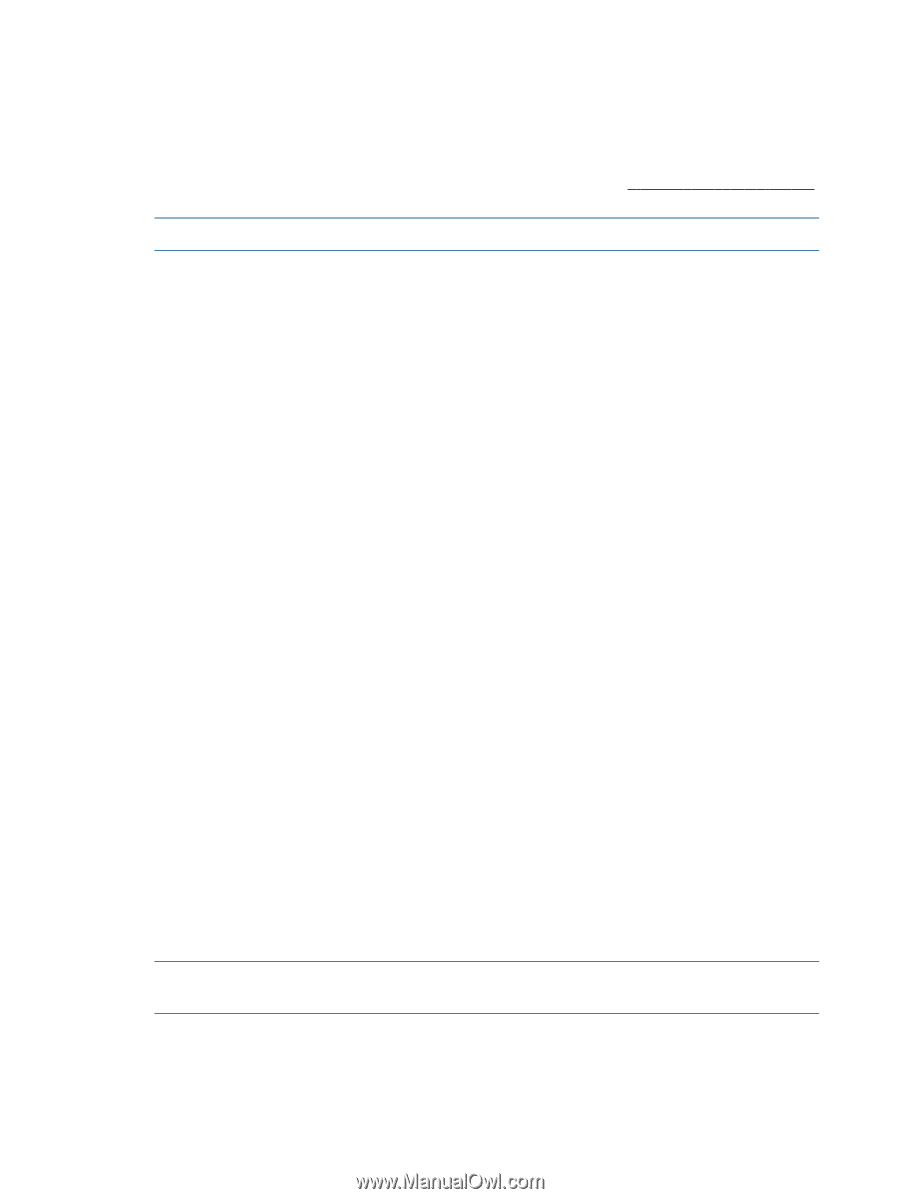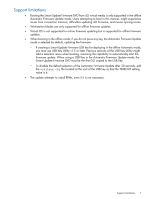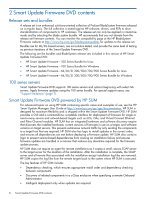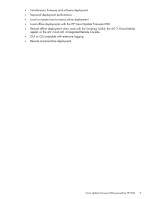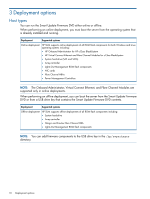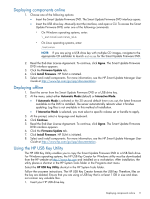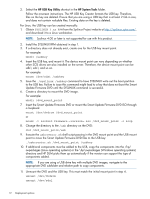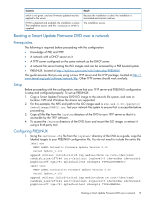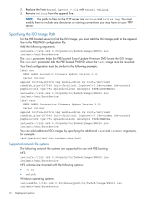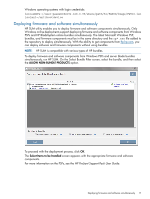HP ProLiant DL360e HP Smart Update Firmware DVD User Guide - Page 12
Insert the Smart Update Firmware DVD or mount the Smart Update Firmware DVD ISO through
 |
View all HP ProLiant DL360e manuals
Add to My Manuals
Save this manual to your list of manuals |
Page 12 highlights
2. Select the HP USB Key Utility shortcut in the HP System Tools folder. Follow the onscreen instructions. The HP USB Key Creator formats the USB key. Therefore, files on the key are deleted. Ensure that you are using a USB key that is at least 2 Gb in size, and does not contain valuable files. Existing data on the key is deleted. For Linux, the USB key can be created manually: 1. Obtain SYSLINUX 3.xx RPM from the Syslinux Project website at http://syslinux.zytor.com/, and download it to a Linux workstation. NOTE: Syslinux 4.00 or later is not supported for use with this product. 2. Install the SYSLINUX RPM obtained in step 1. 3. If a directory does not already exist, create one for the USB key mount point. For example: mkdir /usbkey 4. Insert the USB key, and mount it. The device mount point can vary depending on whether other SCSI drives are also installed on the server. Therefore, the device mount point can be sdb1, sdc1, and so on. For example: mount /dev/sda1 /usbkey 5. Issue the ./syslinux /usbkey command to have SYSLINUX write out the boot partition to the USB key. Failure to issue this command might lead to a key that does not boot the Smart Update Firmware DVD until the SYSLINUX command is successful. 6. Create a directory to mount the DVD image. For example: mkdir /dvd_mount_point 7. Insert the Smart Update Firmware DVD or mount the Smart Update Firmware DVD ISO through a loopback: mount /dev/dvdrom /dvd_mount_point or mount -t iso9660 firmware-.iso /dvd_mount_point -o loop 8. Change the directory to the /usb directory on the DVD: dvd /dvd_mount_point/usb 9. Execute the usbcreator.sh shell script passing in the DVD mount point and the USB mount point to move the Smart Update Firmware DVD files to the USB key: ./usbcreator.sh /dvd_mount_point /usbkey 10. If additional components must be added to the USB, copy the components into the /hp/ swpackages (Linux operating systems) or the \hp\swpackages (Windows operating systems) directory and HP SUM picks them up automatically if the version can support the type of components added. NOTE: If you are using a USB drive key with multiple DVD images, navigate to the appropriate DVD subfolder and relative path to copy components. 11. Unmount the DVD and the USB key. This must match the initial mount point in step 4. umount /dev/dvdrom umount /dev/sda1 12 Deployment options