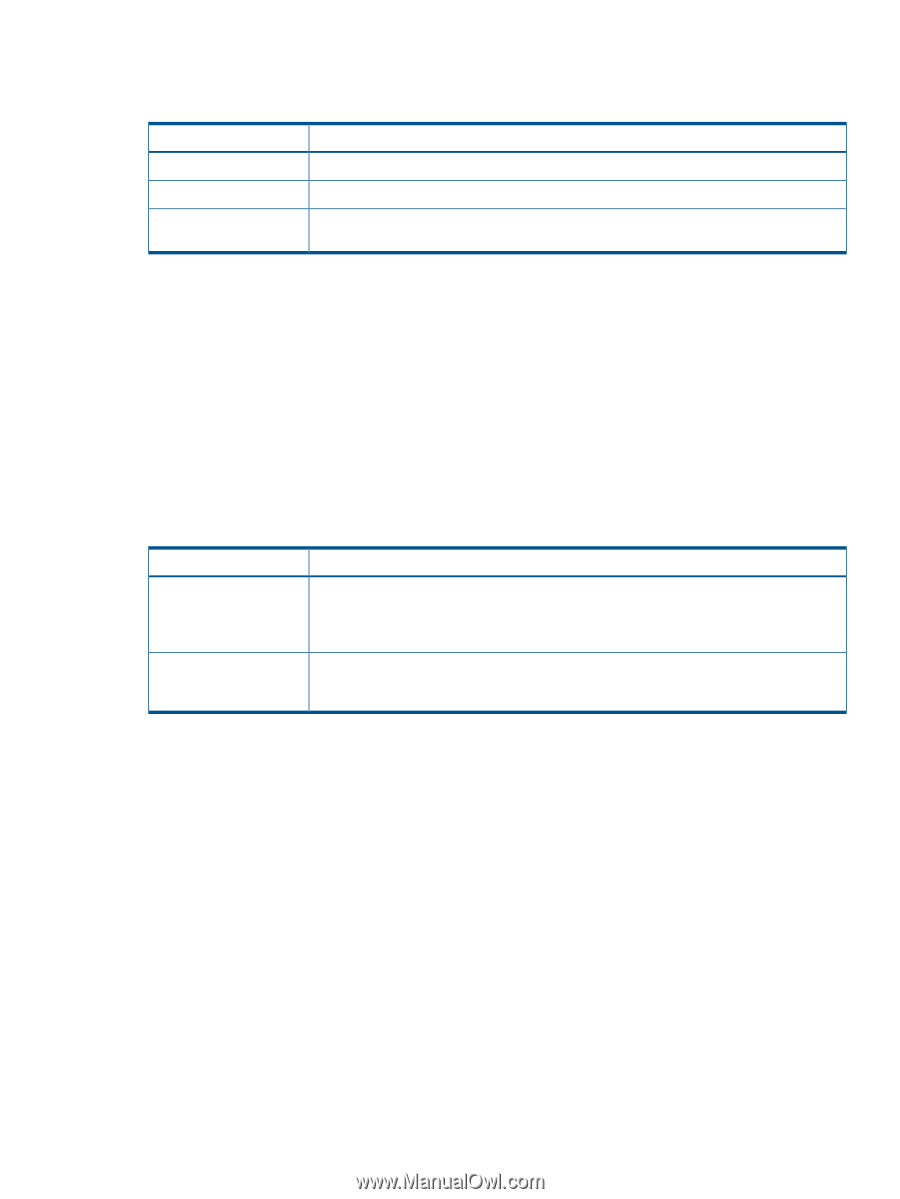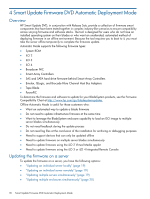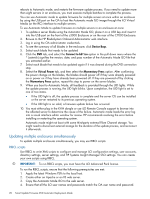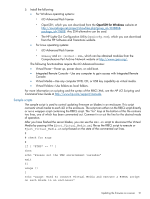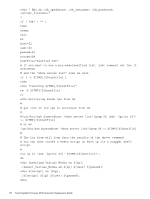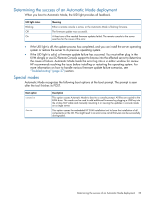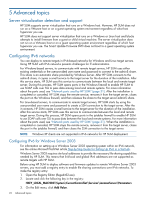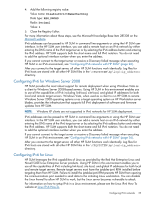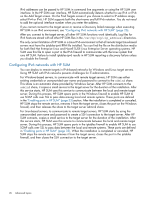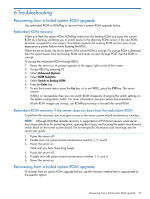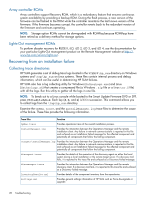HP ProLiant DL360e HP Smart Update Firmware DVD User Guide - Page 23
Determining the success of an Automatic Mode deployment, Special modes
 |
View all HP ProLiant DL360e manuals
Add to My Manuals
Save this manual to your list of manuals |
Page 23 highlights
Determining the success of an Automatic Mode deployment When you boot to Automatic Mode, the UID light provides all feedback. UID light status Blinking Off On Meaning Either a remote console is active, or the Automatic Mode is flashing firmware. The firmware update was successful. At least one of the needed firmware updates failed. The remote console to the server searches for the cause of the error. • If the UID light is off, the update process has completed, and you can install the server operating system or restore the server to its previous operating system. • If the UID light is solid, a firmware update failure has occurred. You must either plug in the KVM dongle or use iLO Remote Console support to browse into the affected server to determine the cause of failure. Automatic Mode loads the error log into a vi editor window for review. HP recommends resolving the issue before installing or restarting the operating system. For more information on how to handle various firmware update failure scenarios, see "Troubleshooting" (page 27) section. Special modes Automatic Mode recognizes the following boot options at the boot prompt. The prompt is seen after the tool finishes its POST. Boot option console force Description This option causes Automatic Mode to boot to a console prompt. All files are copied to the RAM drive. This mode can be used to add additional firmware by plugging a USB key into the c-Class SUV cable and manually mounting it or viewing the updates in console mode on a single server. This option causes the embedded HP SUM installation tool to force the installation of all components on the CD. This might result in an error since not all firmware can be successfully downgraded. Determining the success of an Automatic Mode deployment 23