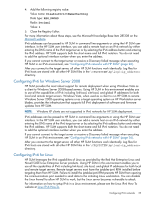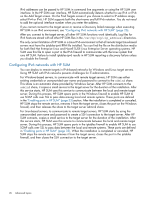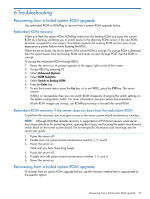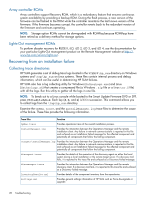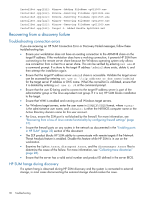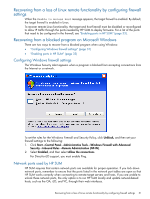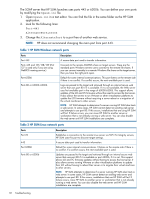HP ProLiant DL360e HP Smart Update Firmware DVD User Guide - Page 30
Recovering from a discovery failure, Troubleshooting connection errors, HP SUM hangs during discovery
 |
View all HP ProLiant DL360e manuals
Add to My Manuals
Save this manual to your list of manuals |
Page 30 highlights
InstallSet.cpp[212]: Winnow--Adding FileName cp011500.exe InstallSet.cpp[222]: Winnow--Removing FileName cp011504.exe InstallSet.cpp[222]: Winnow--Removing FileName cp011505.exe InstallSet.cpp[222]: Winnow--Removing FileName cp011550.exe InstallSet.cpp[222]: Winnow--Removing FileName cp011560.exe InstallSet.cpp[242]: Target 0: Added Bundle bp000648.xml Recovering from a discovery failure Troubleshooting connection errors If you are receiving an HP SUM Connection Error or Discovery Failed messages, follow these troubleshooting tips: • Ensure your workstation does not have an existing connection to the ADMIN$ share on the target IP address. If the workstation does have a working connection, it prevents HP SUM from connecting to the remote server share because the Windows operating system only allows one connection from a client to a server share. This can be verified by entering net use at a command prompt. If a share to the target IP address \admin$ share exists, delete it, and then attempt the installation again. • Ensure that the target IP address server admin$ share is accessible. Validate the target server can be accessed by entering net use x: \\\admin$ for the target server IP address or DNS name. When the connection is validated, ensure that it is deleted by entering net use x: /d at the command prompt. • Ensure that the user ID being used to connect to the target IP address server is part of the administrator group or the Linux equivalent root group. If it is not, HP SUM blocks installation to the target. • Ensure that WMI is enabled and running on all Windows target servers. • For Windows target servers, enter the user name in DOMAIN\USER format, where is the administrative user name, and is either the NETBIOS computer name or the Active Directory domain name for this user account. • For Linux, ensure the SSH port is not blocked by the firewall. For more information, see "Recovering from a loss of Linux remote functionality by configuring firewall settings" (page 31). • Ensure the firewall ports on any routers in the network as documented in the "Enabling ports in HP SUM" (page 33) section of this document. • The SEP product blocks HP SUM ability to communicate with remote targets if the Network Threat Analysis feature is enabled. Disable this feature while HP SUM is in use on the workstation. • Examine the OpMan.trace, discagent.trace, and the discmanager.trace files to determine the cause of the failure. For more information, see "Collecting trace directories" (page 28). • Ensure that the server has a valid serial number and product ID defined in the server BIOS. HP SUM hangs during discovery If a system hang is observed during HP SUM discovery and the system is connected to external storage, in most cases disconnecting the external storage should resolve the issue. 30 Troubleshooting