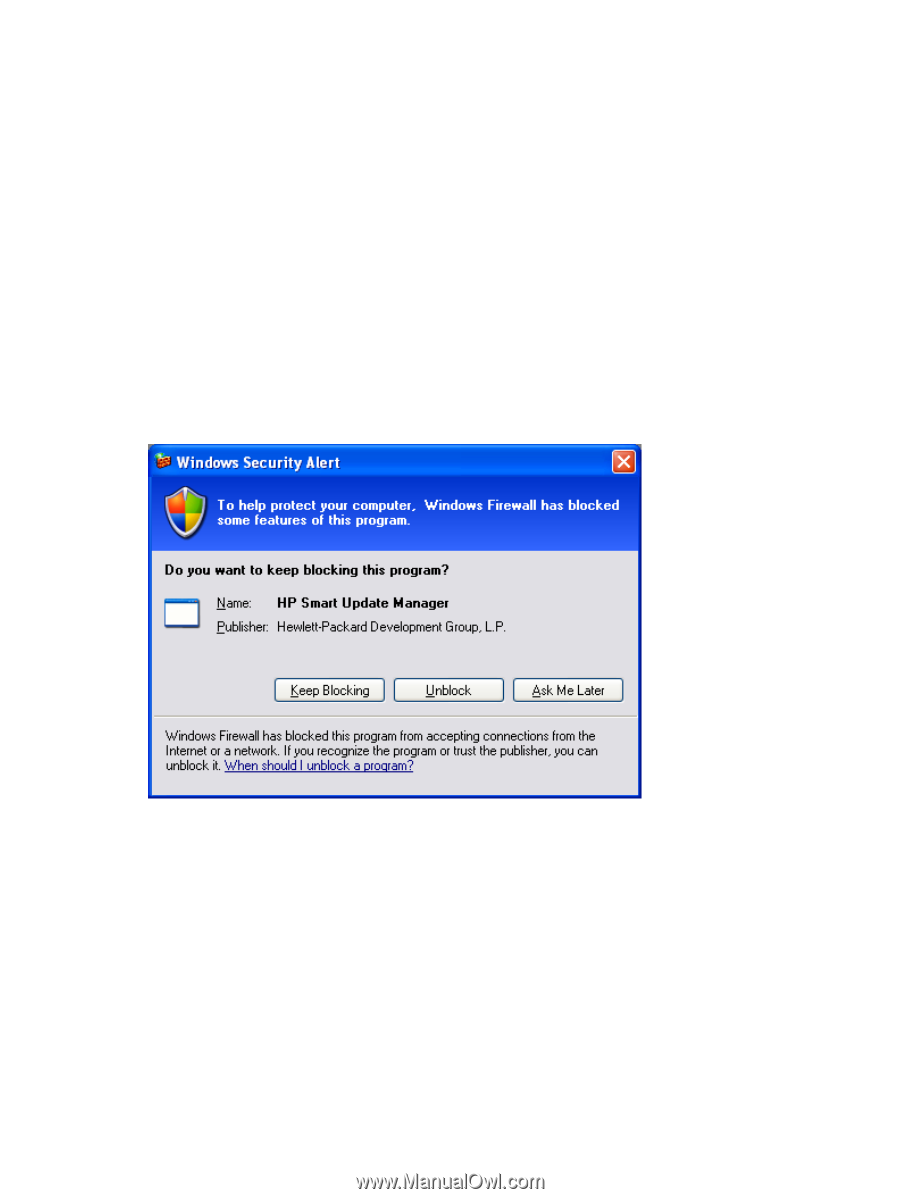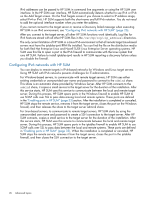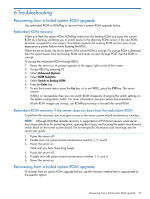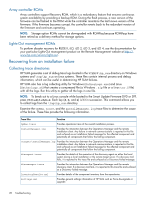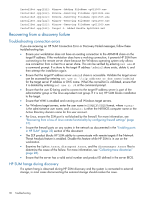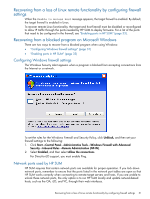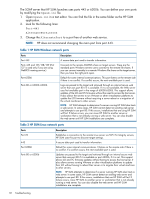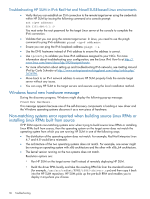HP ProLiant DL360e HP Smart Update Firmware DVD User Guide - Page 31
Recovering from a loss of Linux remote functionality by configuring firewall settings
 |
View all HP ProLiant DL360e manuals
Add to My Manuals
Save this manual to your list of manuals |
Page 31 highlights
Recovering from a loss of Linux remote functionality by configuring firewall settings When the Unable to Access Host message appears, the target firewall is enabled. By default, the target firewall is enabled in Linux. To recover remote Linux functionality, the target and host firewall must be disabled or reconfigured to allow IP traffic through the ports needed by HP SUM to deploy firmware. For a list of the ports that need to be configured in the firewall, see "Enabling ports in HP SUM" (page 33). Recovering from a blocked program on Microsoft Windows There are two ways to recover from a blocked program when using Windows: • "Configuring Windows firewall settings" (page 31) • "Enabling ports in HP SUM" (page 33) Configuring Windows firewall settings The Windows Security Alert appears when a program is blocked from accepting connections from the Internet or a network. To set the rules for the Windows Firewall and Security Policy, click Unblock, and then set your firewall settings to the following: 1. Click Start→Control Panel→Administrative Tools→Windows Firewall with Advanced Security→Inbound Rules→Remote Administration (NP-IN). 2. Select Enabled, and then select Allow the connections. For Direct-to-iLO support, you must enable Ping. Network ports used by HP SUM HP SUM requires that certain network ports are available for proper operation. If you lock down network ports, remember to ensure that the ports listed in the network port tables are open so that HP SUM works correctly when connecting to remote target servers and hosts. If you are unable to unlock these network ports, the only option is to run HP SUM locally and update network-based hosts, such as the OA, iLO, and VC, through their web interfaces. Recovering from a loss of Linux remote functionality by configuring firewall settings 31