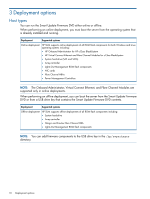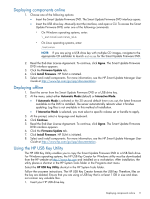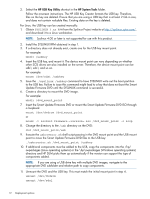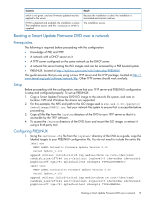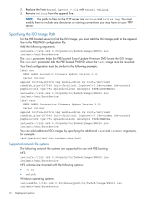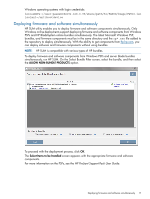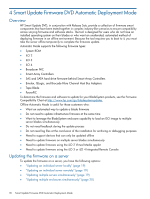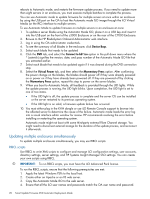HP ProLiant DL360e HP Smart Update Firmware DVD User Guide - Page 15
Booting a Smart Update Firmware DVD over a network, Prerequisites, Setup, Configuring PXELINUX
 |
View all HP ProLiant DL360e manuals
Add to My Manuals
Save this manual to your list of manuals |
Page 15 highlights
Scenario switch is not given, and any firmware updated must be applied to the server. If TPM is detected and enabled, the installation is silent, The installation occurs. and the /tpmbypass switch is supplied. Result Because the installation is silent, the installation is terminated and cannot continue. The installation occurs. Booting a Smart Update Firmware DVD over a network Prerequisites The following is required before proceeding with the configuration: • Knowledge of PXE and TFTP. • A network with a DHCP server on it. • A TFTP server configured on the same network as the DHCP server. • A network file server hosting the ISO images and can be accessed by a PXE booted system. • PXELINUX, located at http://syslinux.zytor.com/wiki/index.php/PXELINUX. This guide assumes that you are using a Linux TFTP server and the TFTP package, located at http:// www.kernel.org/pub/software/network/tftp. Other TFTP servers should work similarly. Setup Before proceeding with the configuration, ensure that your TFTP server and PXELINUX configuration is setup and configured properly. To set up PXELINUX: 1. Copy a Smart Update Firmware DVD ISO image to the network file system, and note its location. NFS and Windows file shares are supported. 2. For this example, the NFS and path to the ISO image used is 192.168.0.99:/path/to/ fwdvd/image/FW900.iso. Test your network file system to ensure that is accessible before proceeding. 3. Copy all the files from the /system directory of the DVD to your TFTP server so that it is accessible by the TFTP software. 4. To access the /system directory of the DVD, burn and mount the ISO image, or extract it using a third-party tool. Configuring PXELINUX 1. Using the isolinux.cfg file from the /system/ directory of the DVD as a guide, copy the labeled targets to your PXELINUX configuration file. You do not need to include the entire file: label sos MENU LABEL Automatic Firmware Update Version 9.10 kernel hpboot_v.c32 append vmlinuz initrd=initrd.img media=cdrom rw root=/dev/ram0 ramdisk_size=257144 init=/bin/init loglevel=3 ide=nodma ide=noraid pnpbios=off vga=791 splash=silent showopts TYPE=AUTOMATIC label vsos MENU LABEL Interactive Firmware Update Version 9.00 kernel hpboot_v.c32 append vmlinuz initrd=initrd.img media=cdrom rw root=/dev/ram0 ramdisk_size=257144 init=/bin/init loglevel=3 ide=nodma ide=noraid pnpbios=off vga=791 splash=silent showopts TYPE=MANUAL Booting a Smart Update Firmware DVD over a network 15