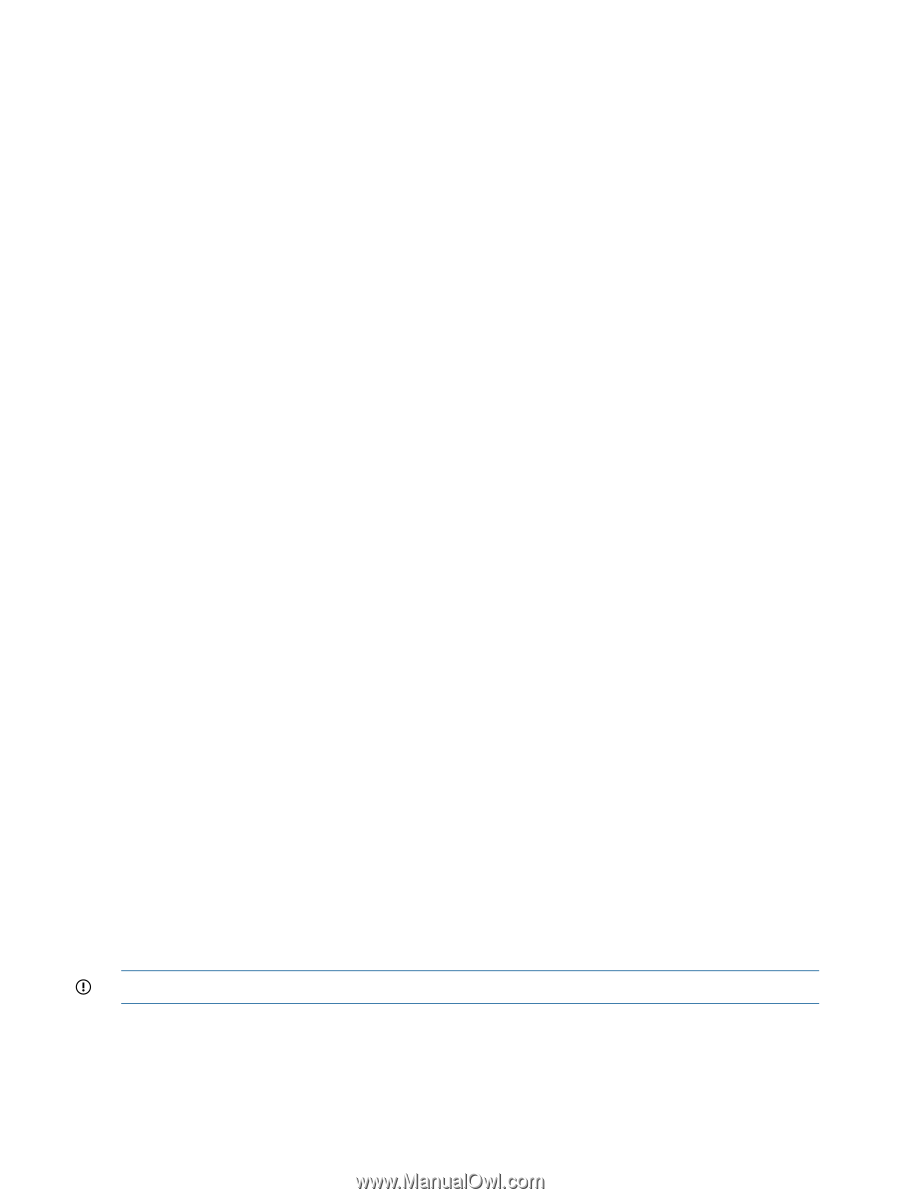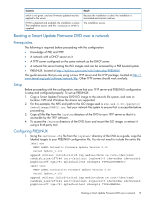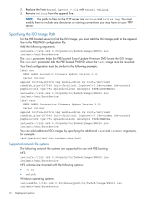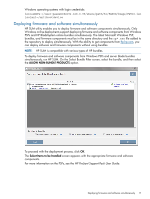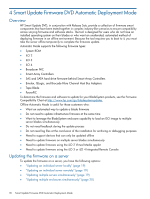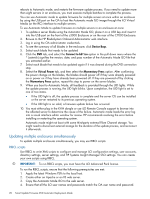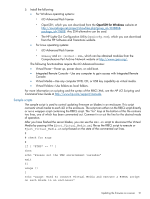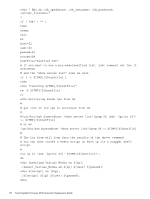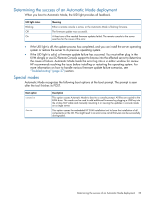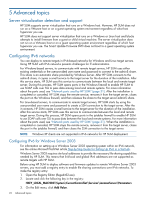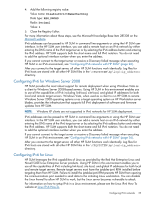HP ProLiant DL360e HP Smart Update Firmware DVD User Guide - Page 20
Updating multiple enclosures simultaneously, RIBCL scripts
 |
View all HP ProLiant DL360e manuals
Add to My Manuals
Save this manual to your list of manuals |
Page 20 highlights
reboots to Automatic mode, and restarts the firmware update process. If you need to update more than eight servers in an enclosure, you must execute multiple batches to complete the process. You can use Automatic mode to update firmware for multiple servers at once within an enclosure by using the USB port on the OA to host the Automatic mode ISO image through the iLO Virtual Media (or the IRC) interface to multiple servers. To use Automatic Mode to update firmware on multiple servers in an enclosure at once: 1. To update a server blade using the Automatic Mode ISO, place it on a USB key and insert it into the USB port on the front of the c3000 Enclosure or on the rear of the C7000 Enclosure. 2. Browse to the HP BladeSystem Onboard Administrator web interface. 3. Log in using the OA administrator credentials. 4. To see the summary of all blades in the enclosure, click Device Bays. 5. Select each blade that needs to be updated 6. Click the DVD tab, and select the Connect to bb*.iso option in the pull down menu where the * (asterisk) signifies the version, date, and pass number of the Automatic Mode ISO file that you extracted earlier. 7. Select each blade that needs to be updated again if it was cleared during the DVD connection step. 8. Select the Virtual Power tab, and then select the Momentary Press option. After confirming the power change on the blades, the blades should power off if they were already powered on or power on if they have already been powered off. If they are powered off by clicking the Momentary Press option, repeat this step to power on the server blades. 9. When you boot to Automatic Mode, all feedback is provided through the UID lights. While the update process is running, the UID light blinks. Upon completion, the UID light is set to one of two states. • If the UID light is off, the update process is complete and the server OS can be installed or the server restarted to its previous operating system. • If the UID light is on solid, a firmware update failure has occurred. 10. You must either plug in the KVM dongle or use iLO Remote Console support to browse into the affected server to determine the cause of the failure. Automatic mode loads the error log into a visual interface editor window for review. HP recommends resolving the error before installing or restarting the operating system. Automatic mode might not boot with some third-party external Fibre Channel storage. You might need to disconnect external storage for the duration of the update process, and reconnect it afterwards. Updating multiple enclosures simultaneously To update multiple enclosures simultaneously, you may use RIBCL scripts. RIBCL scripts Use RIBCL to write XML scripts to configure and manage iLO configuration settings, user accounts, directory settings, server settings, and HP Systems Insight Manager SSO settings. You can create your own scripts using RIBCL. IMPORTANT: To run RIBCL scripts, you must have the iLO Advanced Pack license. To run the RIBCL scripts, ensure that the following prerequisites are met: 1. Apply the latest Windows PSPs to the local host. 2. Create either an Apache or an IIS web server. 3. Copy the Automatic Mode ISO to the web server. 4. Ensure that all the iLO user names and passwords match the OA user name and password. 20 Smart Update Firmware DVD Automatic Deployment Mode