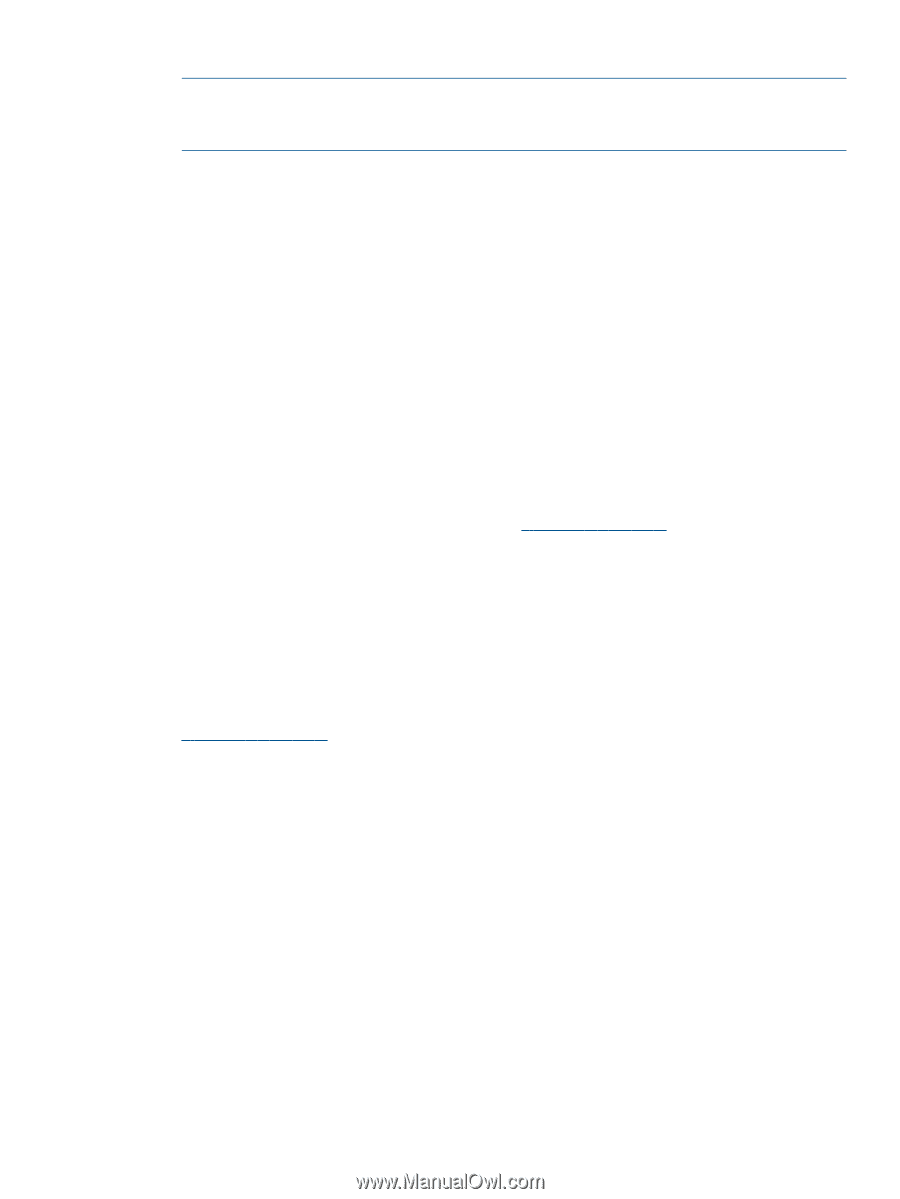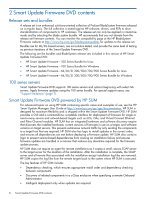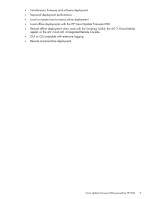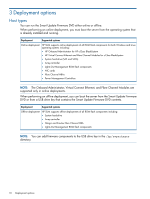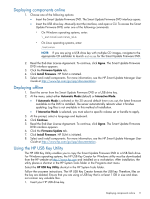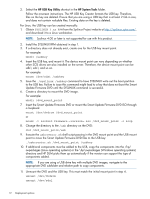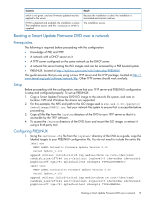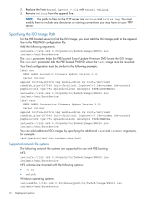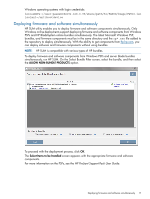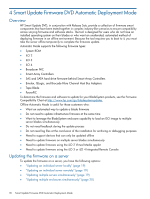HP ProLiant DL360e HP Smart Update Firmware DVD User Guide - Page 13
Using a hard drive to deploy the components, Deploying components not on Smart Update Firmware DVD
 |
View all HP ProLiant DL360e manuals
Add to My Manuals
Save this manual to your list of manuals |
Page 13 highlights
12. Remove the USB key and DVD. NOTE: To remove a DVD image from your USB drive key, delete the subfolder containing the CD image, and edit the syslinux.cfg file at the root of the USB drive key, deleting the section referencing that subfolder name. Using a hard drive to deploy the components 1. Copy the contents of the \hp\swpackages directory from the DVD or ISO image to a directory on the hard drive where HP SUM will be executed. 2. Ensure that execute privileges are available in Linux by using the chmod 700 * command. By default, the files are copied off the DVD in Linux as read-only with no execution privileges. 3. Copy any updated files into the same directory where the files were copied in step 1. 4. Execute HP SUM to have the new firmware components recognized. Deploying components not on Smart Update Firmware DVD Make sure you use the correct version that is released along with the deliverable supporting the environment. If you have components that are not on the HP Smart Update Firmware DVD that you want to deploy to a ProLiant server or option, you can include other smart components in the HP SUM environment. To deploy software and firmware components that are not on the HP Smart Update Firmware DVD: 1. Obtain the components from the HP website at http://www.hp.com. 2. Create a bootable USB key (for more information, see "Using the HP USB Key Utility" (page 11), or copy the \hp\swpackages directory to the hard drive, and then remove the read-only bit (Linux only). 3. Add the components to the \hp\swpackages directory on the USB key or to the directory on the hard drive with the components from the HP Smart Update Firmware DVD. 4. Start HP SUM. 5. On the Source Selection screen, you can specify the directory where all of the components are located as well as select the Check ftp.hp.com (for ProLiant servers) checkbox if you want to include the latest version of software and firmware components from the HP website at http://www.hp.com. 6. Select the checkbox for non-bundle versions, and then click OK. Disabling BitLocker to permit firmware updates The TPM, when used with BitLocker, measures a system state and, upon detection of a changed ROM image, restricts access to the Windows file system if the user cannot provide the recovery key. HP SUM detects if a TPM is enabled in your system. If a TPM is detected in your system or with any remote server selected as a target, for some newer models of ProLiant servers, HP SUM utilities for HP iLO, Smart Array, NIC, and BIOS warn users prior to a flash. If the user does not temporarily disable BitLocker and does not cancel the flash, the BitLocker recovery key is needed to access the user data upon reboot. A recovery event is triggered if: • You do not temporarily disable BitLocker before flashing the system BIOS when using the Microsoft BitLocker Drive Encryption. • You have optionally selected to measure HP iLO, Smart Array, and NIC firmware. If HP SUM detects a TPM, a warning message appears. Using a hard drive to deploy the components 13