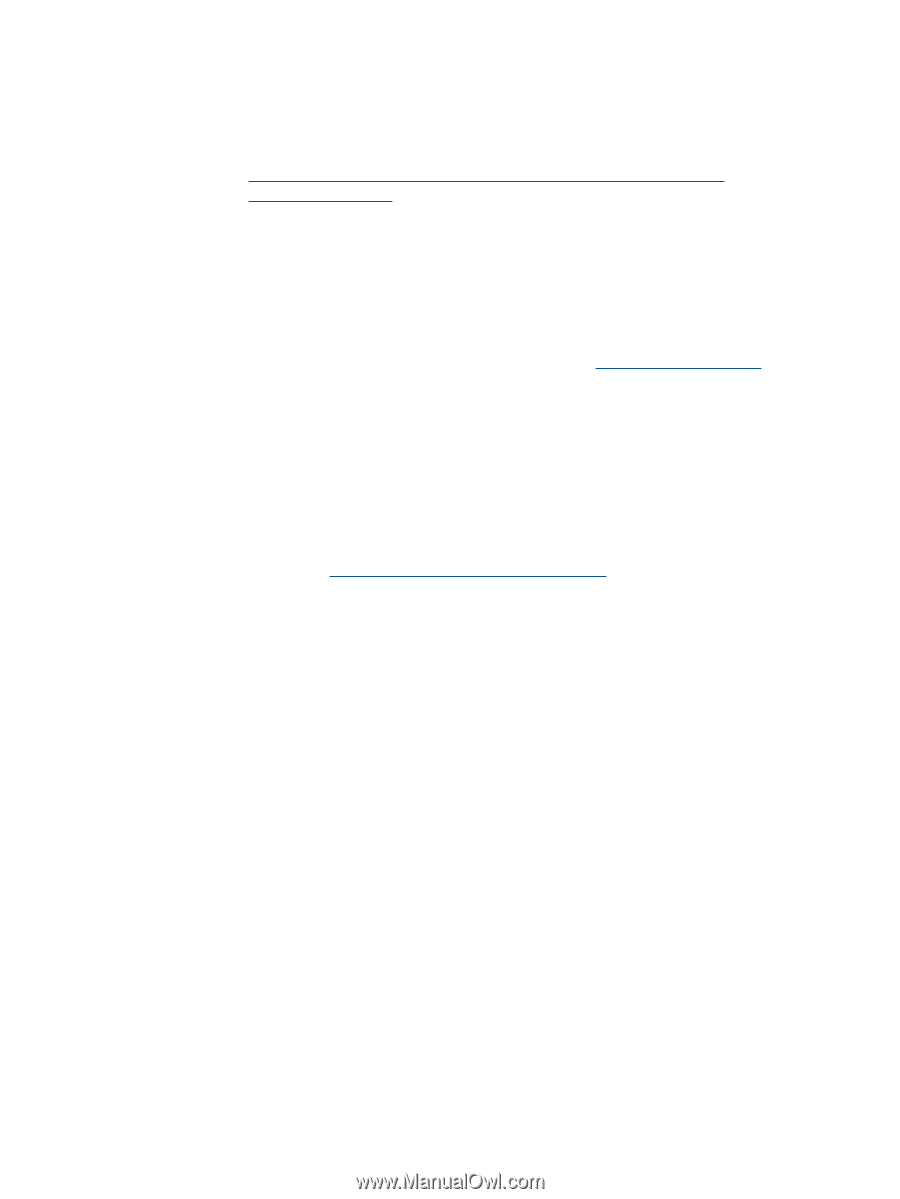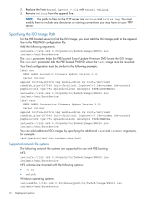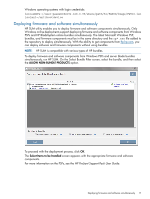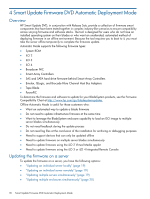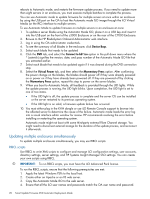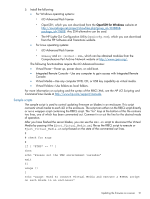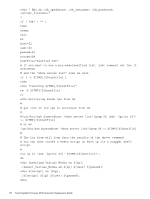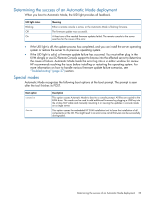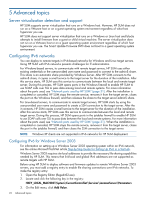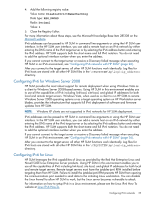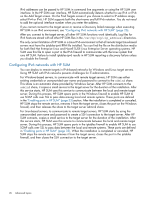HP ProLiant DL360e HP Smart Update Firmware DVD User Guide - Page 21
Sample scripts, Comprehensive Perl Archive Network website
 |
View all HP ProLiant DL360e manuals
Add to My Manuals
Save this manual to your list of manuals |
Page 21 highlights
5. Install the following: • For Windows operating systems: ◦ iLO Advanced Pack license ◦ OpenSSH, which you can download from the OpenSSH for Windows website at http://sourceforge.net/project/showfiles.php?group_id=103886& package_id=111688. Any SSH alternative can be used. ◦ The HP Lights-Out Configuration Utility (cpqlocfg.exe), which you can download from the HP Software and Transitions website. • For Linux operating systems: ◦ iLO Advanced Pack license ◦ SSLeay and IO::Socket::SSL, which can be obtained modules from the Comprehensive Perl Archive Network website at http://www.cpan.org/. The following functionalities require the iLO Advanced License: • Virtual Power-Power up, power down, or cold boot. • Integrated Remote Console-Use any computer to gain access with Integrated Remote Console. • Virtual Media-Use any computer DVD, CD, or USB key capability as virtual media. • Virtual Folders-Use folders as local folders. For more information on scripting and the syntax of the RIBCL XML, see the HP iLO Scripting and Command Line Guide at http://www.hp.com/support/manuals. Sample scripts The sample script is used to control updating firmware on blades in an enclosure. This script connects virtual media to each iLO in the enclosure. The script can either run the RIBCL script directly or run a wrapper script containing the RIBCL script. The "for" loop at the bottom of this file contains two lines, one of which has been commented out. Comment in or out the line for the desired mode of operation. After you have flashed the server blades, you can use the BB2.sh script to disconnect the Virtual Media by passing it the Eject_Virtual_Media.xml file as the RIBCL script to execute or Eject_Virtual_Media.sh script based on the state of the commented out lines. # # check for args # if [ "$TMP" == "" ] then echo "Please set the TMP environment variable" exit fi usage () { echo "usage: Used to connect Virtual Media and execute a RIBCL script on each Blade in an enclosure" Updating the firmware on a server 21