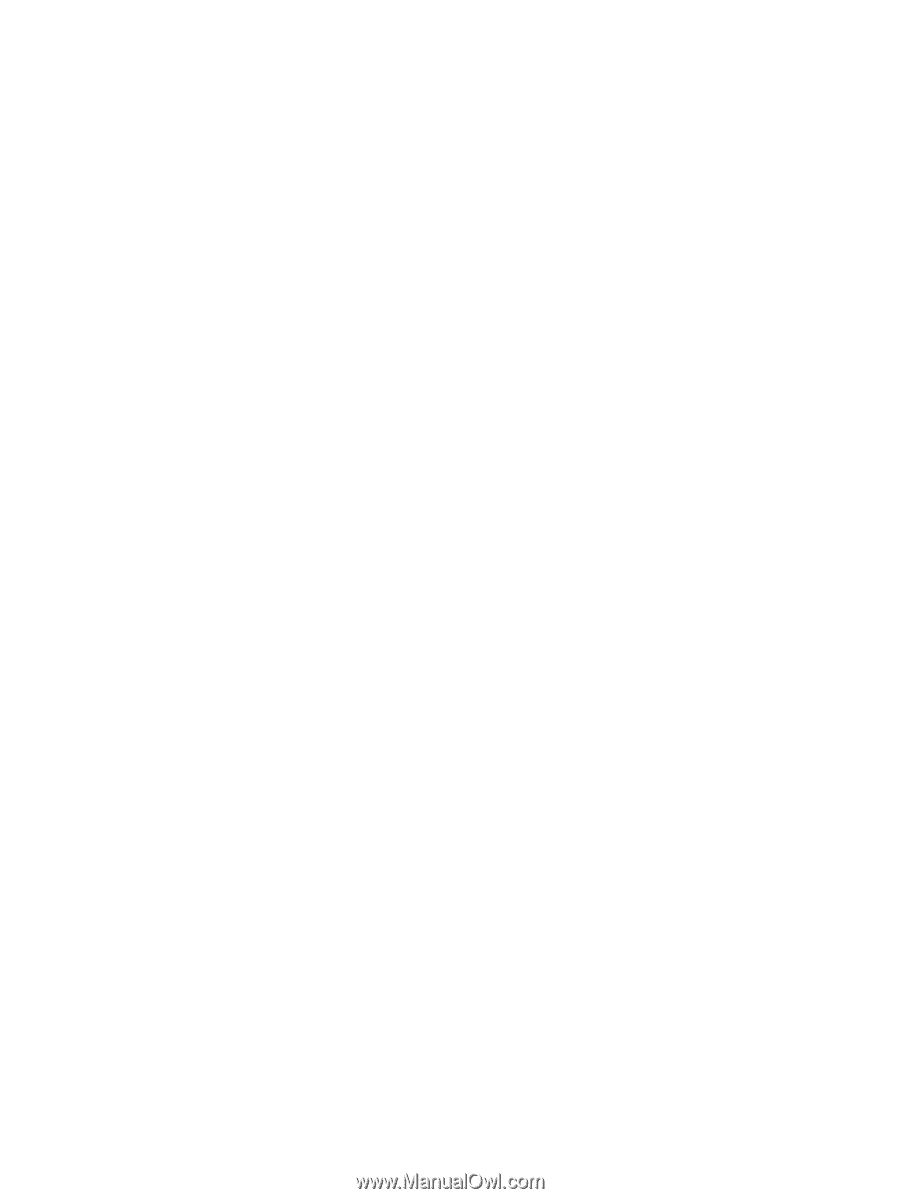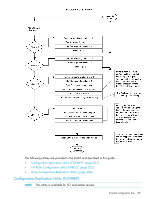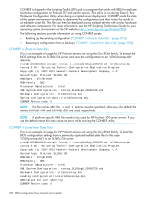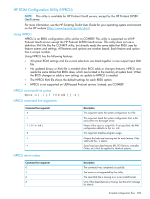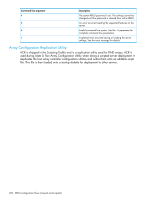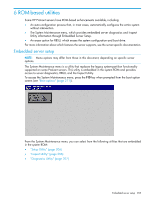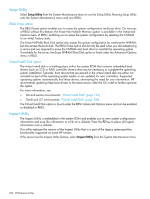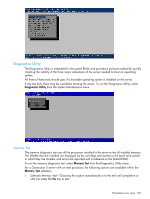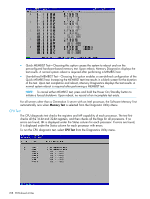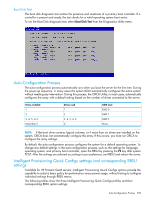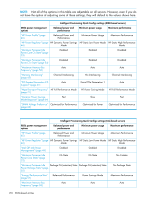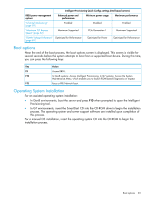HP ProLiant SL2500 HP ROM-Based Setup Utility User Guide - Page 206
Setup Utility, RBSU Erase option, Virtual Install Disk option, Inspect Utility
 |
View all HP ProLiant SL2500 manuals
Add to My Manuals
Save this manual to your list of manuals |
Page 206 highlights
Setup Utility Select Setup Utility from the System Maintenance menu to run the Setup Utility. Running Setup Utility exits the System Maintenance menu and runs RBSU. RBSU Erase option The RBSU Erase option enables you to erase the system configuration and boot drive. On versions of RBSU without this feature, the Erase Non-Volatile Memory option is available in the Advanced Options menu of RBSU, enabling you to erase the system configuration by resetting the NVRAM to an initial, factory state. The Erase NVRAM/Boot Disk option also erases the system configuration by resetting the NVRAM, but also erases the boot disk. The RBSU Erase option should only be used when you are redeploying a server and are required to erase the NVRAM and boot drive to reinstall the operating system. If available for the server, the Erase NVRAM/Boot Disk option is listed under the Advanced Options menu in RBSU. Virtual Install Disk option The virtual install disk is a holding place within the system ROM that contains embedded boot drivers (such as SCSI or RAID controller drivers) that may be necessary to complete the operating system installation. Typically, boot drivers that are placed in the virtual install disk are either not included as part of the operating system media or are updated for new controllers. Supported operating systems automatically find these drivers, eliminating the need for user intervention. HP recommends updating these boot drivers to the latest version after the OS install to further optimize the system. For more information, see: • G6 and earlier environments: "Virtual Install Disk" (page 184) • Gen8 and G7 environments: "Virtual Install Disk" (page 109) The Virtual Install Disk option is found under the RBSU Advanced Options menu and can be enabled or disabled in RBSU. Inspect Utility The Inspect Utility is embedded in the system ROM and enables you to view system configuration information and save the information to a file on a diskette. Press the F2 key to place all Inspect information onto a diskette. This utility replaces the version of the Inspect Utility that is a part of the legacy system-partition functionality supported on some HP servers. If the server has the Inspect Utility feature, select Inspect Utility from the System Maintenance menu. 206 ROM-based utilities