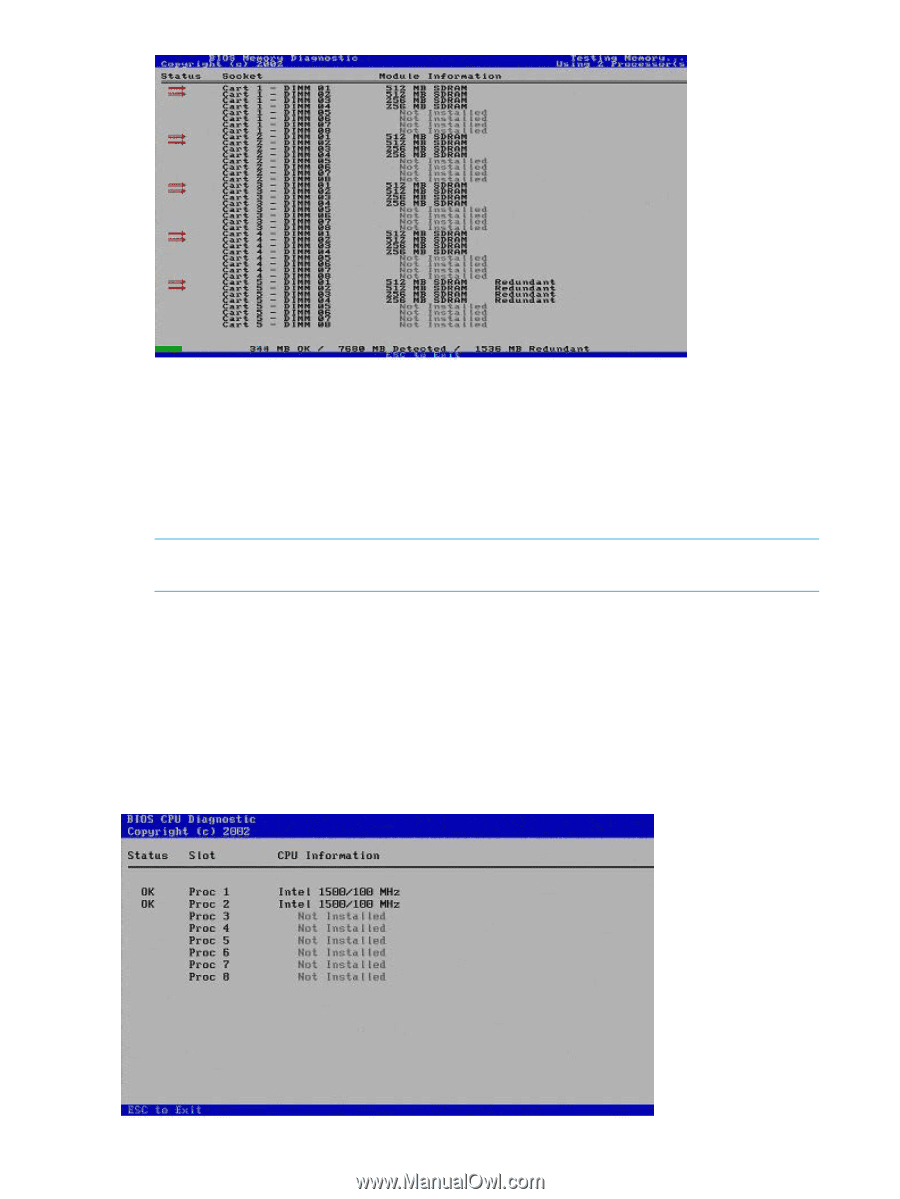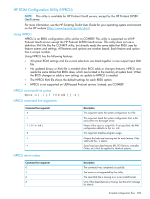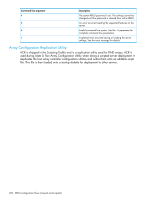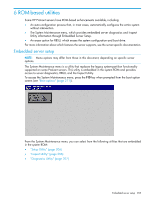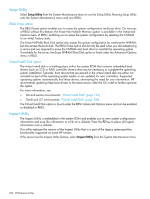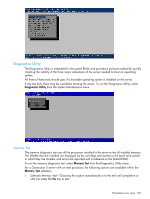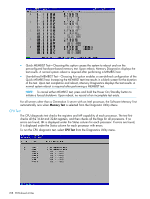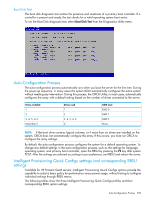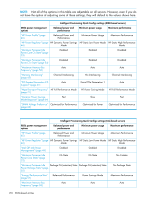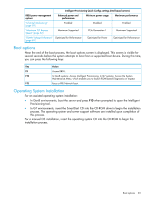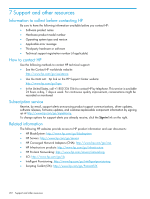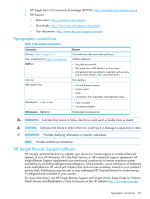HP ProLiant SL2500 HP ROM-Based Setup Utility User Guide - Page 208
CPU Test, Memory Test
 |
View all HP ProLiant SL2500 manuals
Add to My Manuals
Save this manual to your list of manuals |
Page 208 highlights
• Quick MEMBIST Test-Choosing this option causes the system to reboot and run the preconfigured hardware-based memory test. Upon reboot, Memory Diagnostics displays the test results. A normal system reboot is required after performing a MEMBIST test. • User-defined MEMBIST Test-Choosing this option enables a user-defined configuration of the Quick MEMBIST test. Increasing the MEMBIST test time results in a blank screen for the duration of the test. Upon test completion and reboot, Memory Diagnostics displays the test results. A normal system reboot is required after performing a MEMBIST test. NOTE: To cancel either MEMBIST test, press and hold the Power On/Standby button to initiate a forced shutdown. Upon reboot, no record of an incomplete test exists. For all servers other than a Generation 5 server with an Intel processor, the Software Memory Test automatically runs when Memory Test is selected from the Diagnostic Utility Menu. CPU Test The CPU diagnostic test checks the registers and MP capability of each processor. The test first checks all the 16-bit and 32-bit registers, and then checks all the flags for all processors. If no errors are found, OK is displayed under the Status column for each processor. If errors are found, X is displayed under the Status column for each processor with errors. To run the CPU diagnostic test, select CPU Test from the Diagnostics Utility menu. 208 ROM-based utilities