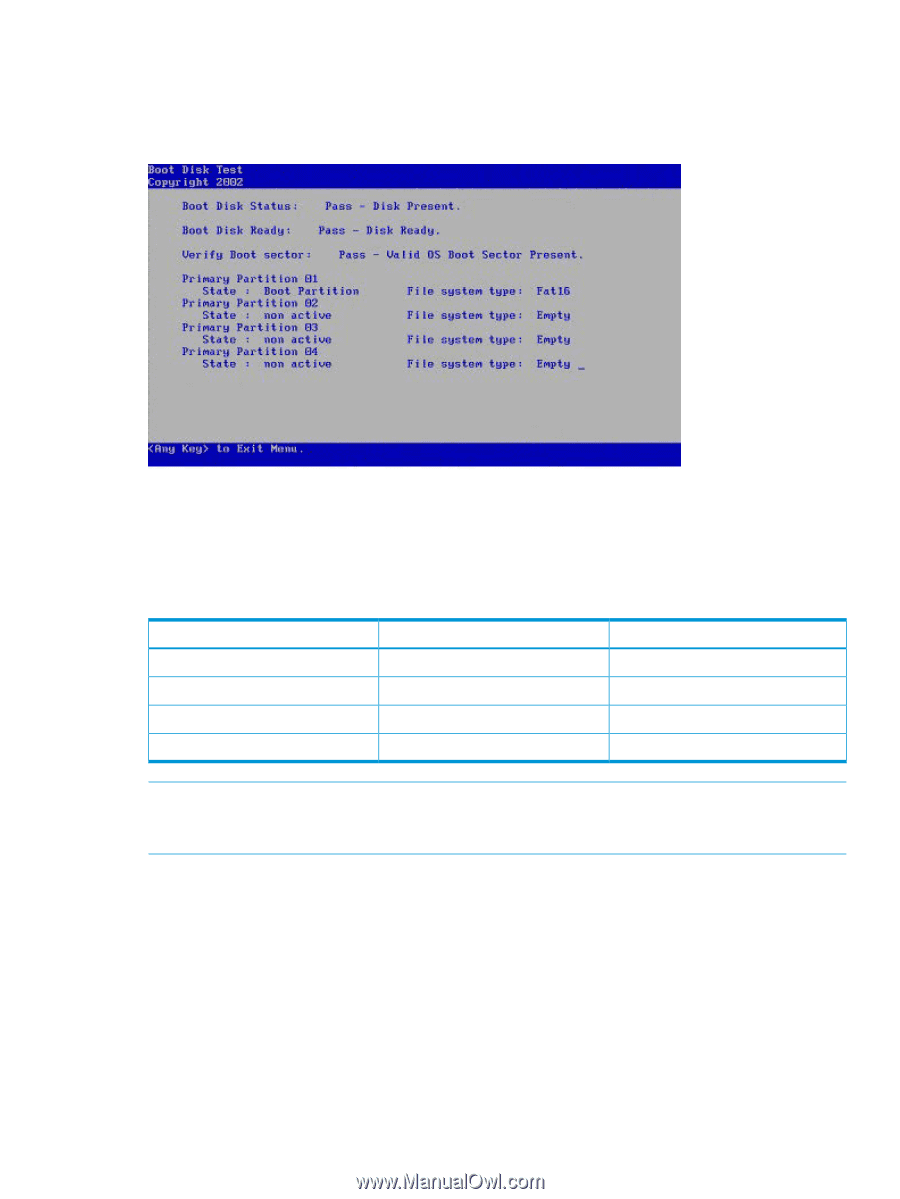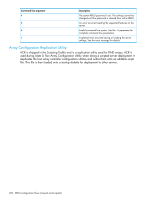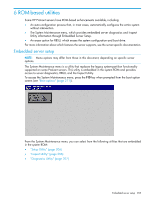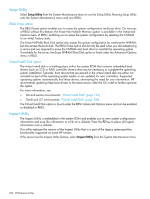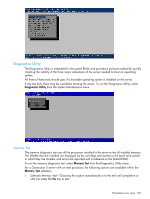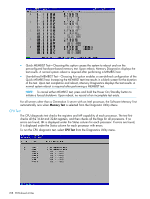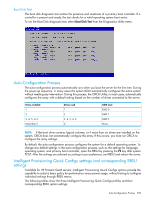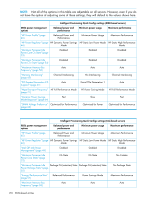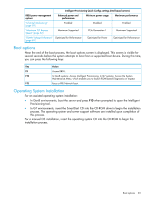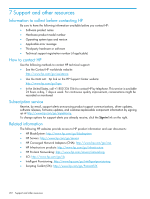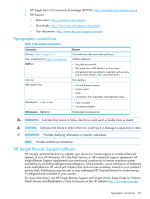HP ProLiant SL2500 HP ROM-Based Setup Utility User Guide - Page 209
Boot Disk Test, Auto-Configuration Process
 |
View all HP ProLiant SL2500 manuals
Add to My Manuals
Save this manual to your list of manuals |
Page 209 highlights
Boot Disk Test The boot disk diagnostic test verifies the presence and readiness of a primary boot controller. If a controller is present and ready, the test checks for a valid operating system boot sector. To run the Boot Disk diagnostic test, select Boot Disk Test from the Diagnostics Utility menu. Auto-Configuration Process The auto-configuration process automatically runs when you boot the server for the first time. During the power-up sequence, in many cases the system ROM automatically configures the entire system without needing any intervention. During this process, the ORCA Utility, in most cases, automatically configures the array with a default setting based on the number of drives connected to the server. Drives installed 1 2 3, 4, 5, or 6 More than 6 Drives used 1 2 3, 4, 5, or 6 0 RAID level RAID 0 RAID 1 RAID 5 None NOTE: If the boot drive contains logical volumes, or if more than six drives are installed on the system, ORCA does not automatically configure the array. If this occurs, you must run ORCA to configure the array settings. By default, the auto-configuration process configures the system for a default operating system. To change any default settings in the auto-configuration process, such as the settings for language, operating system, and primary boot controller, open the RBSU by pressing the F9 key after system POST. After the settings are selected according to your preference, exit RBSU and reboot the server. Intelligent Provisioning Quick Configs settings and corresponding RBSU settings Available for HP ProLiant Gen8 servers, Intelligent Provisioning Quick Configs options provide the capability to select a basic policy for performance versus power usage, without having to configure individual settings through RBSU menus. The following tables show the three Intelligent Provisioning Quick Configs profiles and their corresponding RBSU option settings. Auto-Configuration Process 209