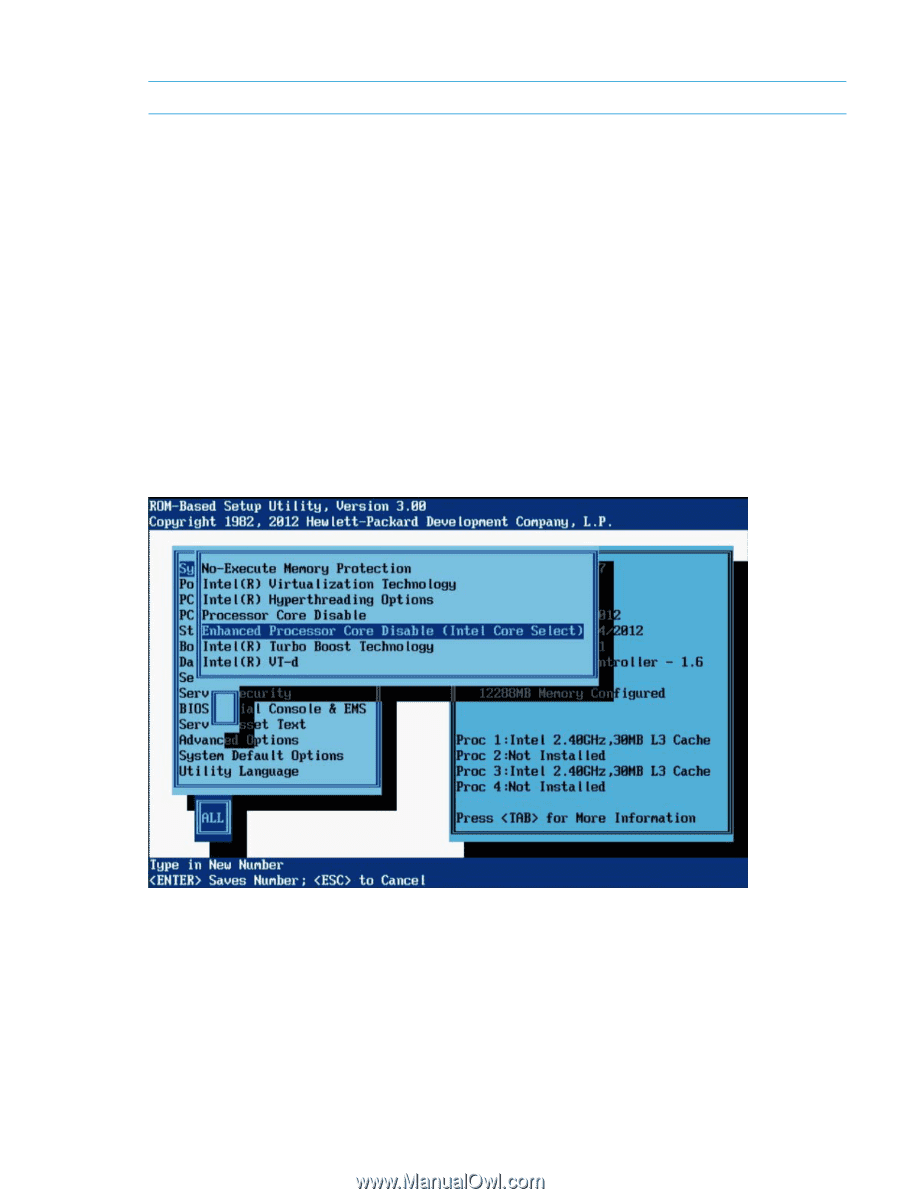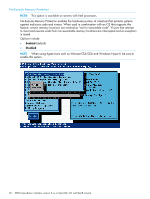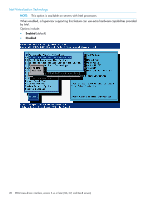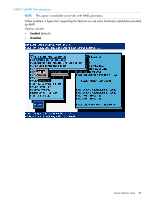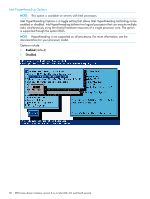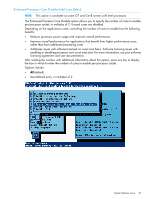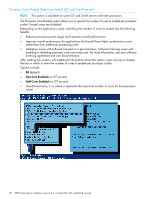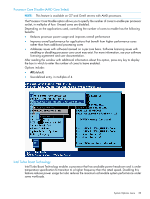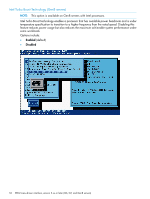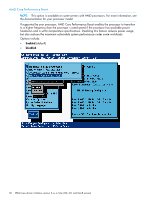HP ProLiant SL2500 HP ROM-Based Setup Utility User Guide - Page 31
Enhanced Processor Core Disable (Intel Core Select)
 |
View all HP ProLiant SL2500 manuals
Add to My Manuals
Save this manual to your list of manuals |
Page 31 highlights
Enhanced Processor Core Disable (Intel Core Select) NOTE: This option is available on some G7 and Gen8 servers with Intel processors. The Enhanced Processor Core Disable option allows you to specify the number of cores to enable per processor socket, in multiples of 2. Unused cores are disabled. Depending on the applications used, controlling the number of cores to enable has the following benefits: • Reduces processor power usage and improves overall performance • Improves overall performance for applications that benefit from higher performance cores rather than from additional processing cores • Addresses issues with software licensed on a per-core basis. Software licensing issues with enabling or disabling processor core count may exist. For more information, see your software licensing agreement and user documentation. After reading the window with additional information about this option, press any key to display the box in which to enter the number of cores to enable per processor socket. Options include: • All (default) • User-defined entry, in multiples of 2 System Options menu 31