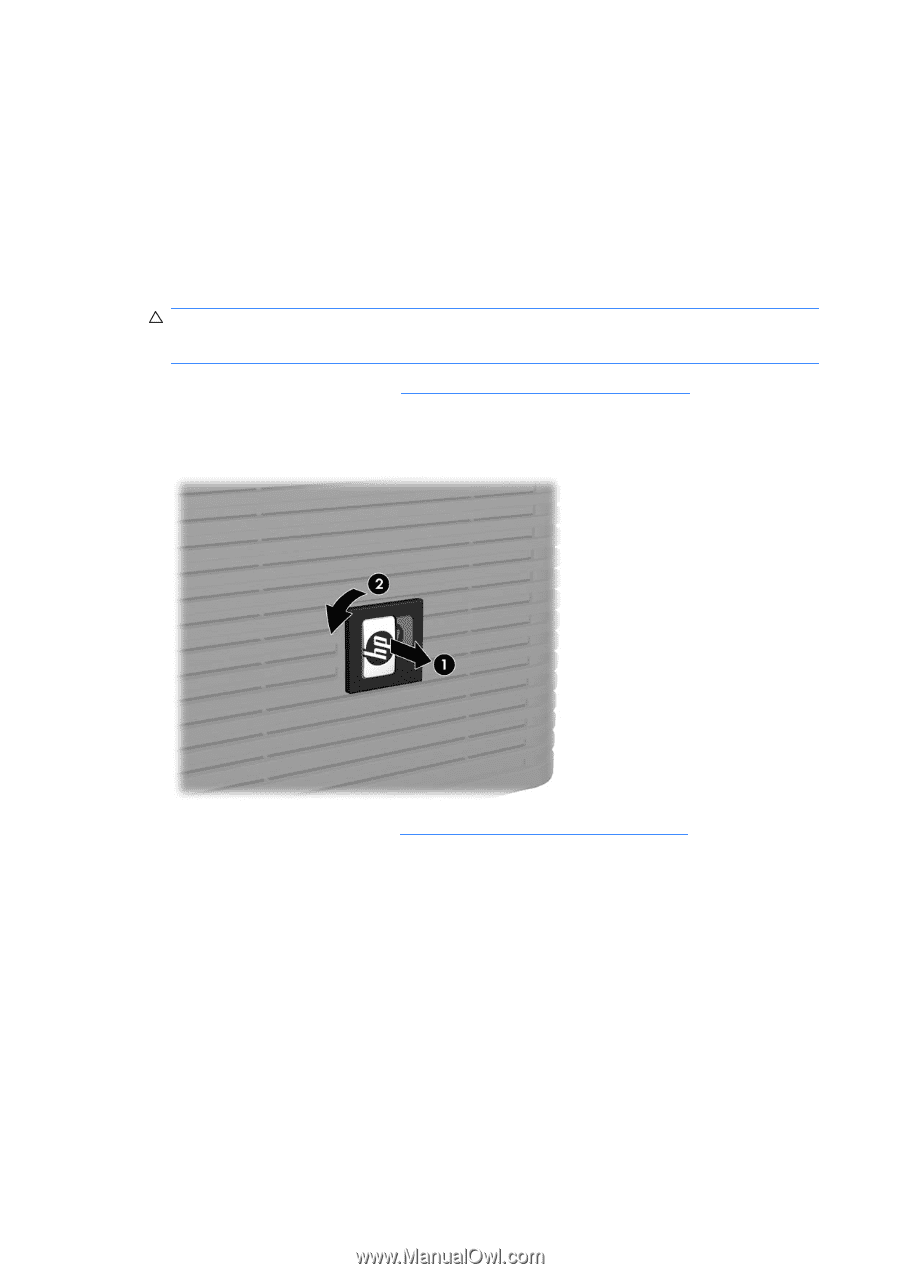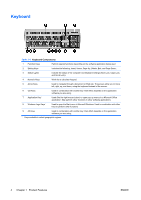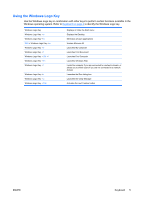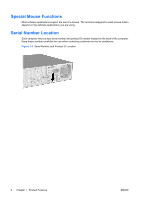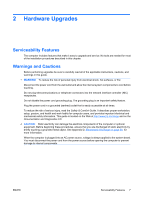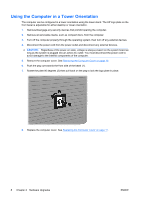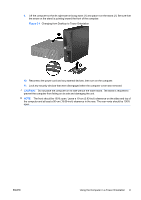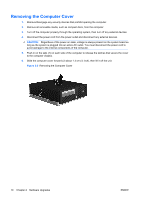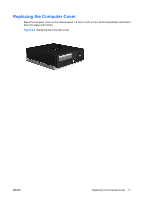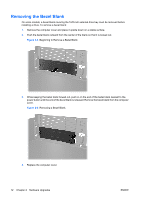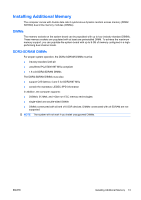HP Rp5700 Hardware Reference Guide - HP rp5700 - Page 14
Using the Computer in a Tower Orientation
 |
UPC - 884420470731
View all HP Rp5700 manuals
Add to My Manuals
Save this manual to your list of manuals |
Page 14 highlights
Using the Computer in a Tower Orientation The computer can be configured in a tower orientation using the tower stand. The HP logo plate on the front bezel is adjustable for either desktop or tower orientation. 1. Remove/disengage any security devices that prohibit opening the computer. 2. Remove all removable media, such as compact discs, from the computer. 3. Turn off the computer properly through the operating system, then turn off any external devices. 4. Disconnect the power cord from the power outlet and disconnect any external devices. CAUTION: Regardless of the power-on state, voltage is always present on the system board as long as the system is plugged into an active AC outlet. You must disconnect the power cord to avoid damage to the internal components of the computer. 5. Remove the computer cover. See Removing the Computer Cover on page 10. 6. Push the peg out towards the front side of the bezel (1). 7. Rotate the plate 90 degrees (2) then pull back on the peg to lock the logo plate in place. 8. Replace the computer cover. See Replacing the Computer Cover on page 11. 8 Chapter 2 Hardware Upgrades ENWW