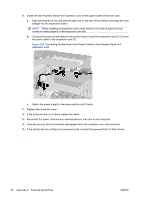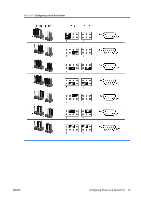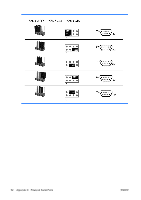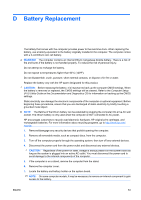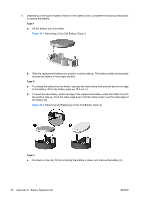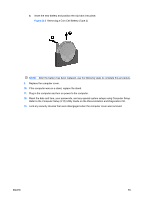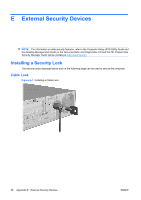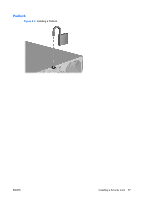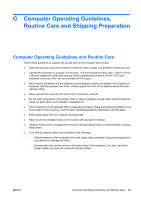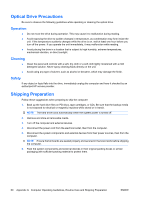HP Rp5700 Hardware Reference Guide - HP rp5700 - Page 61
D-3, Removing a Coin Cell Battery Type 3
 |
UPC - 884420470731
View all HP Rp5700 manuals
Add to My Manuals
Save this manual to your list of manuals |
Page 61 highlights
b. Insert the new battery and position the clip back into place. Figure D-3 Removing a Coin Cell Battery (Type 3) NOTE: After the battery has been replaced, use the following steps to complete this procedure. 9. Replace the computer cover. 10. If the computer was on a stand, replace the stand. 11. Plug in the computer and turn on power to the computer. 12. Reset the date and time, your passwords, and any special system setups using Computer Setup. Refer to the Computer Setup (F10) Utility Guide on the Documentation and Diagnostics CD. 13. Lock any security devices that were disengaged when the computer cover was removed. ENWW 55
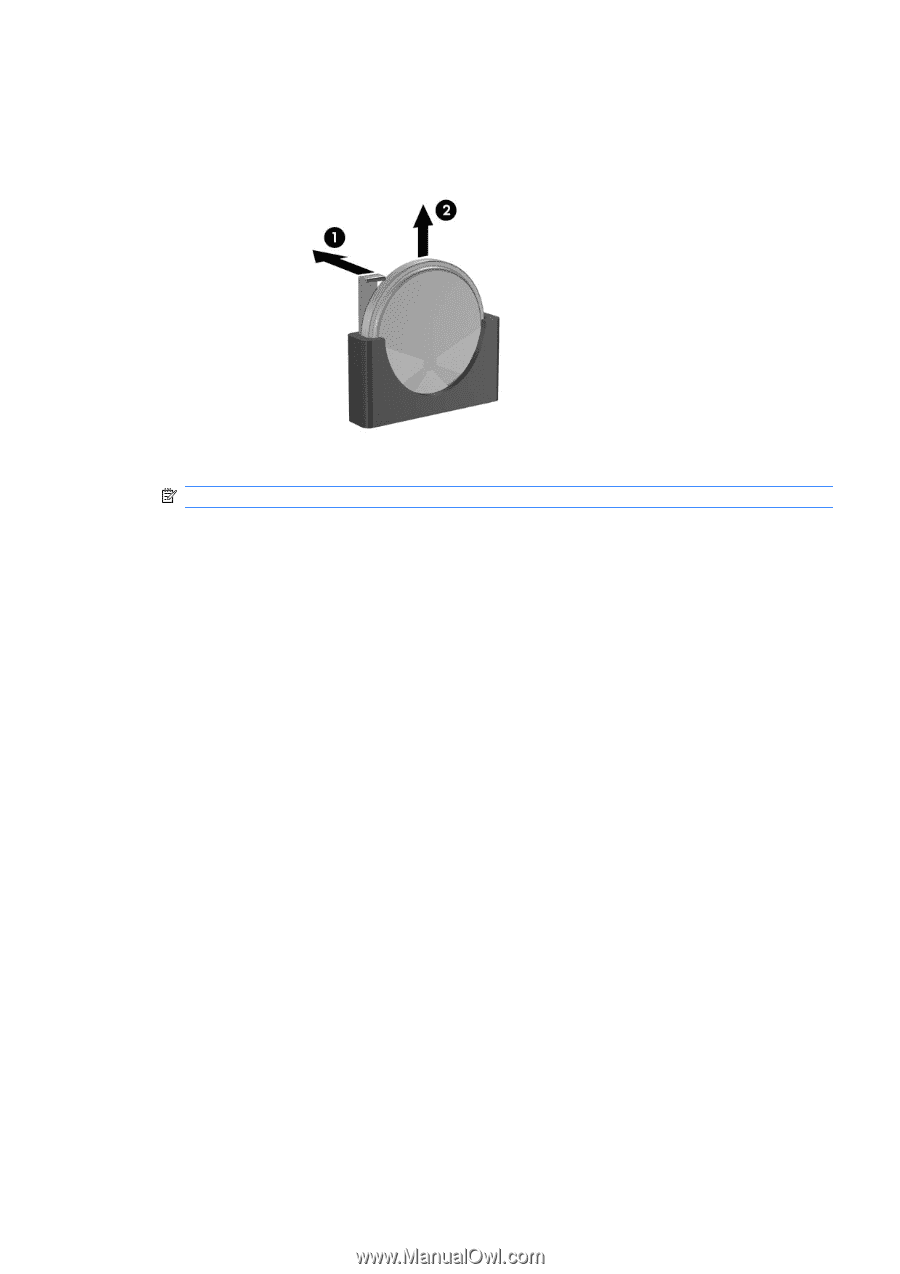
b.
Insert the new battery and position the clip back into place.
Figure D-3
Removing a Coin Cell Battery (Type 3)
NOTE:
After the battery has been replaced, use the following steps to complete this procedure.
9.
Replace the computer cover.
10.
If the computer was on a stand, replace the stand.
11.
Plug in the computer and turn on power to the computer.
12.
Reset the date and time, your passwords, and any special system setups using Computer Setup.
Refer to the
Computer Setup (F10) Utility Guide
on the
Documentation and Diagnostics CD
.
13.
Lock any security devices that were disengaged when the computer cover was removed.
ENWW
55