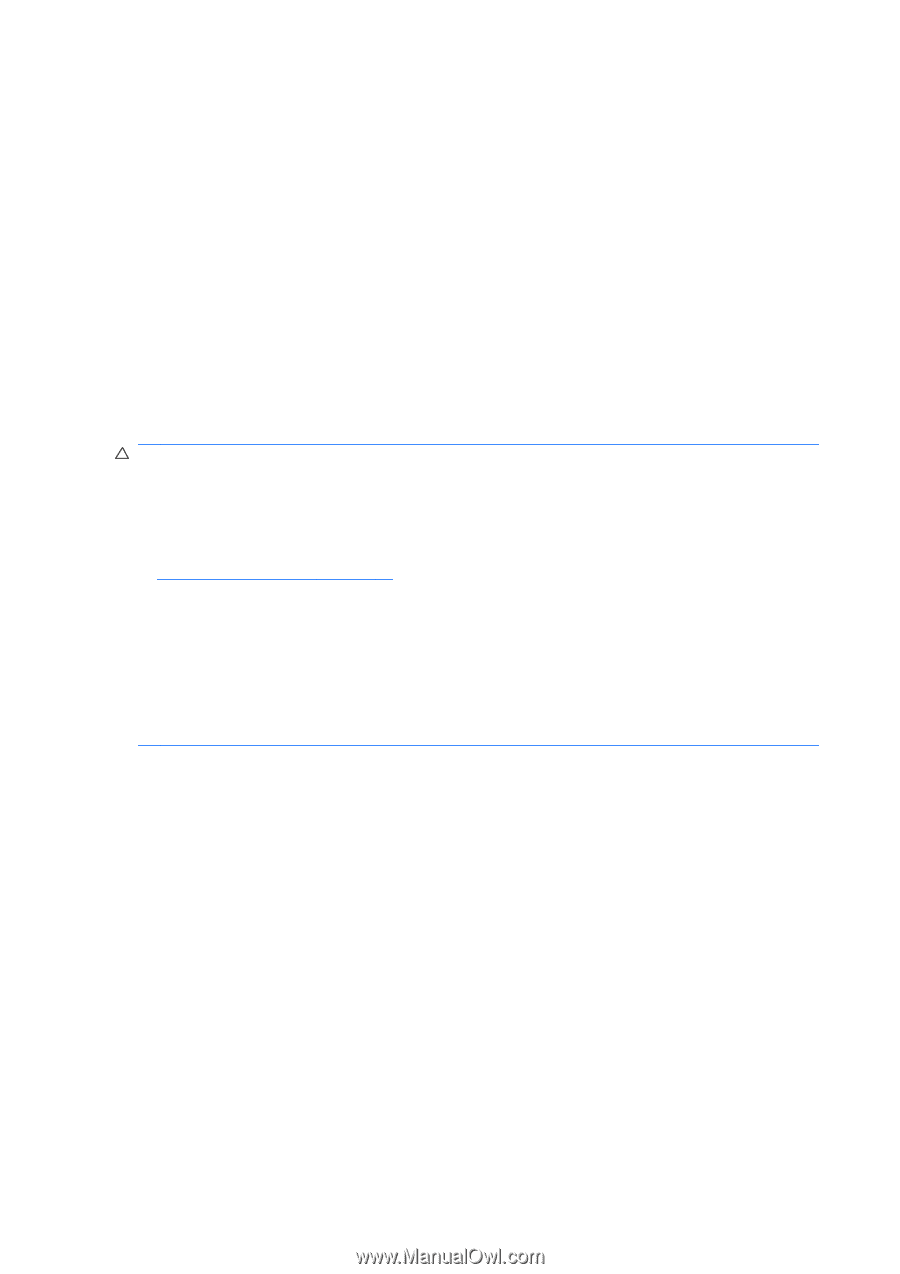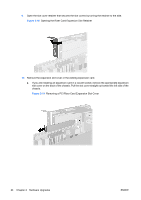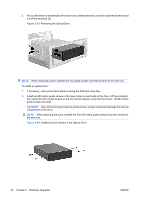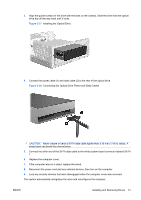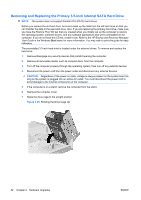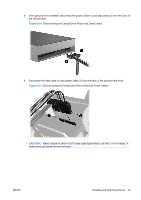HP Rp5700 Hardware Reference Guide - HP rp5700 - Page 34
Installing and Removing Drives
 |
UPC - 884420470731
View all HP Rp5700 manuals
Add to My Manuals
Save this manual to your list of manuals |
Page 34 highlights
Installing and Removing Drives When installing additional drives, follow these guidelines: ● The primary Serial ATA (SATA) hard drive must be connected to the dark blue SATA connector on the system board labeled SATA 0. ● Connect a SATA optical drive to the white SATA connector on the system board labeled SATA 1. ● Always populate the dark blue SATA 0 and white SATA 1 connectors before the light blue SATA 2 connectors. ● The system does not support Parallel ATA (PATA) optical drives or PATA hard drives. ● You may install either a third-height or a half-height drive into a half-height bay. ● You must install guide screws to ensure the drive will line up correctly in the drive cage and lock in place. HP has provided eight extra guide screws installed on the optical drive cage. Four of the guide screws are silver 6-32 standard screws used for hard drives only. The other four guide screws are black M3 metric screws used for all other drives. CAUTION: To prevent loss of work and damage to the computer or drive: If you are inserting or removing a drive, shut down the operating system properly, turn off the computer, and unplug the power cord. Do not remove a drive while the computer is on or in standby mode. Before handling a drive, ensure that you are discharged of static electricity. While handling a drive, avoid touching the connector. For more information about preventing electrostatic damage, refer to Appendix D, Electrostatic Discharge on page 58. Handle a drive carefully; do not drop it. Do not use excessive force when inserting a drive. Avoid exposing a hard drive to liquids, temperature extremes, or products that have magnetic fields such as monitors or speakers. If a drive must be mailed, place the drive in a bubble-pack mailer or other protective packaging and label the package "Fragile: Handle With Care." 28 Chapter 2 Hardware Upgrades ENWW