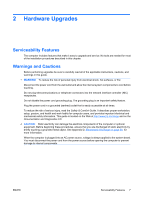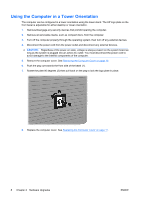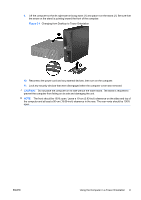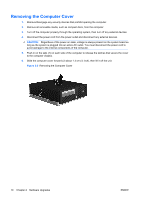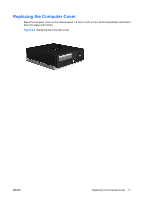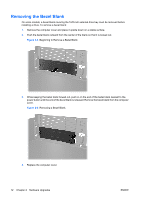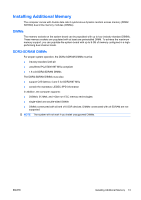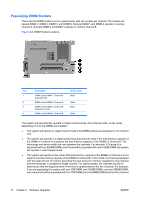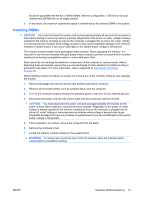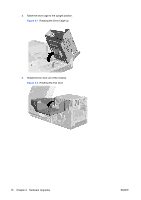HP Rp5700 Hardware Reference Guide - HP rp5700 - Page 18
Removing the Bezel Blank
 |
UPC - 884420470731
View all HP Rp5700 manuals
Add to My Manuals
Save this manual to your list of manuals |
Page 18 highlights
Removing the Bezel Blank On some models, a bezel blank covering the 5.25-inch external drive bay must be removed before installing a drive. To remove a bezel blank: 1. Remove the computer cover and place it upside down on a stable surface. 2. Push the bezel blank outward from the center of the blank so that it is bowed out. Figure 2-4 Beginning to Remove a Bezel Blank 3. While keeping the bezel blank bowed out, push in on the end of the bezel blank nearest to the power button until the end of the bezel blank is released. Remove the bezel blank from the computer cover. Figure 2-5 Removing a Bezel Blank 4. Replace the computer cover. 12 Chapter 2 Hardware Upgrades ENWW
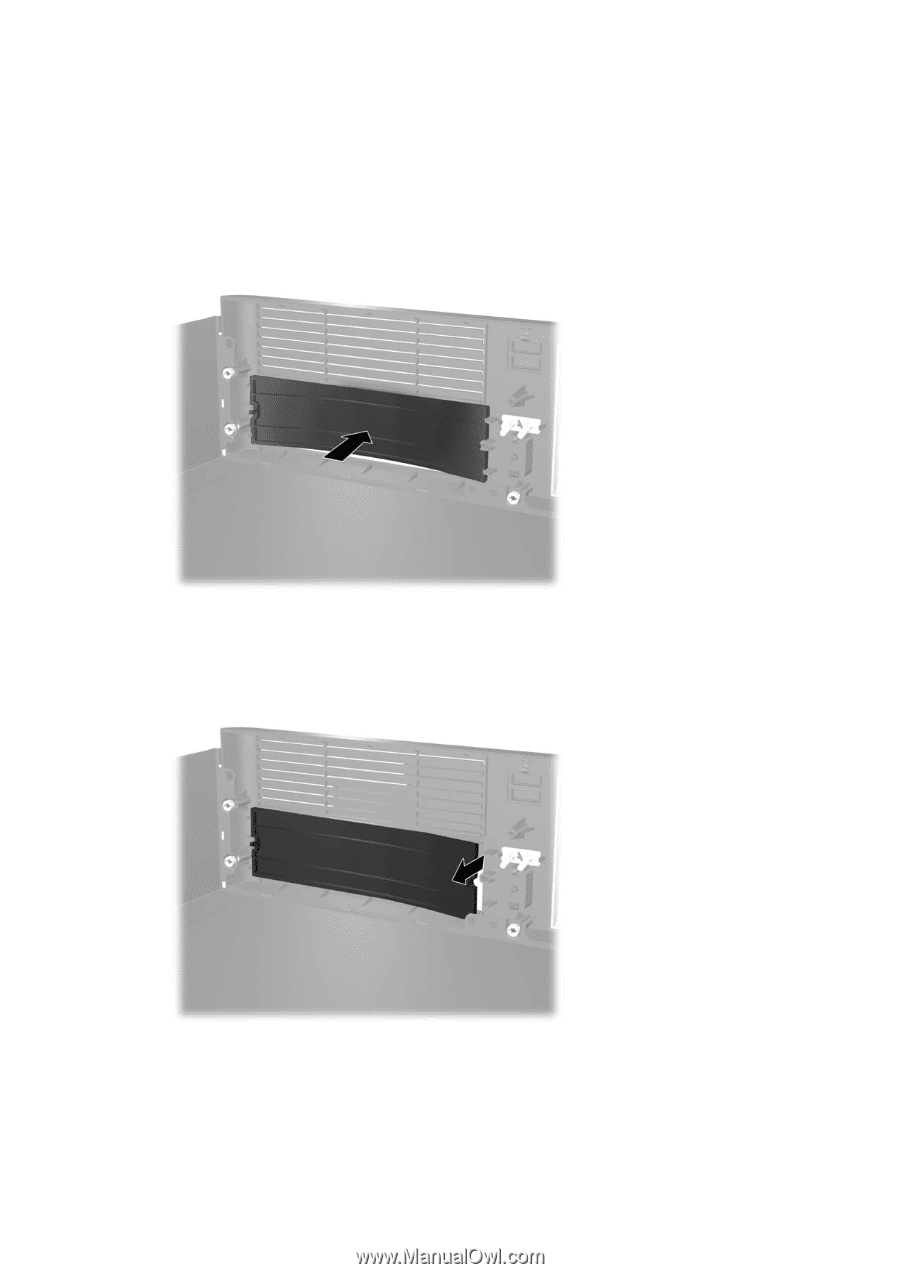
Removing the Bezel Blank
On some models, a bezel blank covering the 5.25-inch external drive bay must be removed before
installing a drive. To remove a bezel blank:
1.
Remove the computer cover and place it upside down on a stable surface.
2.
Push the bezel blank outward from the center of the blank so that it is bowed out.
Figure 2-4
Beginning to Remove a Bezel Blank
3.
While keeping the bezel blank bowed out, push in on the end of the bezel blank nearest to the
power button until the end of the bezel blank is released. Remove the bezel blank from the computer
cover.
Figure 2-5
Removing a Bezel Blank
4.
Replace the computer cover.
12
Chapter 2
Hardware Upgrades
ENWW