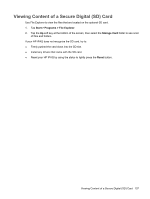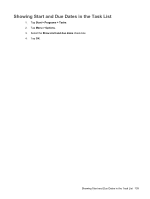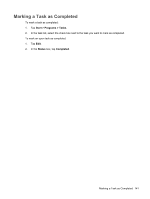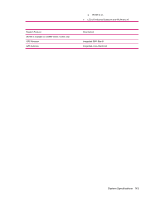HP Rx5910 HP iPAQ rx5700 and rx5900 Travel Companion Series - Additional Produ - Page 146
Tasks, Creating a Task, Locating a Task, Setting the Start and Due Dates for a Task
 |
UPC - 882780587625
View all HP Rx5910 manuals
Add to My Manuals
Save this manual to your list of manuals |
Page 146 highlights
18 Tasks Creating a Task Easily create to-do tasks in the Task list. 1. Tap Start > Programs > Tasks. 2. Tap Menu > New Task, enter a subject for the task, and fill in information such as start and due dates. 3. When finished, tap OK. For more information, refer to Additional Product Information located on the Getting Started CD. Locating a Task When the task list is long, display a subset of the tasks or sort the list to quickly find a specific task. 1. Tap Start > Programs > Tasks. 2. In the task list, do one of the following: ● Sort the list. Tap Menu > Sort By, and tap a sort option. ● Filter the list by category. Tap Menu > Filter, and tap the category to display. Setting the Start and Due Dates for a Task 1. Tap Start > Programs > Tasks. 2. Tap the task you want to set start and due dates for. 3. Tap Edit and do one or both of the following: ● Tap Starts to enter a start date for the task. ● Tap Due to enter a due date for the task. 4. Tap OK. Chapter 18 Tasks 138