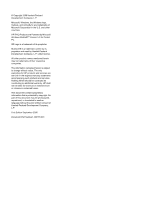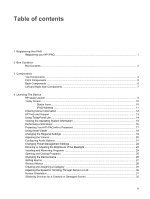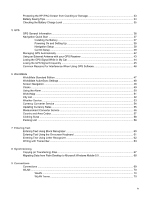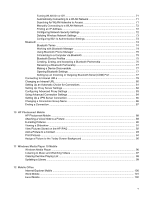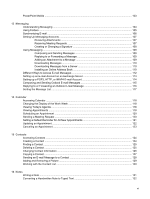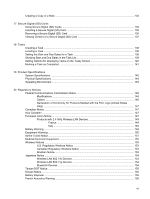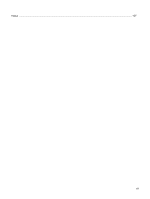Table of contents
1
Registering the iPAQ
Registering your HP iPAQ
....................................................................................................................
1
2
Box Contents
Box Contents
........................................................................................................................................
2
3
Components
Top Components
..................................................................................................................................
4
Front Components
................................................................................................................................
5
Back Components
................................................................................................................................
6
Left and Right Side Components
.........................................................................................................
7
4
Learning The Basics
HP Quick Launch
.................................................................................................................................
9
Today Screen
.....................................................................................................................................
10
Status Icons
.......................................................................................................................
10
iPAQ Wireless
....................................................................................................................
11
Entering Owner Information
...............................................................................................................
12
HP Help and Support
.........................................................................................................................
13
Using TodayPanel Lite
.......................................................................................................................
14
Viewing the Operating System Information
........................................................................................
15
Performing a Soft Reset
.....................................................................................................................
16
Protecting Your HP iPAQ with a Password
........................................................................................
17
Using Asset Viewer
............................................................................................................................
18
Changing the Regional Settings
.........................................................................................................
19
Adjusting the Volume
.........................................................................................................................
20
Configuring Audio Options
.................................................................................................................
21
Changing Power Management Settings
.............................................................................................
22
Dimming or Adjusting the Brightness of the Backlight
........................................................................
23
Installing and Removing Programs
....................................................................................................
24
Opening and Closing Programs
.........................................................................................................
25
Changing the Device Name
...............................................................................................................
26
Setting Alarms
....................................................................................................................................
27
Shortcut Menus
..................................................................................................................................
28
Creating and Assigning a Category
....................................................................................................
29
Adjusting the Speed for Scrolling Through Items in a List
..................................................................
30
Screen Orientation
.............................................................................................................................
31
Obtaining Services for a Cracked or Damaged Screen
.....................................................................
32
iii